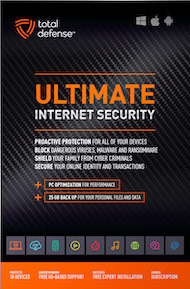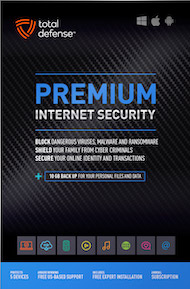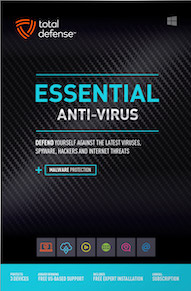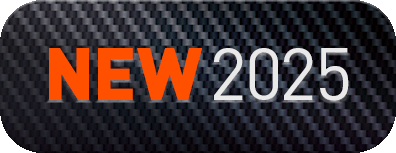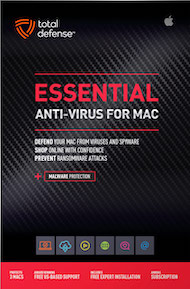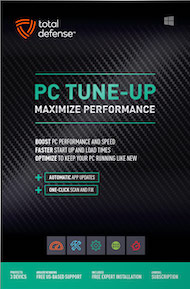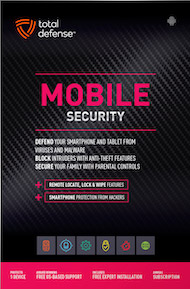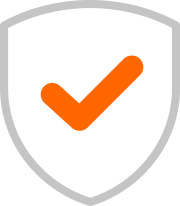Online meetings are a daily thing for most of us now. We jump on video calls, share our screens, and collaborate seamlessly. It's incredibly convenient, but have you ever thought about what else might pop up on your screen when you're sharing it with colleagues, clients, or even classmates? Those little pop-up notifications from emails, messages, or apps can inadvertently reveal personal or confidential information to everyone on the call!
Think of it like this: you're giving a big presentation, and suddenly a personal text message or a private email alert flashes across the screen for everyone to see. Awkward, right? Worse, it could be a confidential work alert, a personal banking notification, or even a sensitive message from a loved one. When you're sharing your entire desktop or a full monitor, those pop-up "push notifications" don't care that you're in a meeting – they'll just keep doing their thing. This is a huge privacy and security risk that's surprisingly easy to overlook!
The Hidden Dangers of Unfiltered Screen Sharing:
- Privacy Breaches: A quick flash of a personal text, a sensitive email subject line, or a calendar reminder for a private appointment can reveal more than you intend.
- Confidential Information Leaks: Work-related notifications, internal chat messages, or alerts from proprietary software could expose company secrets to unauthorized eyes.
- Embarrassment Factor: Nobody wants their personal life or online shopping habits accidentally broadcast during a professional meeting!
- Distraction: Not just for you, but for everyone on the call as their attention is drawn to the unexpected pop-up.
Your Screen-Sharing Shield: Managing Notifications on Windows
The best practice when screen sharing is to only share the specific application window you need to display. Most video conferencing tools (like Zoom, Microsoft Teams, Google Meet) offer this option. This way, only that single window is visible, and anything else happening on your desktop remains private.
However, sometimes you have to share your entire desktop or a full monitor (maybe you're switching between many applications, or demonstrating something that involves your whole screen). In these cases, you absolutely must turn off your notifications. Here's how to do it on Windows:
- Open Settings: Click on the Windows Start button (usually the four-square logo in the bottom-left corner of your screen). Then, click on the gear icon (⚙️) to open "Settings."
- Navigate to System: In the Settings window, click on "System." This is where you find display, notifications, power, and sleep settings.
- Go to Notifications & Actions: On the left-hand menu, select "Notifications & actions."
- Turn Off Everything (Temporarily):
- The quickest way to silence all notifications is to toggle off the main switch under "Notifications" at the top. This will stop all app notifications from appearing.
- Alternatively, you can turn on "Focus assist" (also found on the Notifications & actions page, or often in your Quick Settings panel when you click the bottom-right corner of your taskbar). Focus assist allows you to suppress notifications during specific times or when certain apps are open. You can set it to "Alarms only" or "Priority only" for complete silence.
- Granular Control (Optional): If you only want to disable notifications for specific apps, scroll down the "Notifications & actions" page to "Notifications from apps and other senders." Here, you can toggle notifications on or off for individual programs.
By taking a few seconds to disable push notifications before you share your full screen, you're preventing accidental information leaks and keeping your presentations professional and private. It's a small step that makes a huge difference in your online meeting security!