How many of you use Google Chrome every single day? Probably most of us! It's our go-to for work, entertainment, and just about everything online. And often, during online meetings or collaborations, we need to share our browser screen. But have you ever stopped to think about what else is visible when you do that? Beyond your open tabs (which we've talked about before!), your bookmarks bar can be a surprising little window into your personal digital life!
Think of your bookmarks bar as a collection of your favorite digital destinations. It's super handy for quickly jumping to frequently visited websites. But when you're sharing your screen, those bookmarks can expose all sorts of personal information, from your banking portal to your social media, or even sites related to hobbies you prefer to keep private. It's like having your personal Rolodex flashed on a big screen for everyone to see! Not only does it look a bit cluttered, but it's a definite privacy risk.
The Hidden Peeks: Why Your Bookmarks Bar Matters
Having your bookmarks bar visible during a screen share can lead to:
- Privacy Exposure: Your bookmarks can reveal websites you visit frequently, including personal banking sites, healthcare portals, social media profiles, or specific shopping sites that you might not want colleagues or clients to see.
- Unprofessional Appearance: A crowded bookmarks bar can look messy and distract from the content you're trying to present.
- Accidental Clicks: In the heat of a presentation, you might accidentally click a bookmark instead of a tab, leading to an awkward moment or revealing an unintended site.
- Security Gaps (Indirectly): While not a direct vulnerability, accidentally revealing a bookmark for a sensitive site could give a curious (or malicious) viewer clues about your online habits.
Your Chrome Clean-Up Crew: Hiding the Bookmarks Bar!
Ready to make your Chrome browser look sleek and professional, and keep your personal bookmarks private during screen shares? It’s incredibly easy to temporarily hide your bookmarks bar.
- Open Google Chrome: Launch your Chrome browser.
- Locate Your Bookmarks Bar: It's usually just below the address bar, showing all your saved website shortcuts.
- Right-Click It: Move your mouse cursor over any empty space on the bookmarks bar (or over one of the bookmarks themselves) and right-click your mouse.
- Unselect "Show bookmarks bar": A small context menu will pop up. You'll see an option that says "Show bookmarks bar" with a checkmark next to it. Click on this option to unselect it.
- Watch It Disappear! Instantly, your bookmarks bar will vanish, giving your browser a much cleaner look.
Bringing It Back:
Don't worry, your bookmarks aren't gone forever! They're just hidden. To bring your bookmarks bar back once your screen share is over, simply:
- Click the Vertical Ellipsis Menu: In the upper right corner of your Chrome browser, click the three vertical dots (⋮) – this is your "Customize and control Google Chrome" menu button.
- Hover Over "Bookmarks": In the dropdown menu, hover your mouse cursor over the "Bookmarks" option. This will open a sub-menu.
- Select "Show bookmarks bar": In the sub-menu, click on "Show bookmarks bar." Your bookmarks bar will reappear, exactly as you left it!
Making a habit of temporarily hiding your bookmarks bar before sharing your Chrome screen is a quick, easy, and effective way to enhance your professionalism and protect your privacy. It's a small detail that makes a big difference in ensuring your online presentations are focused and secure. Give it a try before your next virtual meeting!


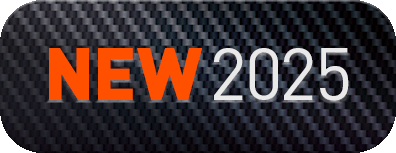
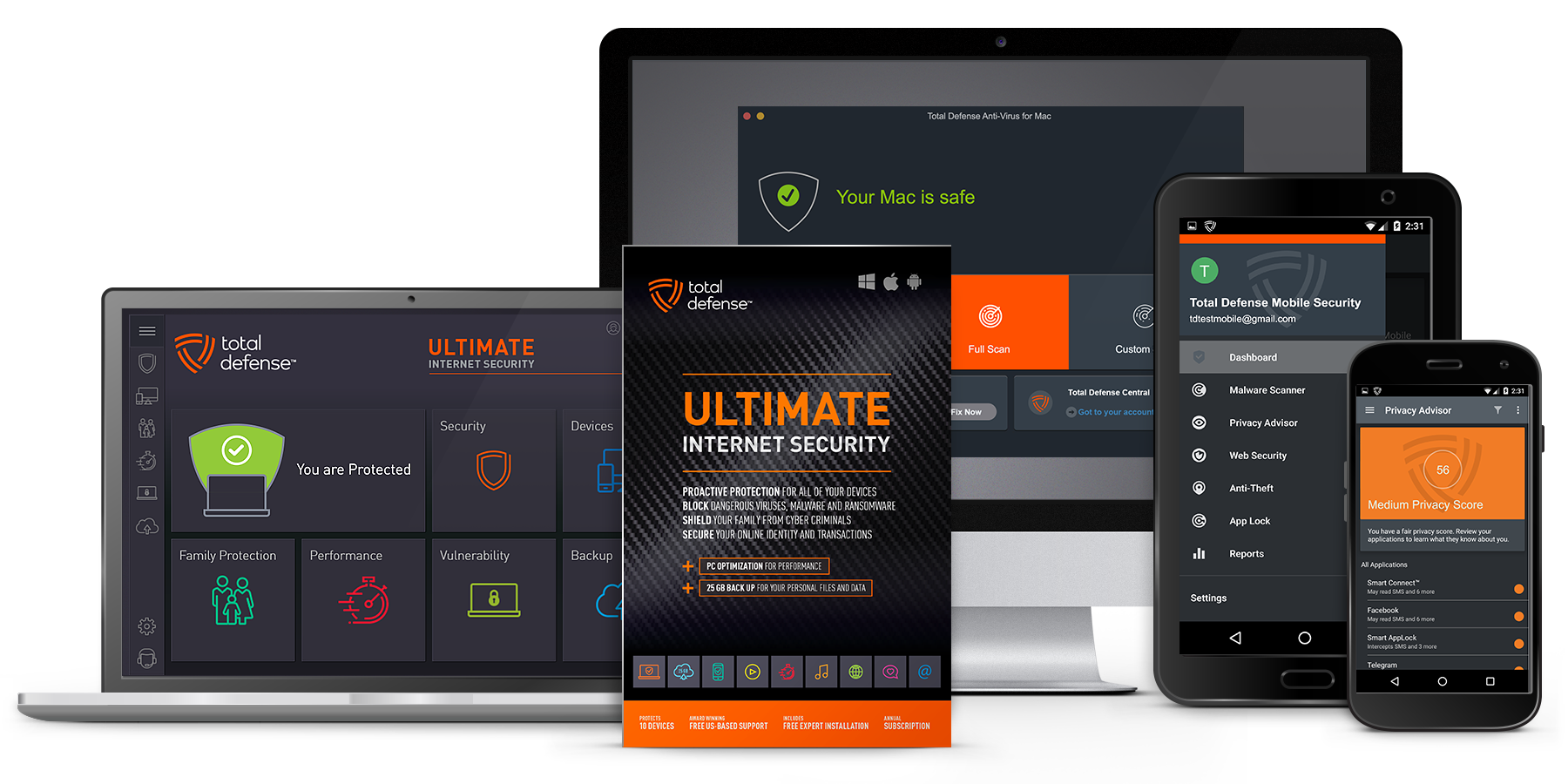
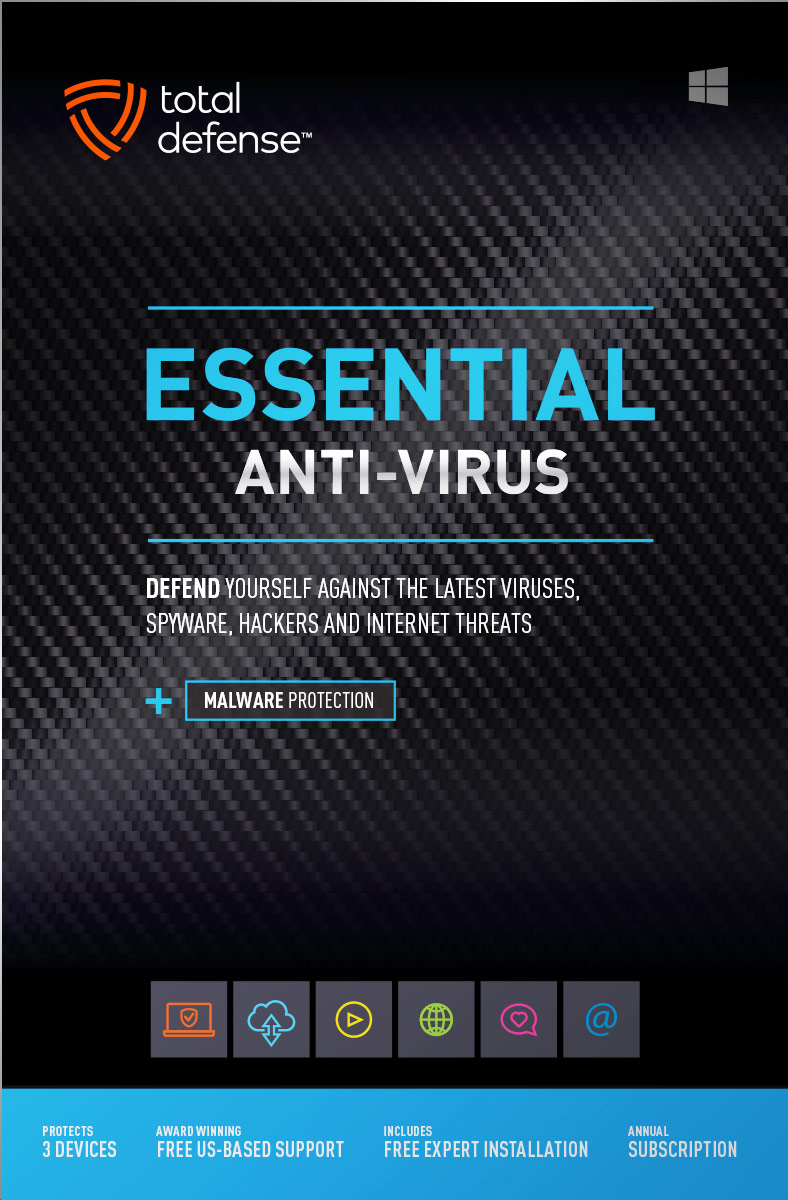
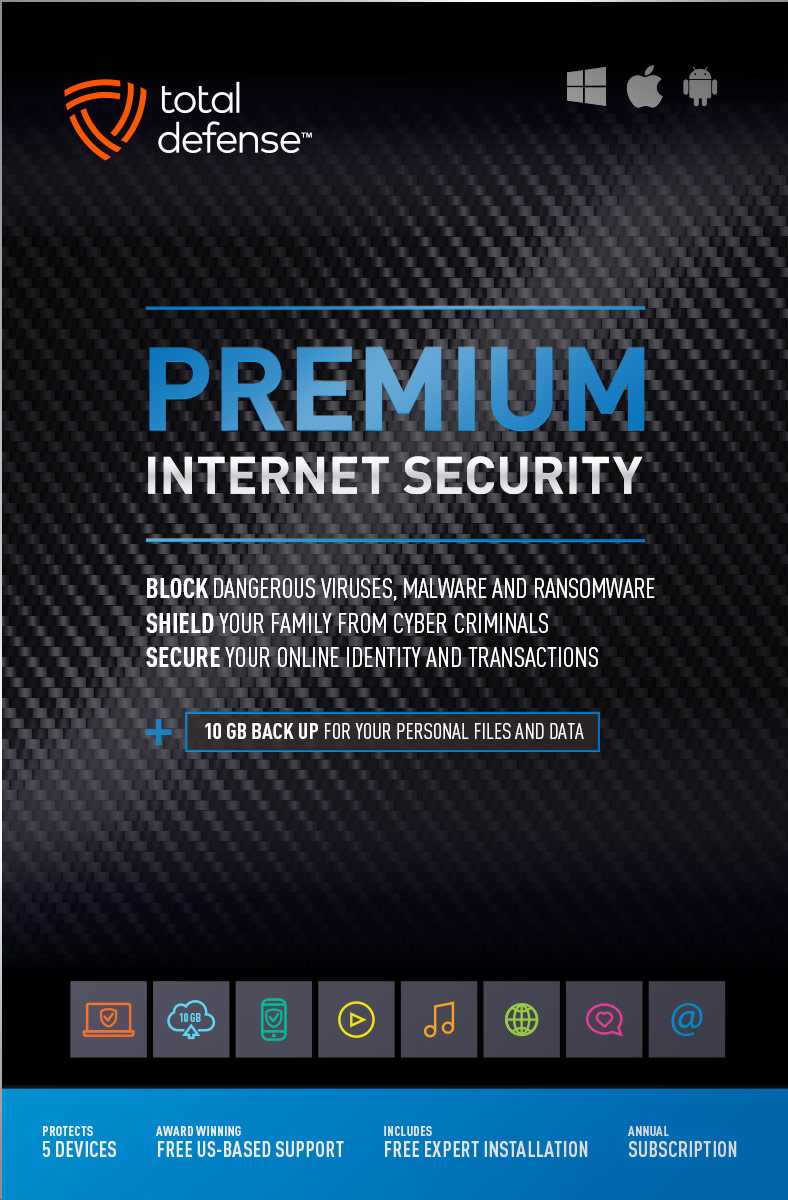
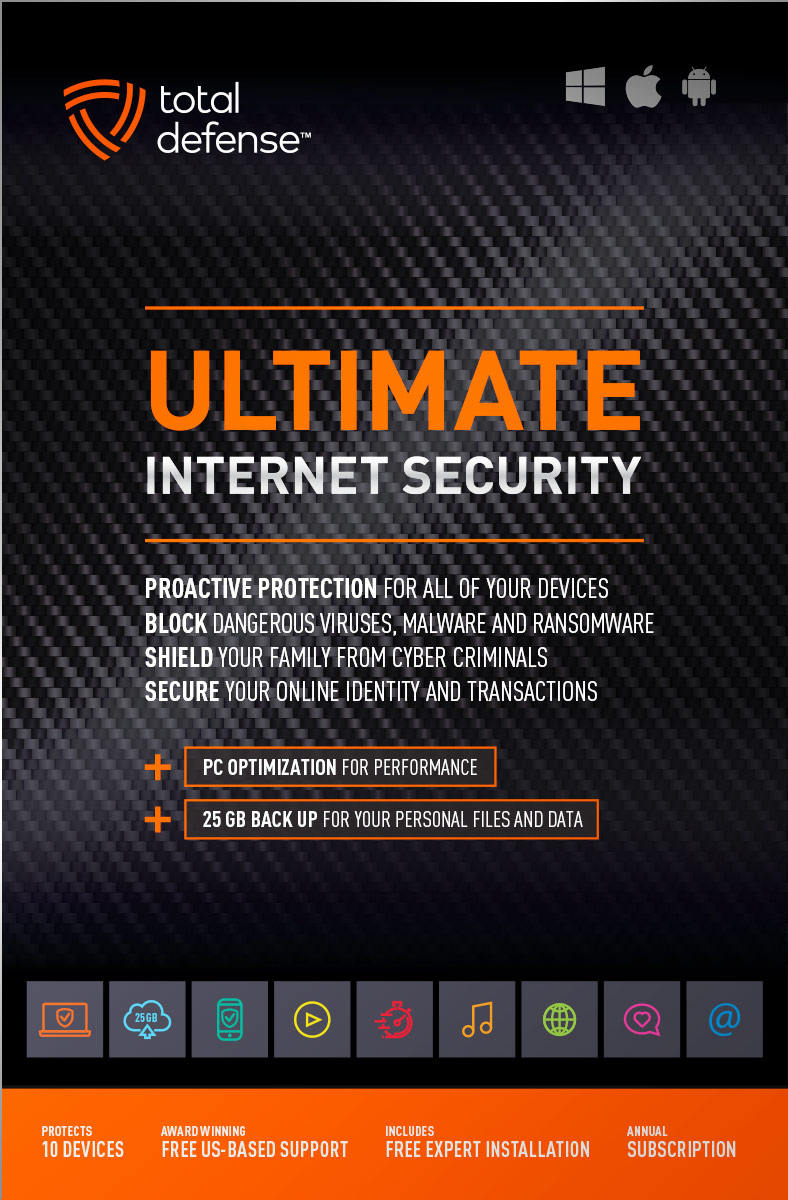
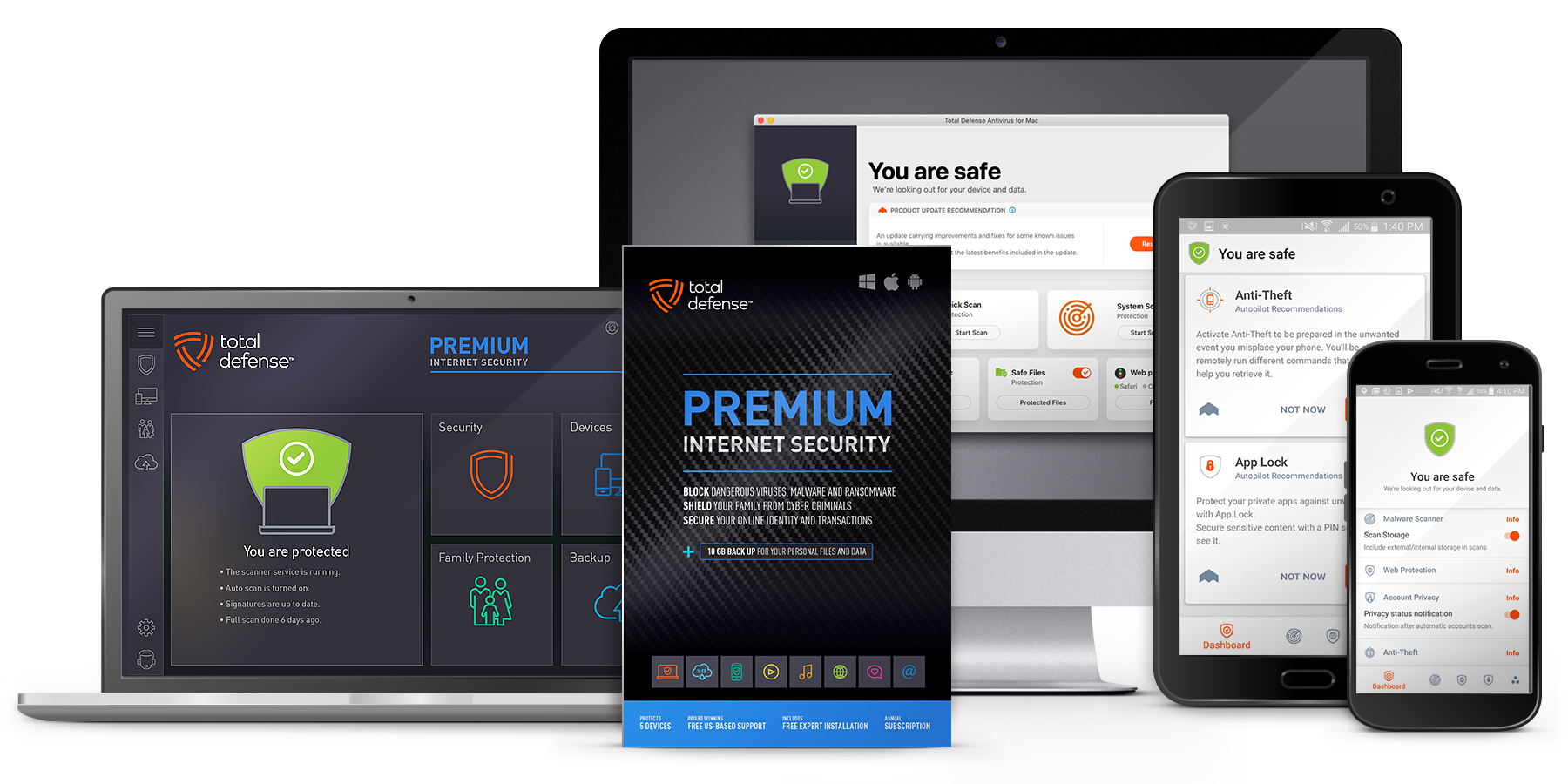
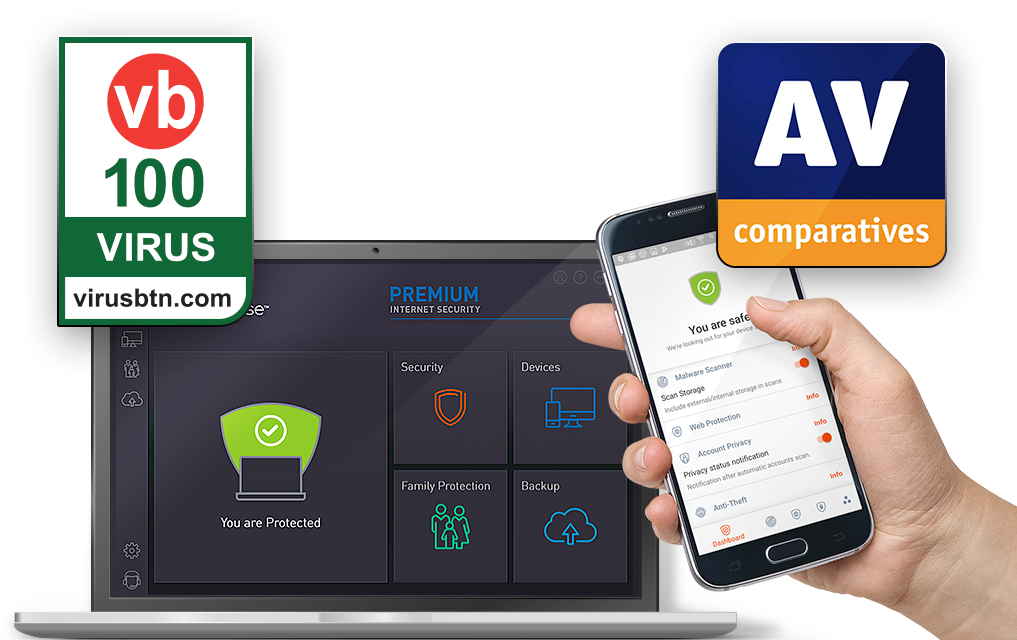
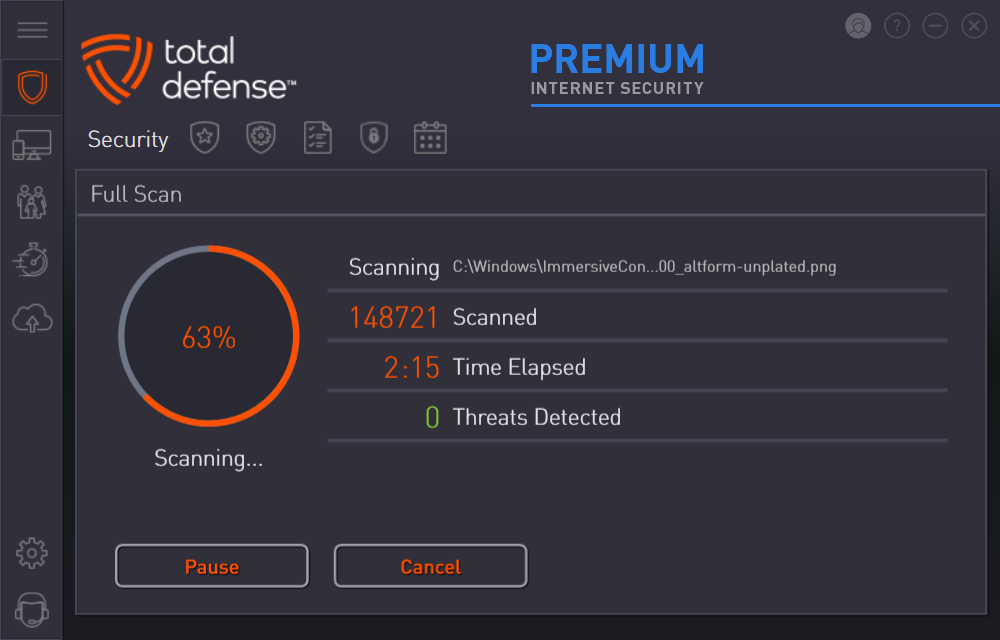
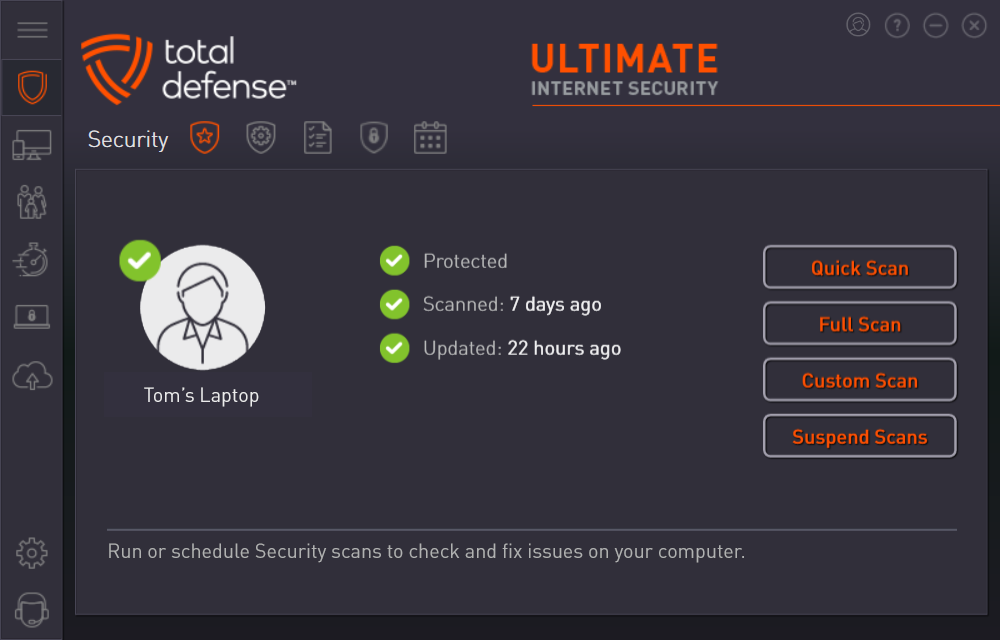



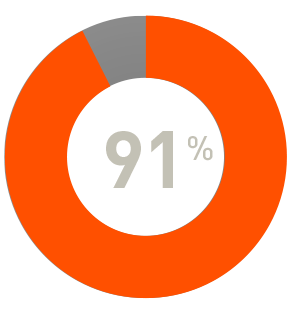
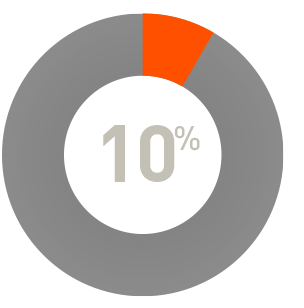
 RAP Tests
RAP Tests


