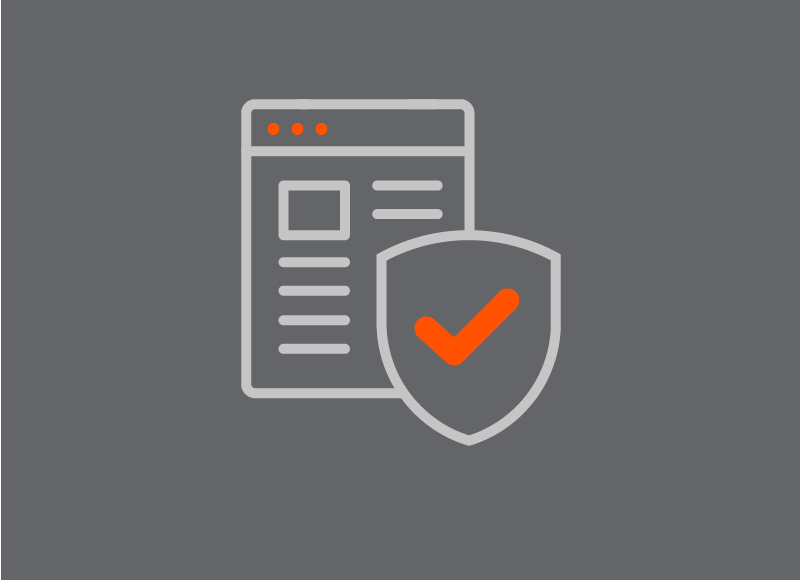Android is the most popular consumer computer operating system (OS) in the world. Although it has a reputation for being less safe than its main competitor, Apple’s iOS, there are steps most people can take to sharply reduce the risk to their devices and data. Let’s look at ten things you can do as an Android user to stay safe.

1. Stick to the Google Play store
Android allows apps to be installed from multiple sources, including downloading software from a website or sideloading it via USB or SD card. It’s risky to pursue these options unless you know exactly what you’re doing. Stick to the official Google Play storefront for all downloads and updates.
2. Use Find My Device
Find My Device is a web-based service for locating and remotely managing Android devices associated with your Google account. Make sure to use it in case you have trouble finding your phone/tablet or need to remotely wipe it.
3. Set up a VPN
A virtual private network (VPN) encrypts your internet connection to protect you from prying eyes and data interception. Always use a VPN if you’re connected to public Wi-Fi or another Wi-Fi network you don’t control.
4. Install security software
An on-device security application can help protect your Android handset or tablet from multiple threats. Total Defense Mobile Security shields against malware, privacy intrusions, and data breaches, with minimal impact to performance plus included parental controls.
5. Configure a screen lock
Make sure your device asks for a PIN or biometric credential before it can be unlocked. That will ensure that unauthorized users can’t access your apps and data by simply opening the device.
6. Protect your Google account with two-factor authentication
Worried about your Google account – the core of the Android experience – being compromised? Set up two-factor authentication (2FA). Google lets you require an additional factor – such as a one-time code, confirmation in the Gmail/Google mobile app, or a hardware key – during each login, so that a stolen set of credentials isn’t enough for someone to break in.
7. Upgrade your device if it’s more than three years old
Android is always being updated, and older devices eventually get left behind, as they can no longer update to the latest version of the OS. If your phone or tablet is three or more years old, think about moving on to a new one so that you can get the latest security protections.
8. Check app permissions
When you install an Android app, you’ll see a list of the permissions it wants. Review these to make sure they’re not egregious. You can revoke permissions from the Settings app, too.
9. Uninstall unused apps
If you haven’t used an app in a while, delete it. Not only is it taking up space, but it might be draining your battery life or sending your data to third parties.
10. Set up PINs/locks for individual apps
Many apps, like banking or payment services, let you set up app-specific PINs. Doing so will help prevent anyone from taking unauthorized actions in these applications.