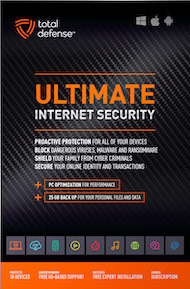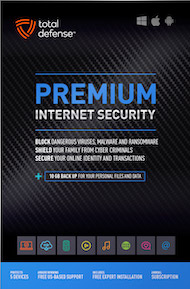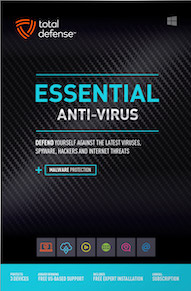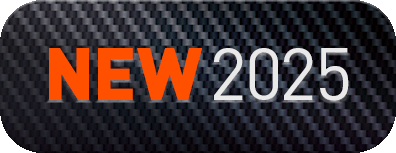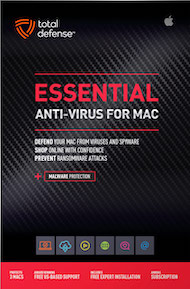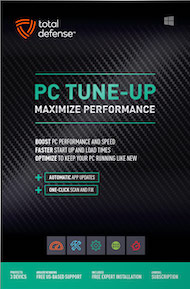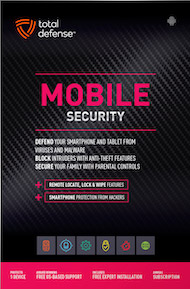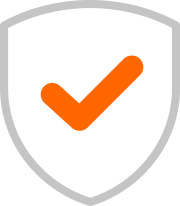Our smartphones are packed with personal information, from financial details to private messages. While lock screens provide a layer of protection, notifications can inadvertently reveal sensitive data. By disabling lock screen notifications, you can significantly enhance your device's security.
Why You Should Disable Lock Screen Notifications:
- Privacy Protection: Sensitive information like email content, message previews, and call notifications can be visible on your lock screen, potentially exposing your privacy.
- Reduced Risk of Social Engineering: Cybercriminals can use information displayed on your lock screen to craft targeted phishing attacks.
- Enhanced Security: By minimizing the information visible on your lock screen, you make it harder for unauthorized individuals to gain access to your device.
How to Disable Lock Screen Notifications:
- Access Settings: Open your iPhone's Settings app.
- Navigate to Notifications: Scroll down and tap on "Notifications."
- Customize Notifications: For each app, you can choose to allow notifications, but disable them on the lock screen.
- Review Notification Center: Ensure that sensitive notifications don't appear in the Notification Center when your phone is locked.
Additional Tips:
- Strong Passcode: Set a strong, complex passcode to protect your device.
- Biometric Authentication: Enable Face ID or Touch ID for quick and secure access.
- Regular Software Updates: Keep your device's software up-to-date to address security vulnerabilities.
- Be Wary of Public Wi-Fi: Avoid using public Wi-Fi networks for sensitive activities.
- Use a Reliable Antivirus App: A good antivirus app can help protect your device from malware.
By taking these simple steps, you can significantly enhance your iPhone's security and protect your personal information.