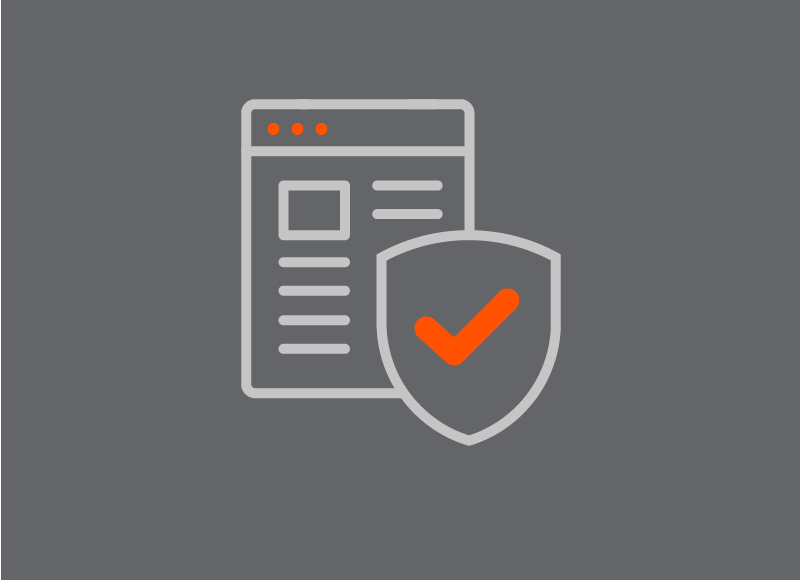Imagine your laptop vanishing into thin air. Panic sets in, right? But what if your precious files were locked away in a digital vault, unreadable to anyone who snagged your device? That’s the power of hard drive encryption, and it’s easier to use than you think.
Mac: FileVault – Your Data Guardian
For Mac users, FileVault is your encryption knight in shining armor. Just head to System Preferences > Security & Privacy > FileVault and click “Turn On.” It’s like a virtual padlock, scrambling your entire hard drive with a secret key – only your password unlocks it.
Windows: Encryption Options Galore
Windows offers two encryption choices: Device Encryption and BitLocker. Device Encryption is the simpler option, automatically kicking in for most new Windows PCs. But for extra muscle, BitLocker is your go-to. It encrypts not just your main drive, but also removable drives like USB sticks. To activate it, search for “Manage BitLocker” and follow the prompts.
Phones & Tablets: Encryption Built-In
Good news, mobile users! Most phones and tablets come with encryption baked right in. So, unless you’ve messed with the settings, your data is already shielded from prying eyes.
Why Encrypt? It’s Worth It!
Think of encryption as a force field for your data. Whether it’s lost laptops, stolen phones, or even sneaky malware, encryption scrambles your files, making them useless to anyone without the key. It’s like adding a super-strong lock to your digital door, keeping your private life private.
Data Privacy tips:
- Encryption slows down your device slightly, but the security boost is worth it.
- Always back up your data before enabling encryption, just in case.
- Keep your passwords strong and unique.
So, ditch the data anxiety and embrace the power of encryption. It’s a simple step that can make a world of difference in protecting your precious digital life.