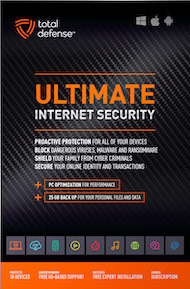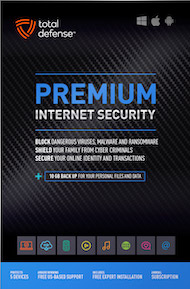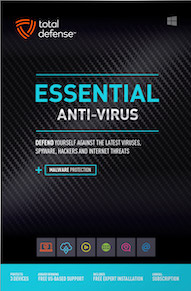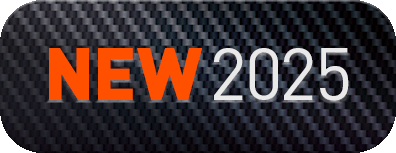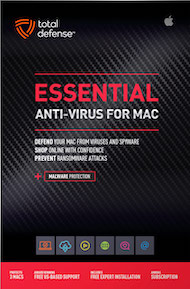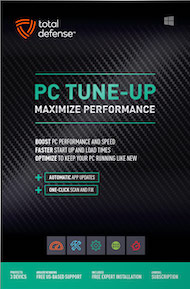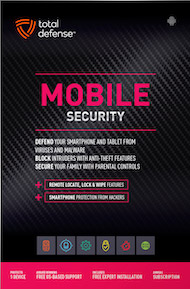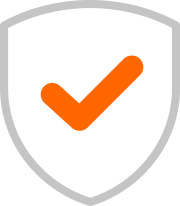Hey everyone! Google Docs is an absolute lifesaver for collaboration, isn't it? Whether you're working on a team project, sharing notes with classmates, or even planning a family vacation, the ability to share and edit documents in real-time is incredibly powerful. But here's the crucial thing: with great sharing power comes great responsibility! If you don't set your sharing permissions carefully, you could accidentally expose sensitive information to the wrong people.
Think of it like handing out keys to your house. You wouldn't give everyone a master key that lets them rearrange your furniture, would you? The same goes for your Google Docs. You need to choose the right "key" (permission level) for each person or group you share with. Understanding these settings is super important for keeping your documents as secure as possible and preventing accidental data leaks.
Why Sharing Permissions Matter (A Lot!):
- Preventing Accidental Exposure: Imagine sharing a sensitive financial document or a confidential work proposal with "anyone with the link." Suddenly, anyone who stumbles upon that link (or has it passed around) can see your private info.
- Controlling Edits: If you set a document to "Anyone with the link can edit" and it falls into the wrong hands, someone could vandalize your work, delete important sections, or insert malicious content.
- Limiting Scope: You want your shared document to reach its intended audience and only its intended audience. Incorrect permissions can broaden that audience far beyond what you intended.
- Reputation Damage: Accidentally leaking sensitive info can damage your personal or professional reputation, and even lead to bigger issues for your business.
Your Google Docs Sharing Playbook:
When you click that "Share" button in Google Docs, you'll see a few key options. Let's break them down and talk about how to use them smartly:
- "Restricted" (The Safest Default!):
- This is typically the default setting, and it's the safest. When a document is "Restricted," only people you explicitly add by their email address can open it.
- Why it's great: You have total control over who sees your document. If you share sensitive information, this is almost always your best bet.
- "Anyone with the link" (Use with Caution!):
- This setting makes your document accessible to anyone who has the unique link, even if you haven't explicitly added them by email.
- Why it's risky: If this link gets posted publicly, shared in an insecure message, or simply guessed, your document is wide open.
- When to use it: Only for documents that are genuinely public, like a community event flyer, a publicly accessible resource, or something you want everyone to see.
- Specific Domain Restriction (Great for Organizations!):
- Some organizations using Google Workspace can set permissions to restrict access to people within their specific domain (e.g., only users at yourcompany.com).
- Why it's great: It allows easy internal collaboration while keeping the document protected from external access.
Permission Levels: Who Can Do What?
Once you choose who can access your document, you also need to decide what they can do. You'll usually see these options:
- "Viewer" (View-Only):
- This is the safest default permission level. People can see your document but can't make any changes.
- When to use it: Most of the time! If you're just sharing information, giving a presentation, or sending out a final report, "Viewer" is usually all you need.
- "Commenter":
- People can view your document and add comments, but they can't directly edit the text.
- When to use it: When you want feedback or suggestions without allowing direct modifications to the content.
- "Editor":
- People can view, comment on, and make direct changes to your document. They have full control over the content.
- When to use it: Only when you're actively collaborating with trusted individuals who need to contribute directly to the document's content.
Before you hit "Share," always take an extra second to review those permissions! The default "Viewer" access for "Restricted" documents is almost always your safest bet. By being mindful and making smart choices about your Google Docs sharing settings, you ensure your information stays secure and only reaches the eyes you intend.