We spend so much of our lives in our web browsers, right? Whether you're working, shopping, watching videos, or catching up with friends, your browser is your window to the internet. For many of us, that window is Google Chrome. But here's a super important, often overlooked security tip: making sure your Chrome browser is always up to date is one of the easiest and most effective ways to protect yourself from the latest online threats!
Think of your web browser like a digital fortress. Cybercriminals are constantly trying to find cracks in its walls – these are called "vulnerabilities" or "exploits." When they find one, they can use it to sneak malware onto your computer, steal your data, or launch phishing attacks. The good news? Google's security team is working around the clock to find and patch these vulnerabilities. But those patches only protect you if you actually install them!
Why an Outdated Chrome is a Risky Chrome:
- Open Doors for Hackers: New vulnerabilities are discovered all the time. If you're running an old version of Chrome, those known vulnerabilities are like wide-open doors for hackers to waltz right into your system.
- Malware Magnet: Outdated browsers are more susceptible to drive-by downloads (where malware installs itself without your permission just by visiting a website) and other web-based attacks.
- Performance Issues: Besides security, older versions of Chrome might also run slower or struggle with new website features, making your Browse experience less enjoyable.
- Missing Features: You'll miss out on the latest cool tools and enhancements that Google adds to improve your Browse experience.
Your Quick Checkup: How to Verify Your Chrome Version
Ready to make sure your Chrome fortress is strong and updated? It's incredibly simple and only takes a few seconds!
- Open Chrome: Launch your Google Chrome browser.
- Look for the Vertical Ellipsis: In the upper right corner of your browser window, you'll see three vertical dots (⋮). This is your "Customize and control Google Chrome" menu button. Click on it!
- Check for "Update Google Chrome":
- If you see an option in the dropdown menu that says "Update Google Chrome," that means your browser isn't running the latest version. Click it! Chrome will then start downloading and installing the update. You'll usually need to restart your browser for the update to complete.
- If you don't see an "Update Google Chrome" option, that's great news! It means you're already running the most current version of the browser, and you're good to go. The button might also turn green or orange if an update has been pending for a while.
Pro-Tip: Let Chrome Update Automatically!
Most of the time, Chrome handles updates automatically in the background. However, if you rarely close your browser, you might not get the update until you restart it. It's a good habit to close and reopen Chrome every now and then (or your whole computer!) to make sure any pending updates get applied.
By ensuring your Chrome browser is always running the latest version, you're actively guarding yourself against a huge range of online threats. It's a fundamental step in digital hygiene that keeps your internet Browse experience secure and smooth. Don't skip this easy but powerful security step!


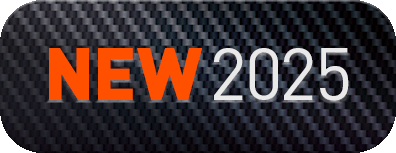
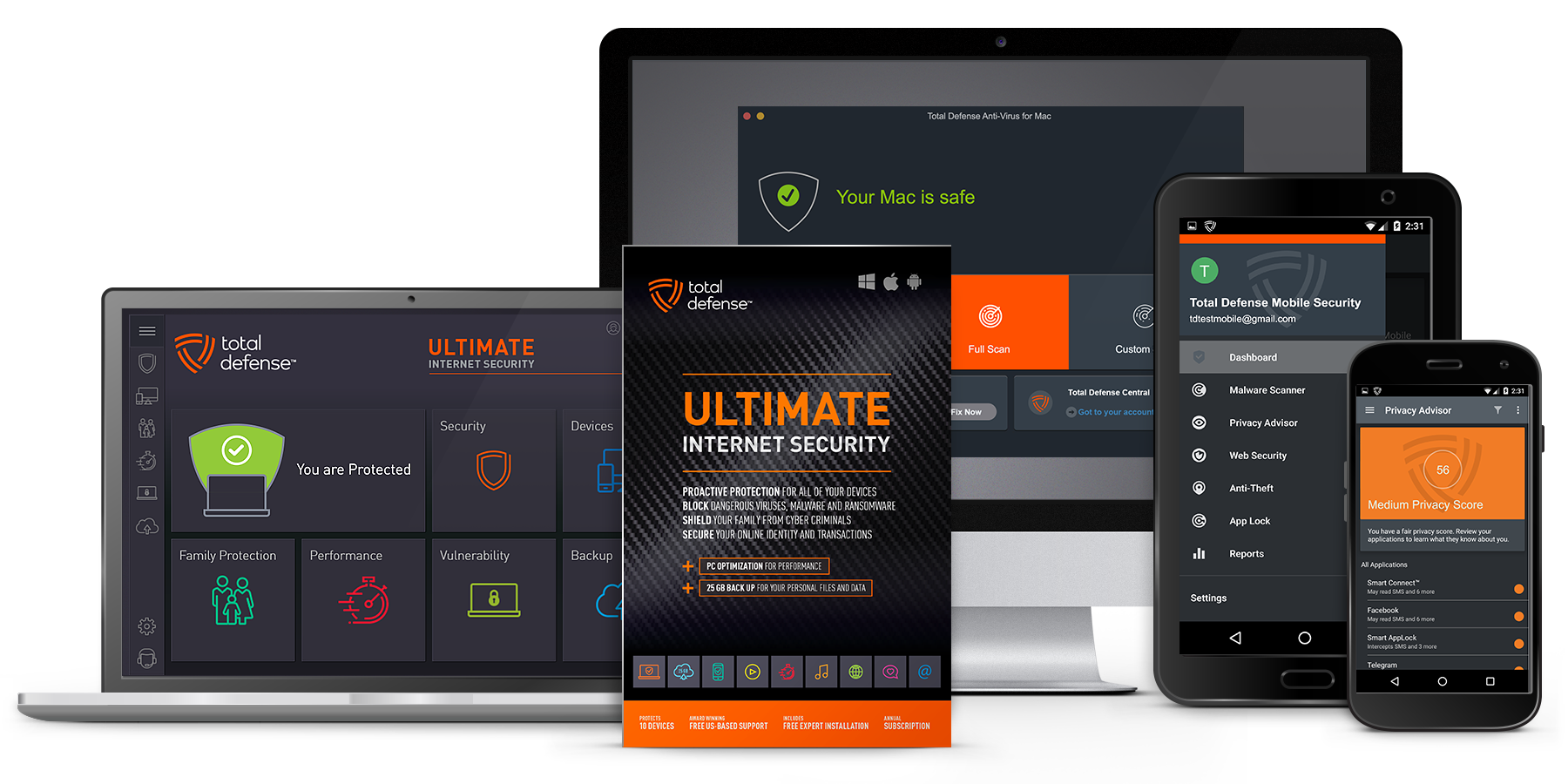
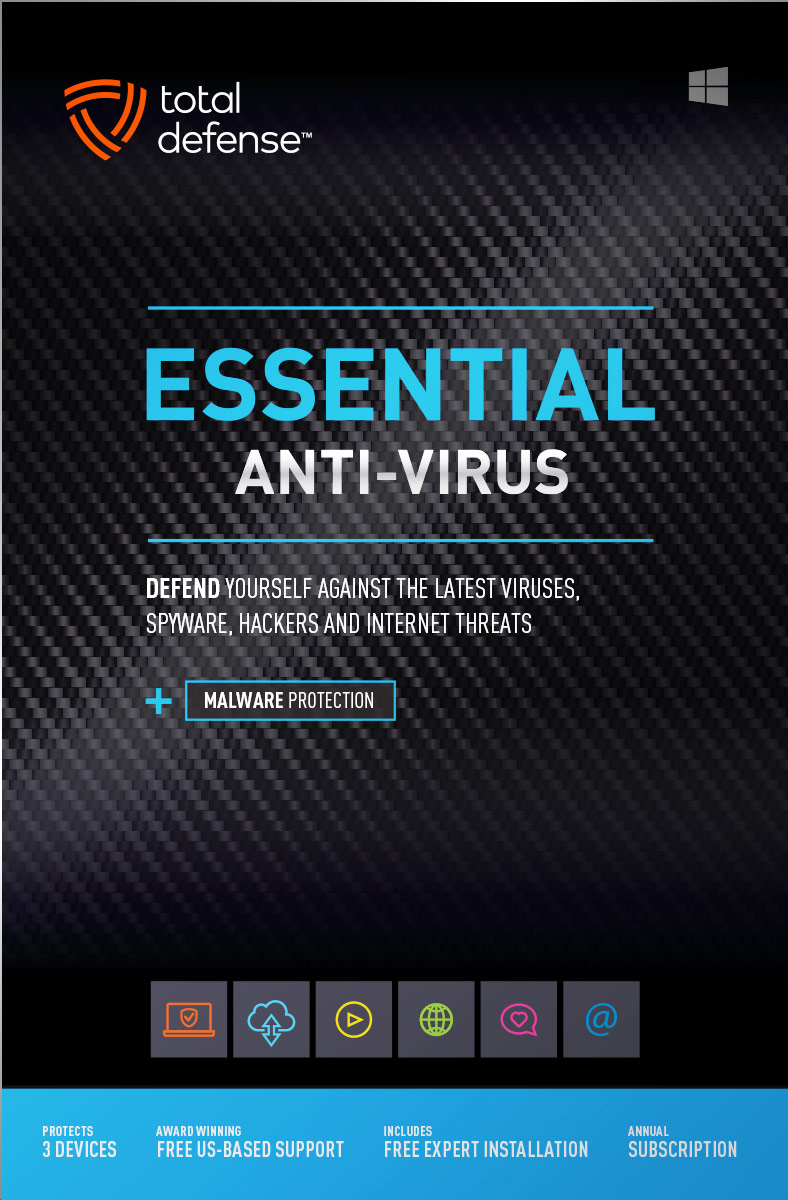
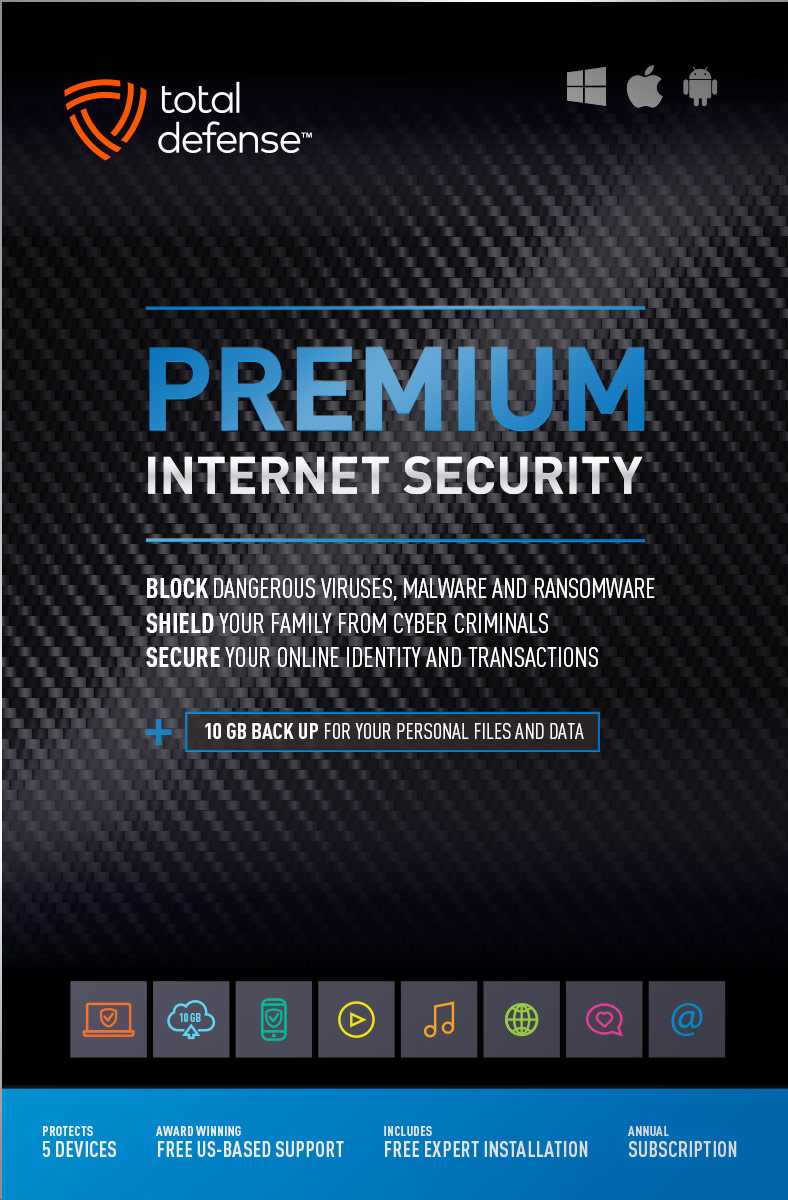
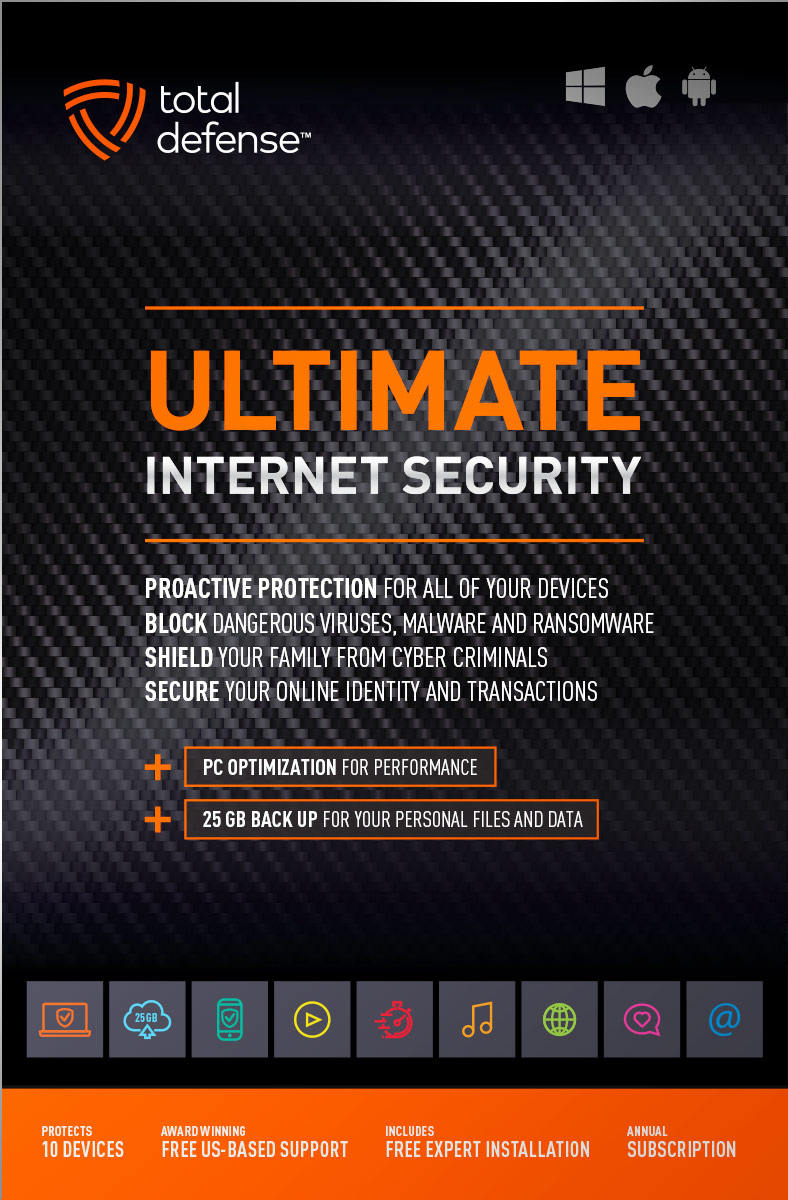
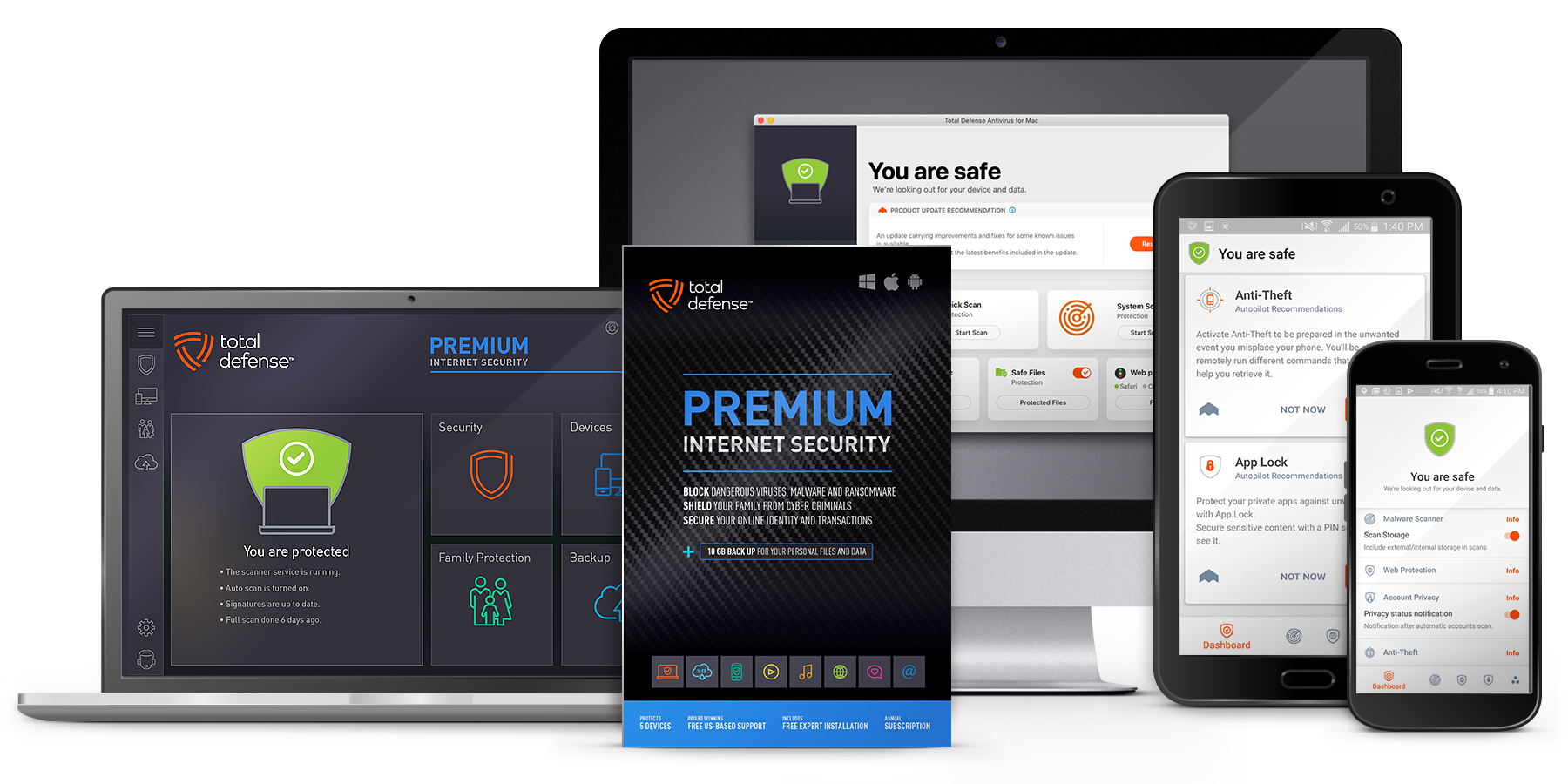
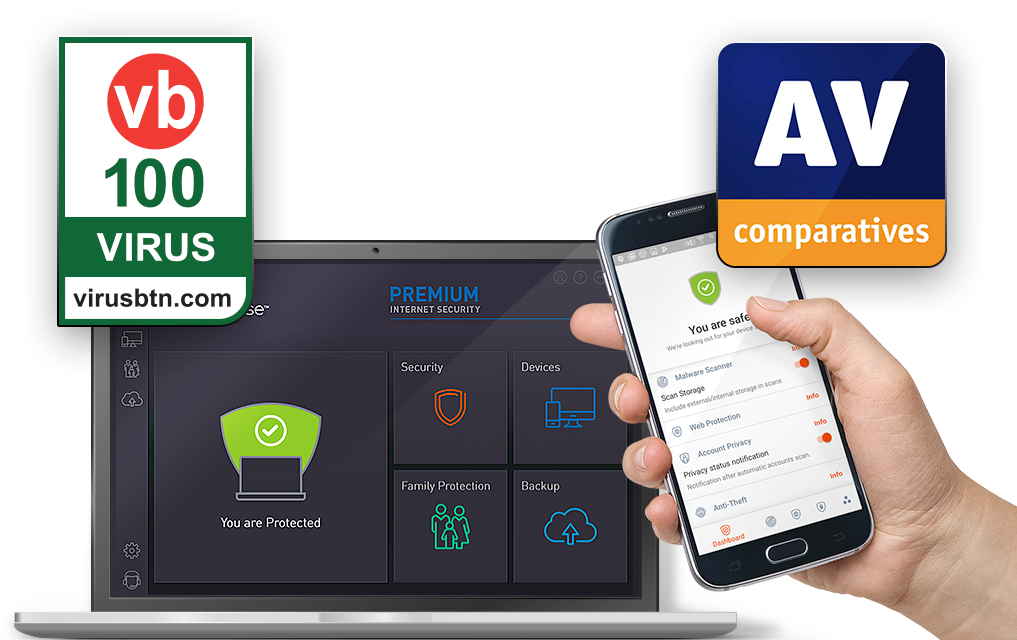
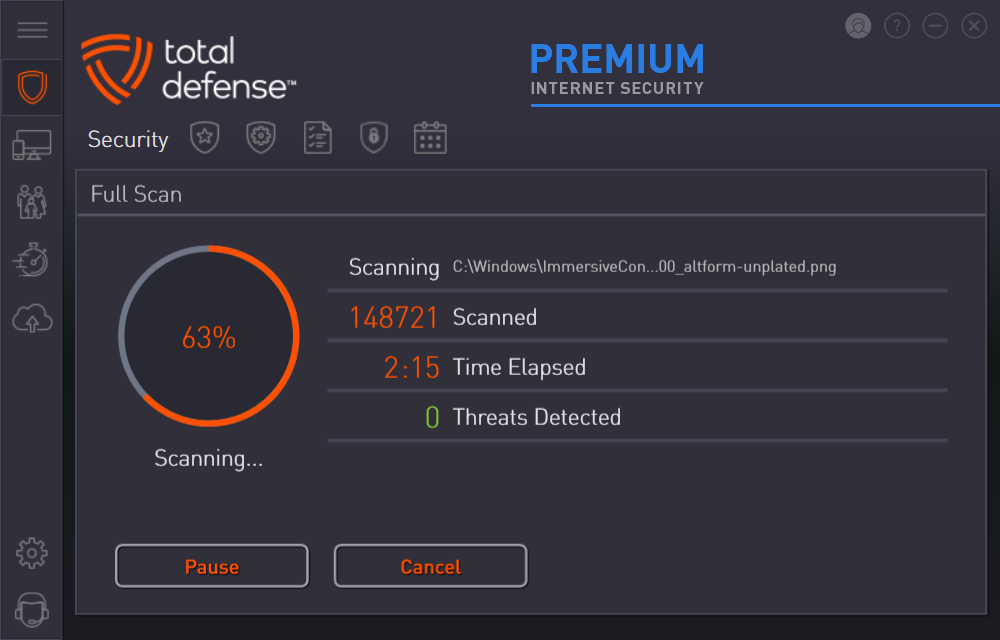
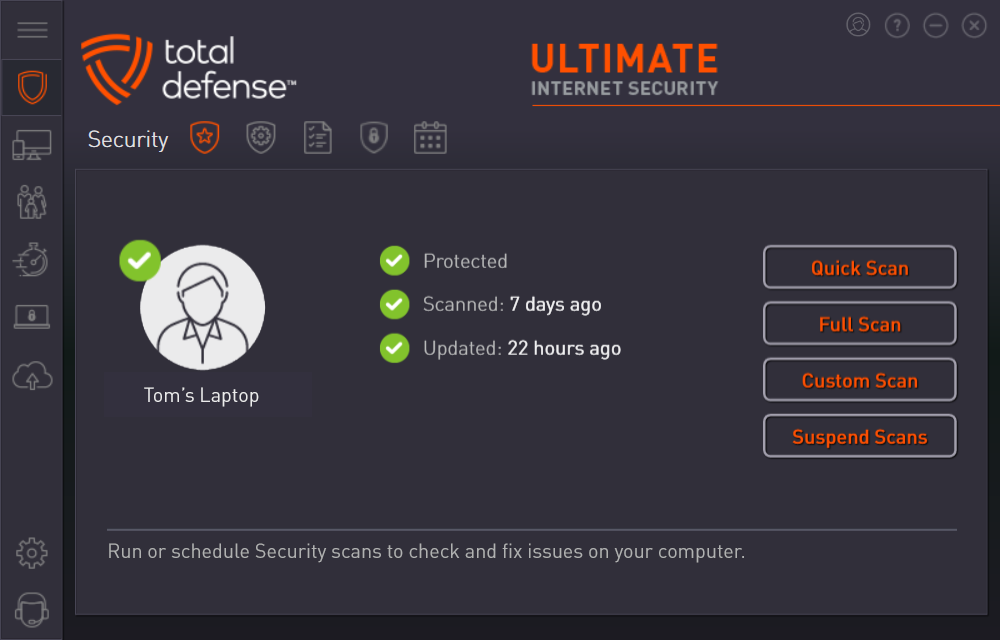



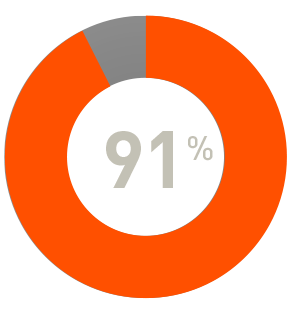
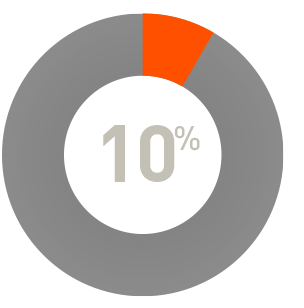
 RAP Tests
RAP Tests


