That heart-sinking feeling when you realize your phone isn't where it should be – we've all been there, or at least dreaded it. Whether it's slipped out of your pocket, gotten left behind at a coffee shop, or (worst case scenario) been stolen, a lost phone isn't just an inconvenience; it's a major security risk. All your personal data, apps, and access to your accounts are right there.
But don't panic! If your lost or stolen mobile phone is connected to your Google account (which most Android phones are, and even iPhones can be if you use Google apps on them), Google has some incredibly powerful tools to help you find it, secure it, and protect your personal information. It's like having a digital superhero ready to leap into action when your phone goes missing.
Why Acting Fast is Key:
Every minute counts when your phone is lost or stolen. The sooner you act, the greater your chances of:
- Locating It: Finding it before it's too far away or the battery dies.
- Protecting Your Data: Preventing unauthorized access to your emails, photos, banking apps, and social media.
- Preventing Identity Theft: Stopping criminals from using your phone to impersonate you or reset passwords for your other accounts.
Your Digital Lifeline: Finding and Securing Your Lost Phone with Google
Ready to spring into action? Here's how to use Google's "Find My Device" feature to protect your precious phone:
- Head to Your Google Account (from another device!): On a computer, tablet, or another smartphone, open a web browser and go to your Google Account dashboard. You can usually find this by searching for "Google Account" or going to myaccount.google.com.
- Navigate to Security: Once you're logged into your Google Account, look for the "Security" tab on the left-hand side or top navigation. Click on it.
- Find "Your Devices": Scroll down the Security page until you see the section labeled "Your devices." This is where you can see all the devices currently logged into your Google account.
- Select "Find a Lost Device": Within the "Your devices" section, you'll see an option like "Find a lost device" or "Manage devices." Click that!
- Re-Enter Your Password (for Security): For your protection, Google will likely ask you to re-enter your password to confirm it's really you. Do this.
- Choose Your Lost Device: Google will then show you a list of your connected devices. Select the phone that's gone missing.
- Explore Your Options: Now, Google will present you with a map showing your phone's last known location (if location services were on). More importantly, you'll see a range of actions you can take:
- Ring: Make your phone ring at full volume for five minutes, even if it's on silent. Super helpful if it's just lost somewhere nearby!
- Secure Device: This is crucial. You can lock your device and sign out of your Google Account on it. You can also display a message or a contact number on the lock screen, so a kind stranger can return it.
- Erase Device: This is the nuclear option. If you're certain your phone is unrecoverable and you want to protect your data at all costs, you can remotely wipe all data from it. Be aware: once erased, you can no longer locate it.
By knowing these steps before disaster strikes, you empower yourself to react quickly and protect your personal information. Don't wait until your phone is gone; take a moment to familiarize yourself with these Google tools today!


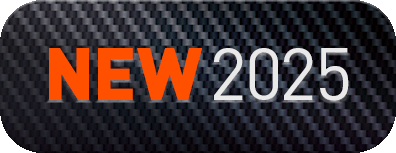
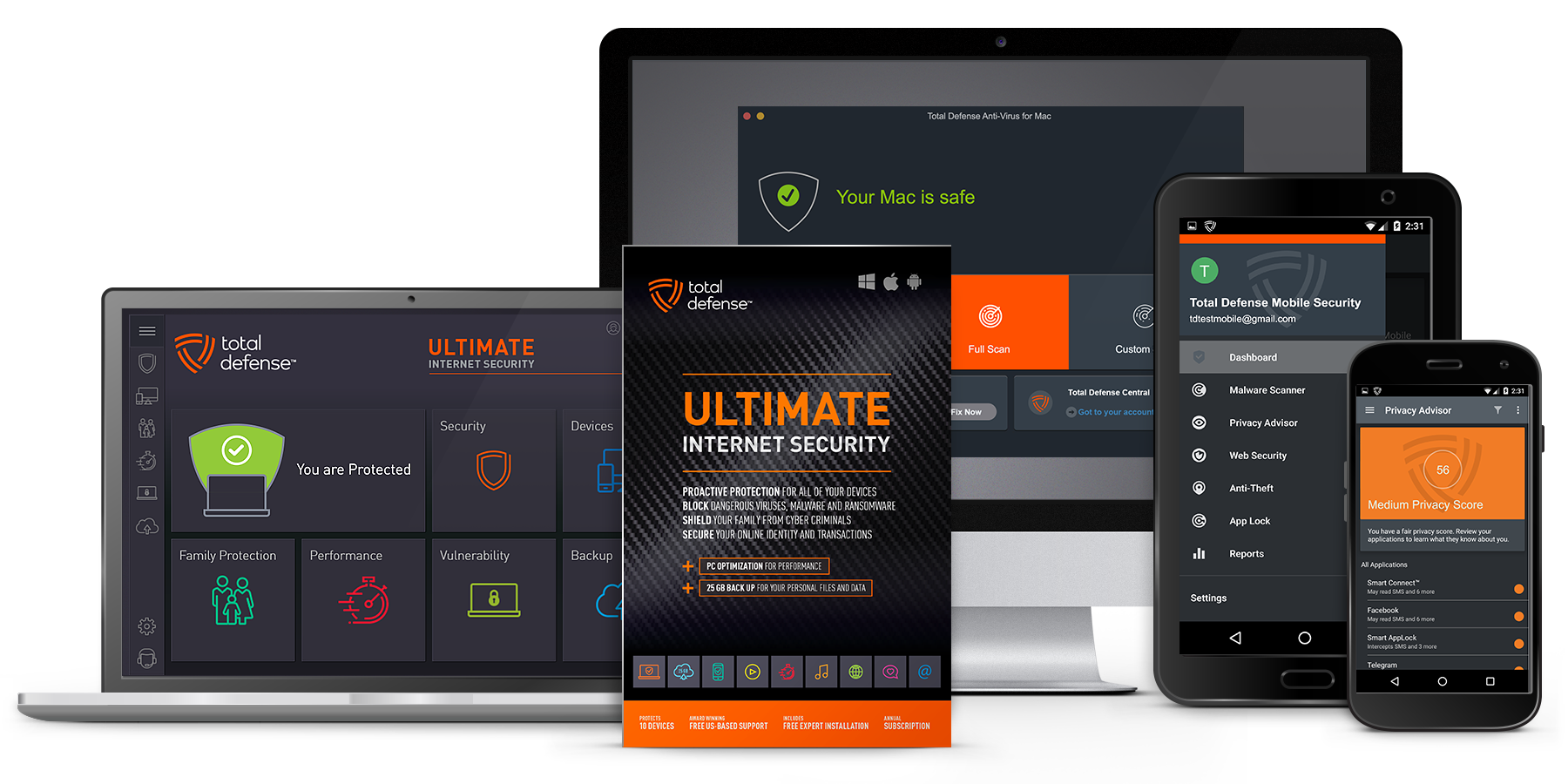
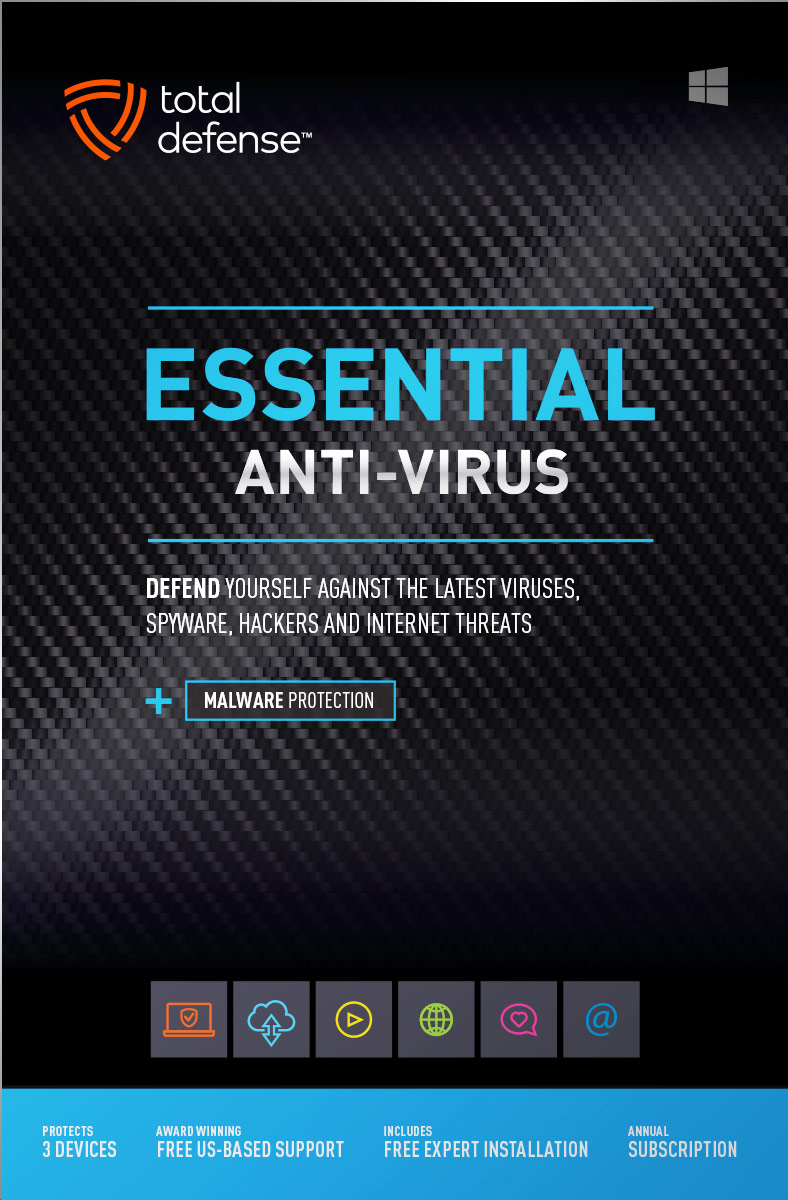
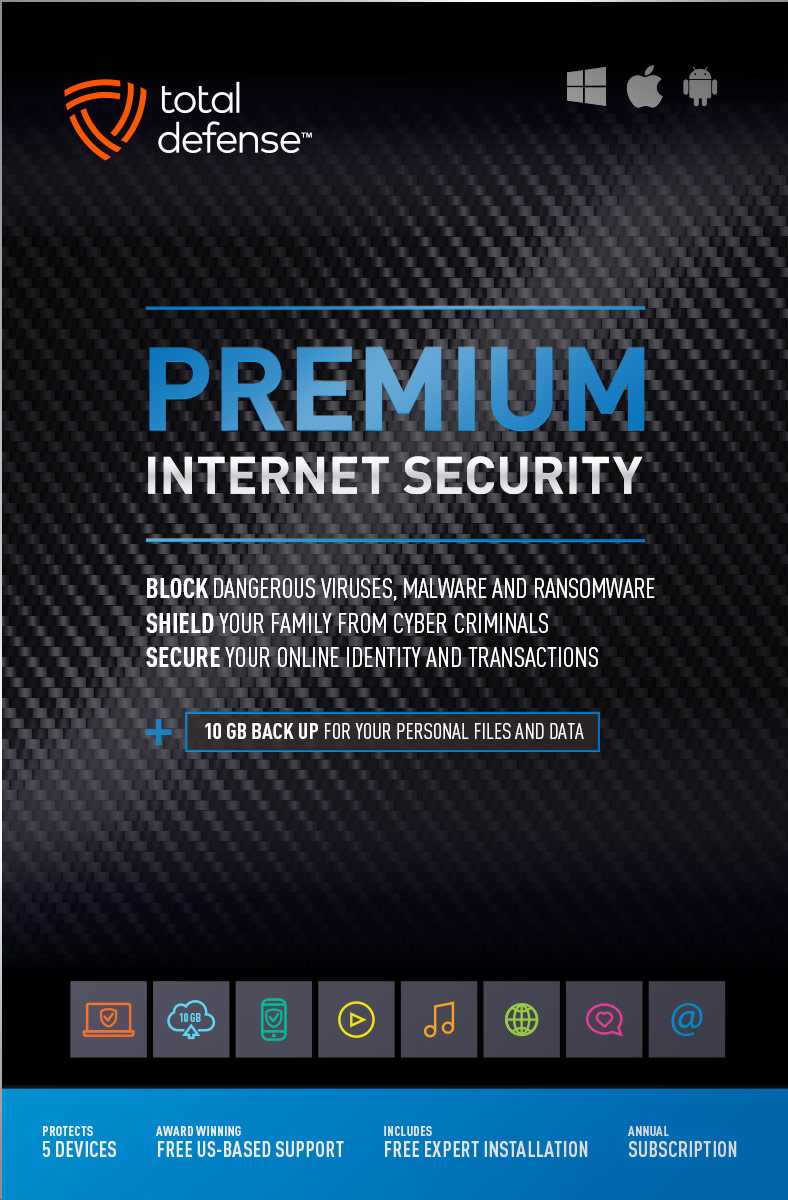
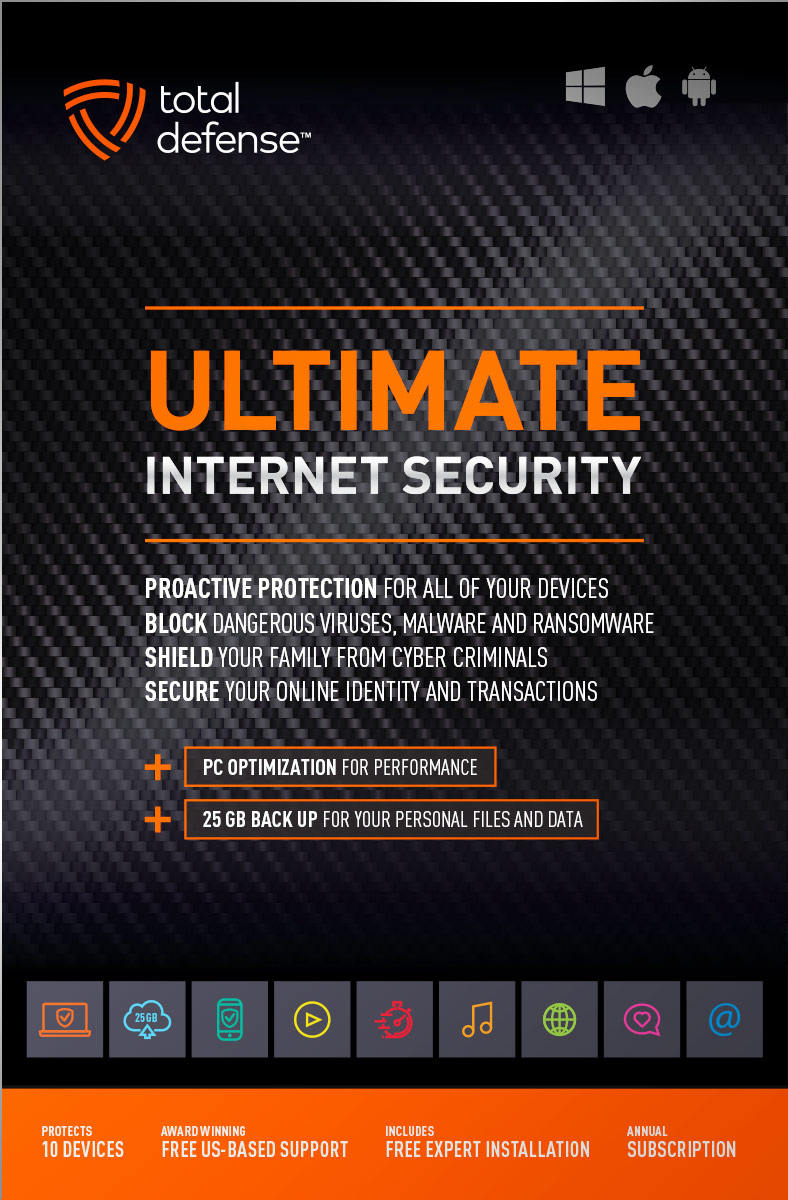
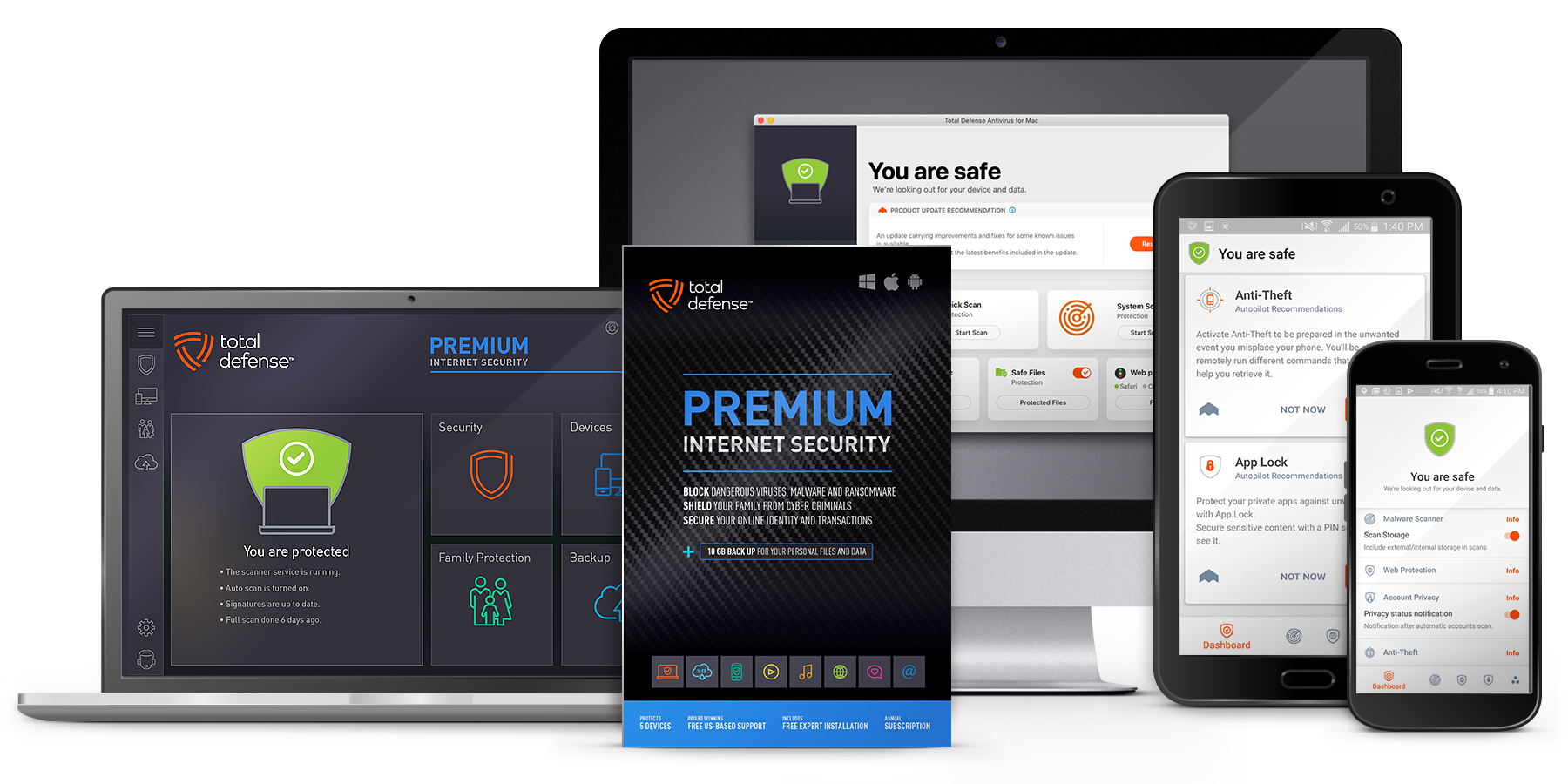
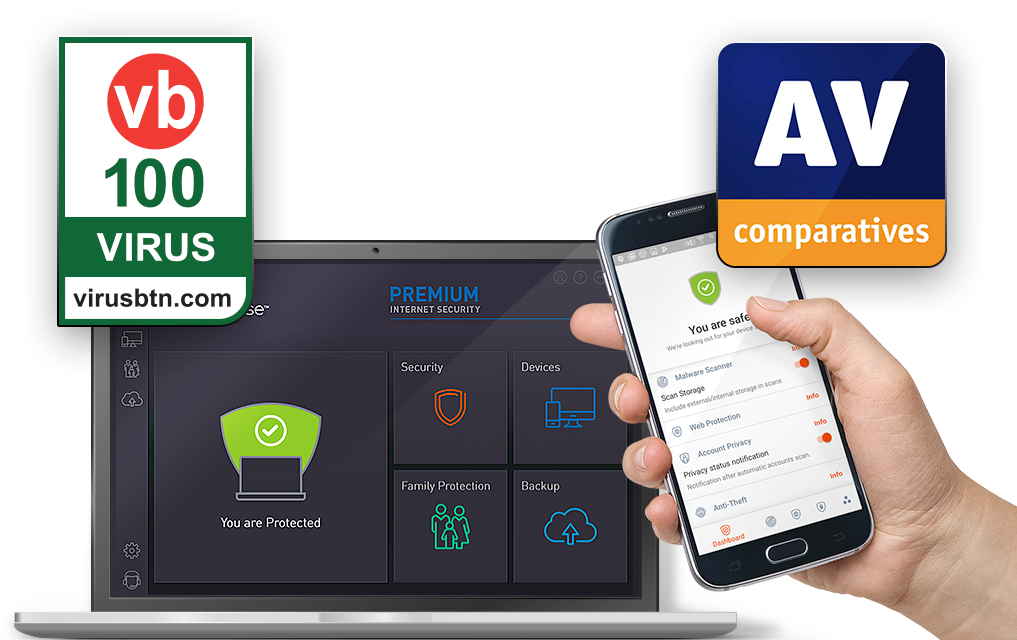
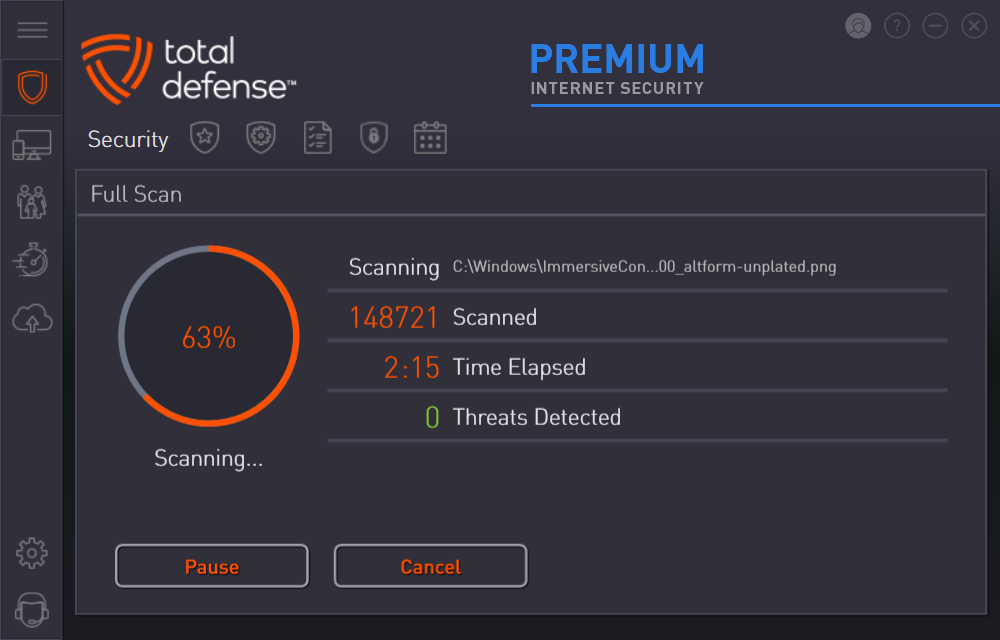
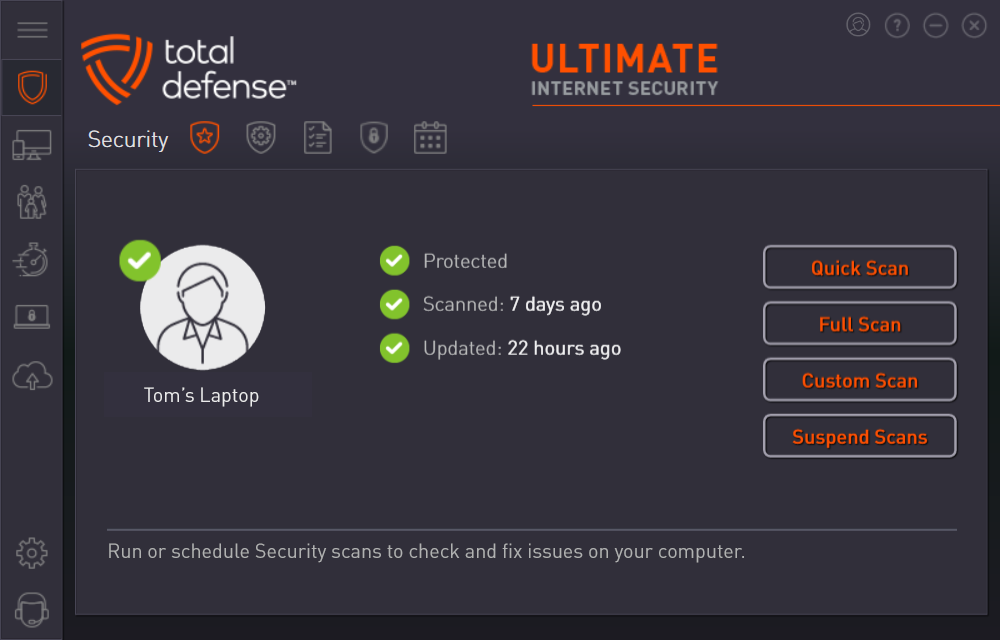



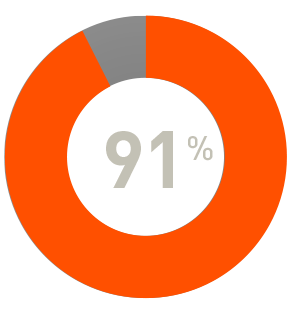
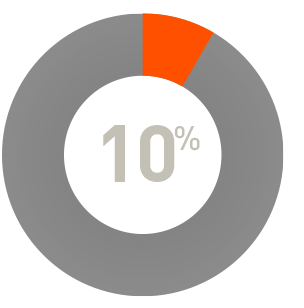
 RAP Tests
RAP Tests


