We've all heard it a million times: use strong, unique passwords for every single online account. But let's be real – coming up with a complex string of random characters, remembering it, and never reusing it? That's a huge ask! Most of us end up using variations of the same few passwords, which is like using the same key for your house, car, and safe deposit box. If a hacker gets one, they get them all.
But what if I told you that your trusty Firefox browser can do all the heavy lifting for you, generating super-strong, unique passwords and even remembering them for you? Yep, it's true! Thanks to Firefox's built-in password manager, formerly known as Lockwise, creating and managing top-notch passwords is a breeze. It's time to say goodbye to "password123" and hello to real security!
Why You Need Securely Generated Passwords:
- Uniqueness is Key: Each account gets its own unique, complex password. If one site gets breached, your other accounts stay safe.
- Complexity Made Easy: No more trying to think of random letters and numbers. Firefox does it for you, creating a long string that's incredibly hard to guess or crack.
- No More Remembering: Firefox remembers these complex passwords for you, so you don't have to write them down or try to commit them to memory.
- Protection Against Common Attacks: Randomly generated passwords are much more resistant to common hacking techniques like brute-force attacks and dictionary attacks.
Let Firefox Be Your Password Genie:
If you're using the latest version of Firefox, you've already got this powerful tool at your fingertips. Here's how to use it when you're signing up for a new account or changing an old password:
- Head to the Signup/Password Change Field: Go to the website where you want to create a new account or update an existing password. Find the password field.
- Right-Click (or Long-Press for Touchscreens):
- On a computer, right-click directly on the password field.
- If you're on a touchscreen device, long-press the password field.
- Choose "Fill Password": From the context menu that pops up, select the "Fill Password" option.
- Select "Generate Password": Firefox will then offer you the option to "Generate Password" (or something similar, depending on your version). Click that!
- Behold Your New Password: Firefox will instantly generate a unique, strong string of alphanumeric characters, usually including uppercase letters and numbers.
- Automatic Storage: The best part? Firefox will automatically store this newly generated password securely in its built-in password manager for that specific website. You don't have to write it down or copy it!
- Adding Special Characters (Optional): If you want to make the password even stronger, you can usually click inside the generated password field and add special characters (like !, @, #, $). Firefox will notice your edit and update the stored record accordingly.
The Benefits Beyond Generation:
Once your passwords are in Firefox's manager, it's not just about creation; it's about seamless, secure access:
- Auto-Fill: When you revisit a site, Firefox can automatically fill in your securely stored username and password.
- Sync Across Devices: If you're signed into your Firefox account, your passwords can securely sync across all your devices (computer, phone, tablet), so you always have access.
- Built-in Security Checks: Firefox's password manager can also alert you to weak, reused, or compromised passwords, helping you identify areas where you need to strengthen your security.
Using Firefox to generate and store your passwords is a game-changer for your online security. It removes the burden of remembering complex passwords while ensuring every single one is a fortress. Stop guessing, start generating, and enjoy a much more secure and convenient digital life!


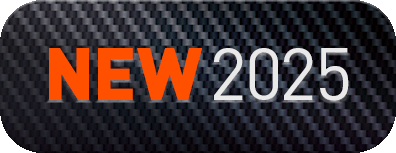
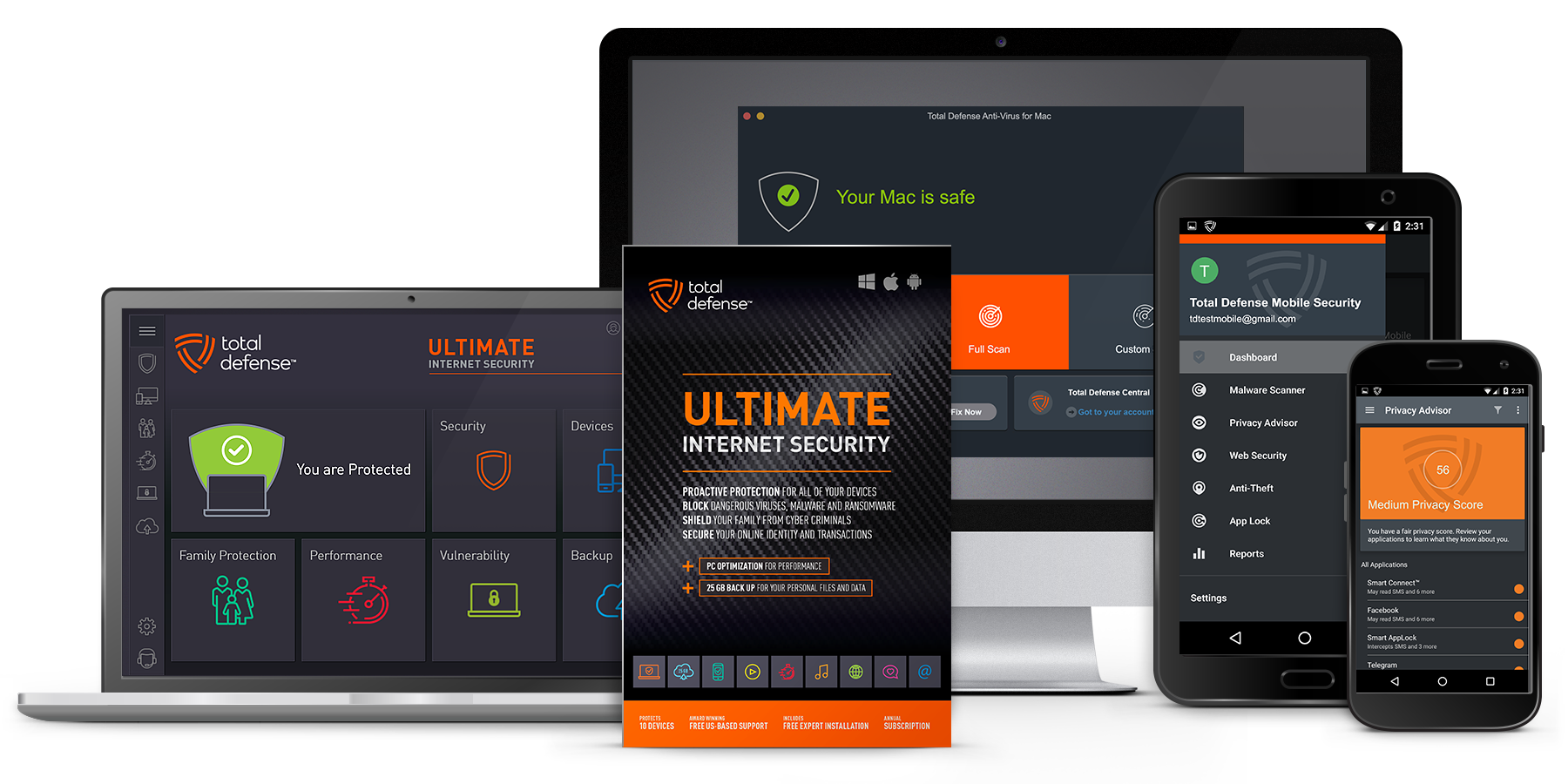
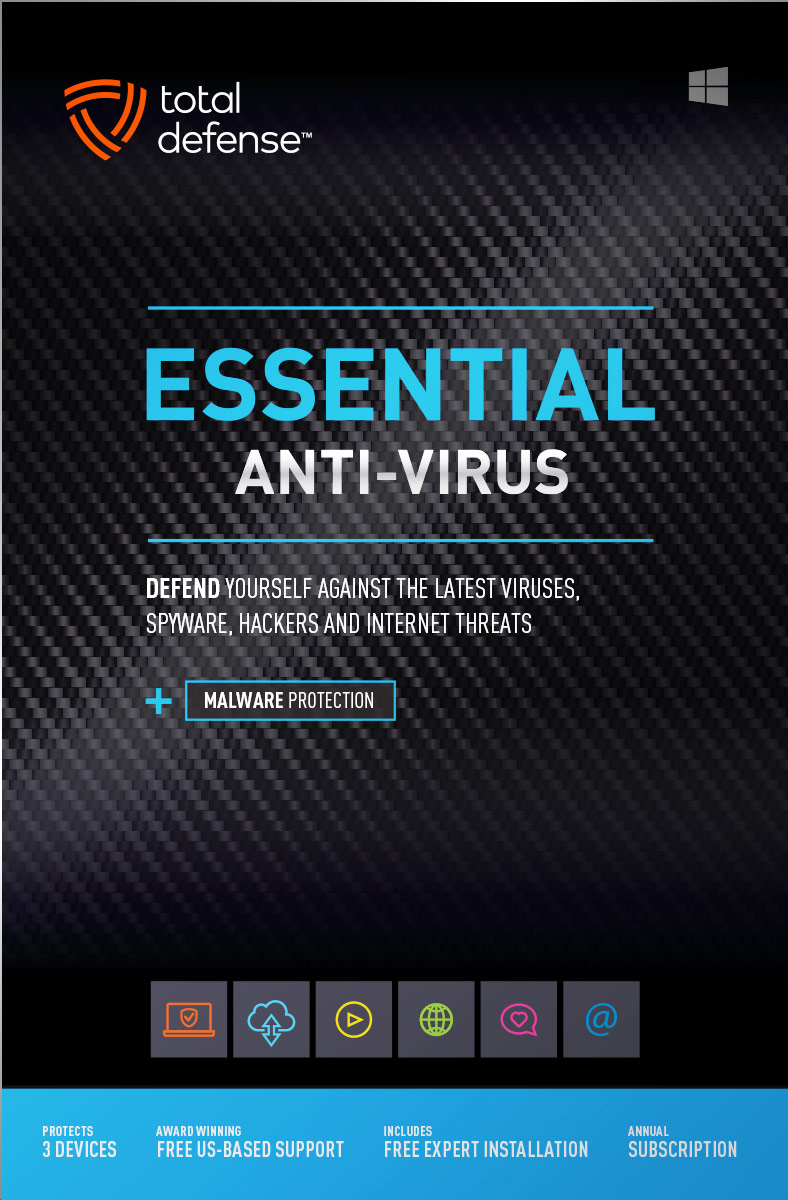
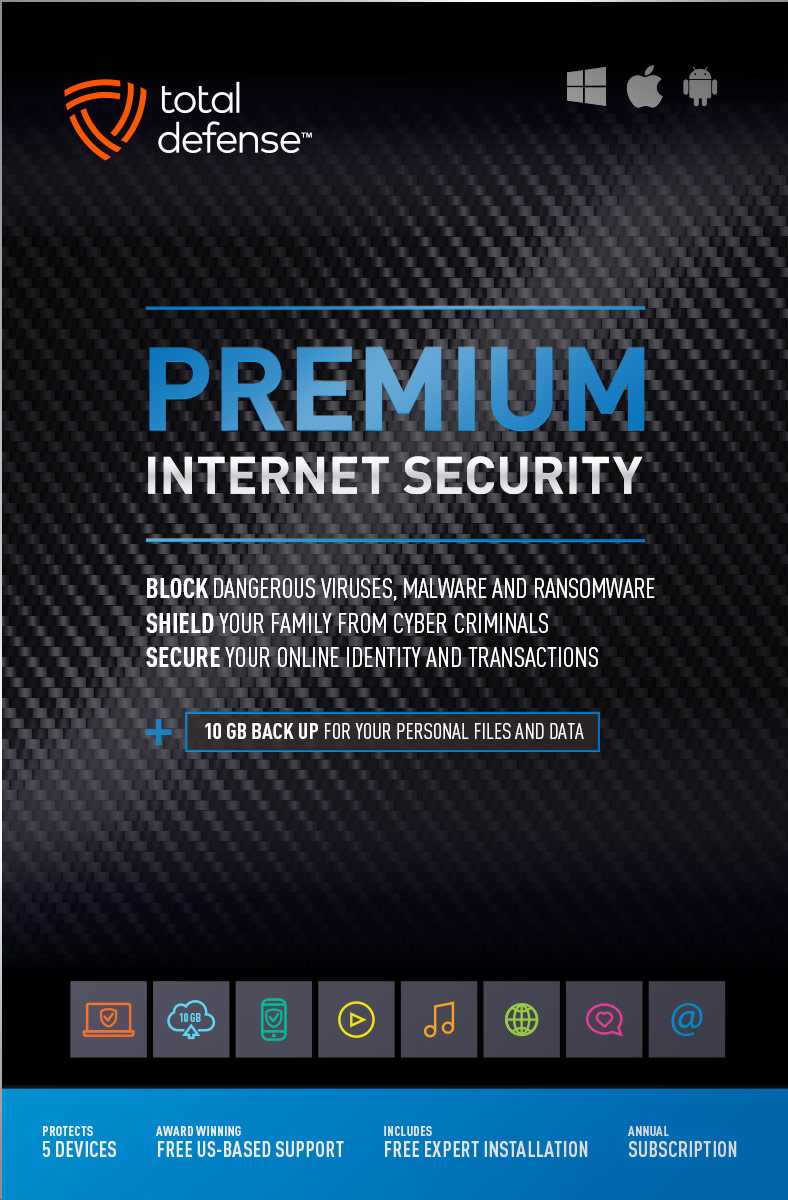
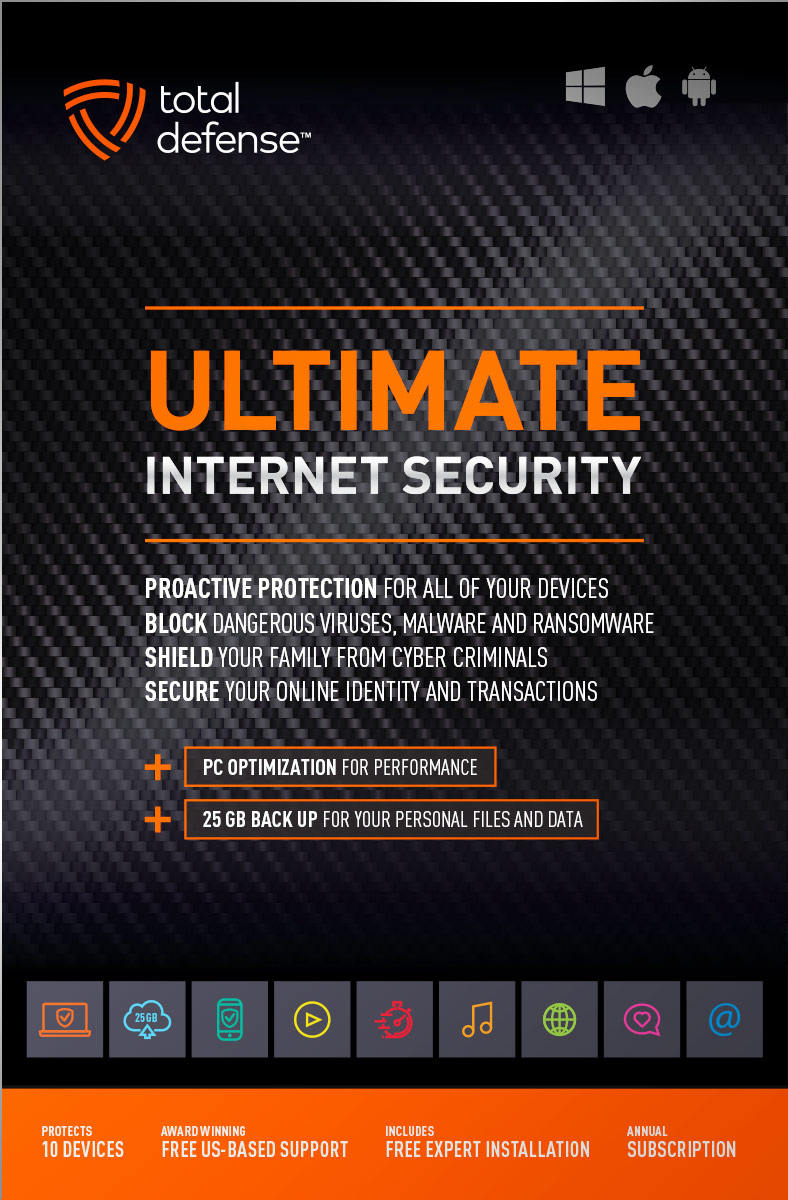
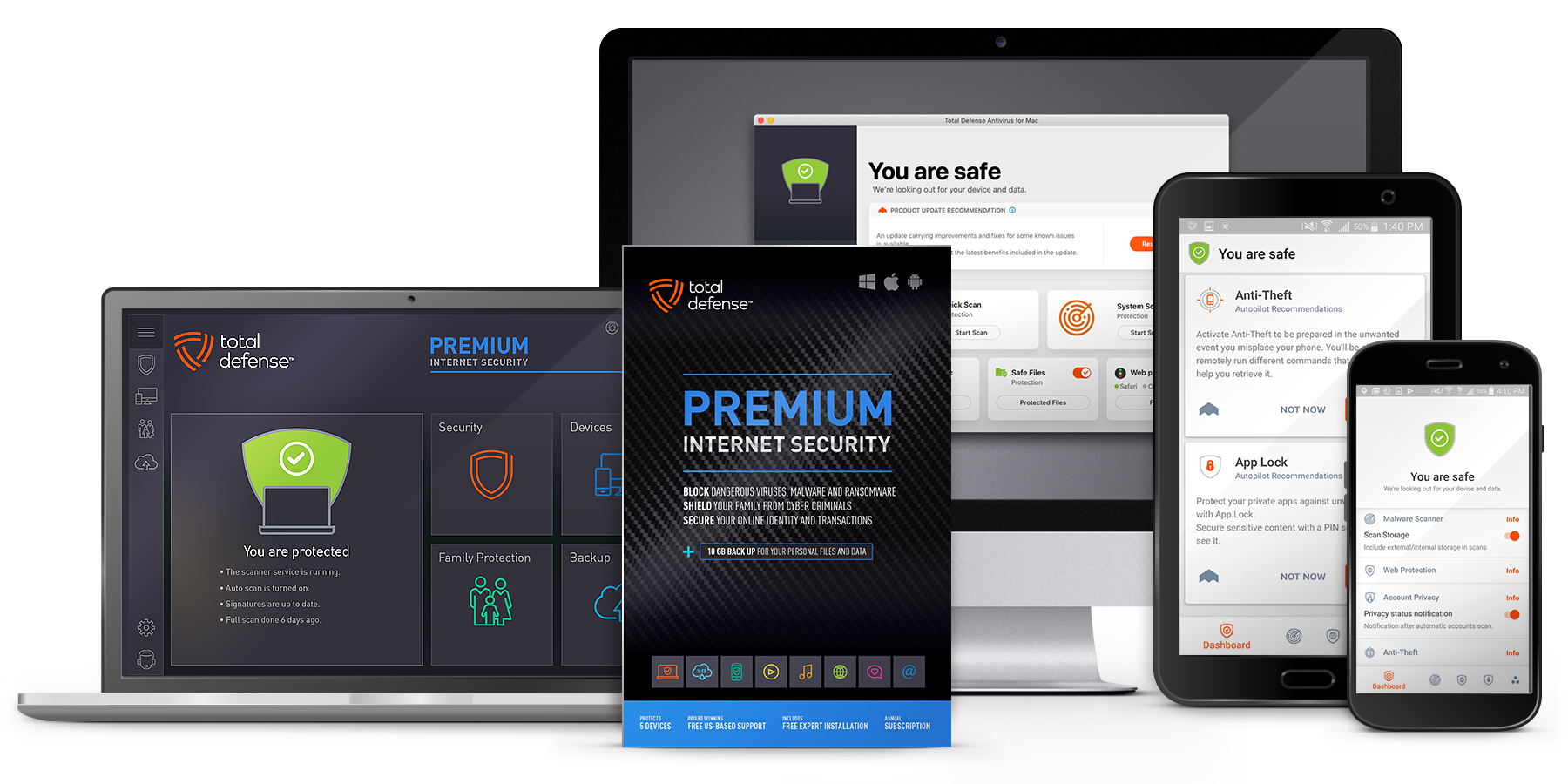
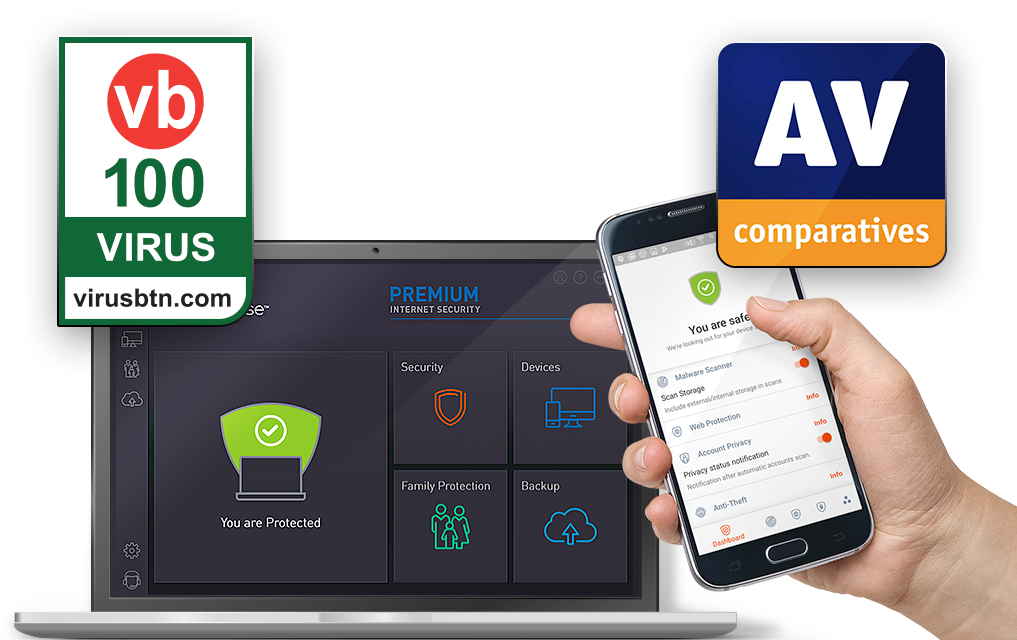
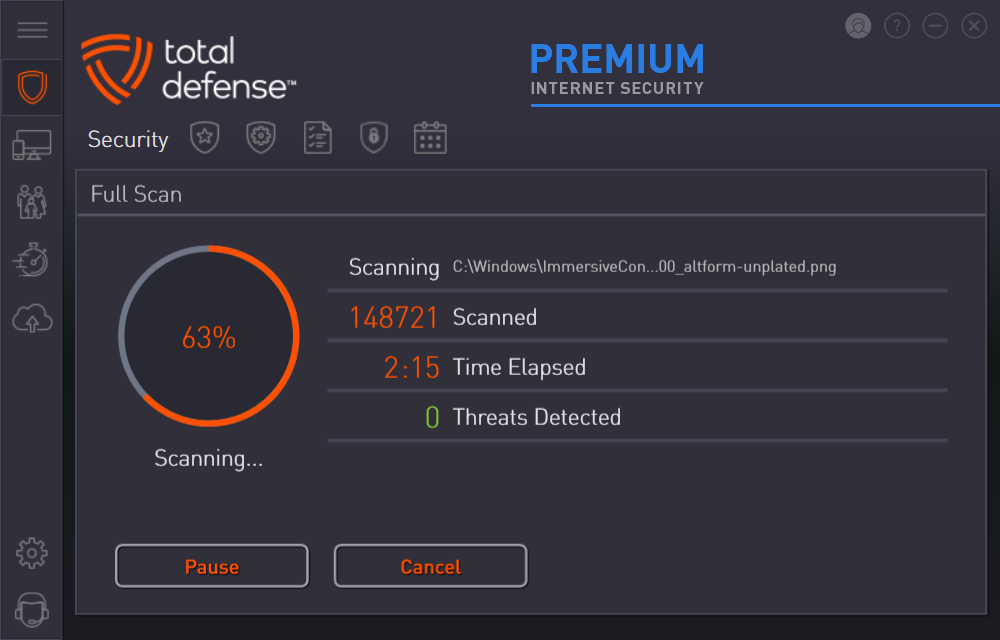
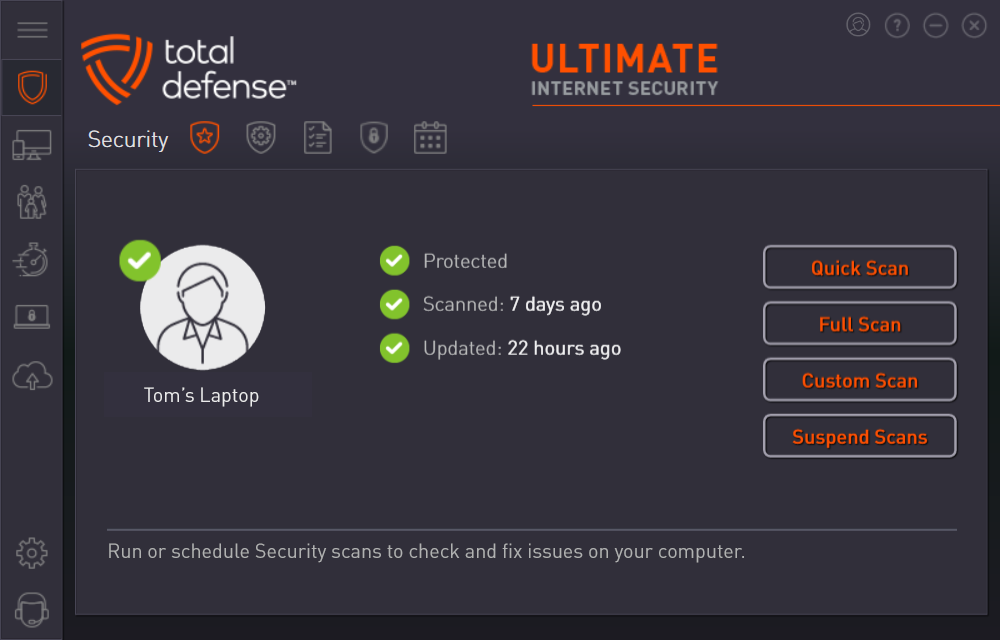



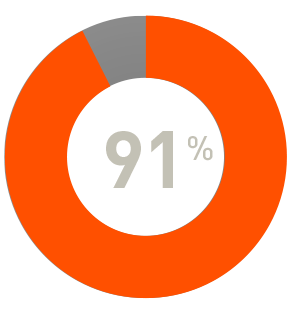
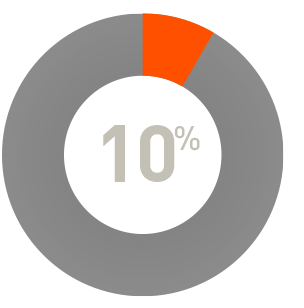
 RAP Tests
RAP Tests


