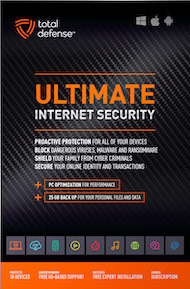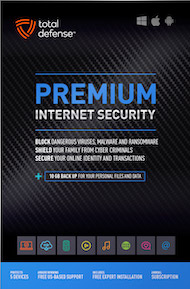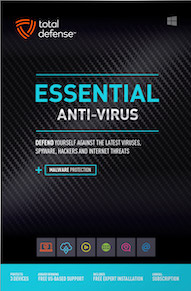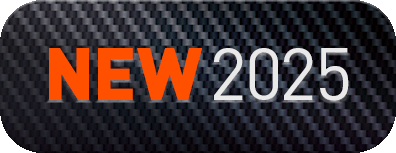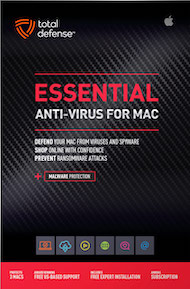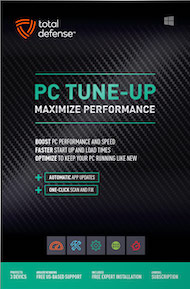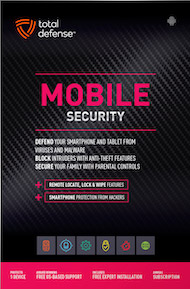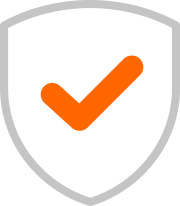We’ve all done it. You get up for a quick coffee refill, step away to answer the door, or run to a meeting, leaving your computer wide open on the desk. You plan to be gone for "just a minute," but those minutes often turn into five, ten, or more.
While you're away, your device is an open book. A curious coworker, a mischievous housemate, or—worst of all—an intruder could easily gain unauthorized access to your email, sensitive documents, and social media accounts.
The fix for this security vulnerability is incredibly simple and takes less than five minutes to set up: configure your PC or Mac to automatically log off or lock itself after a period of inactivity. It’s hands-free, set-it-and-forget-it protection that is essential in any environment.
The Dangers of an Unattended Device
When your computer is unlocked, it bypasses the entire security layer that your password provides. This opens the door to several serious risks:
- Snooping: A malicious person can quickly view sensitive emails, personal photos, or financial documents.
- Data Theft: They can plug in a USB drive and quietly copy files containing proprietary work data or personal credentials.
- Account Takeover: They could use your open browser sessions to post something damaging on social media or send an email from your work account.
Setting an automatic lock timer ensures that no matter how distracted or rushed you are when you walk away, your device will always protect itself.
How to Auto-Lock Your PC (Windows)
On a Windows PC, this feature is managed through the screen saver or dynamic lock settings. The goal is to make sure the screen locks when the display turns off.
- Access Sign-in Options: Open the Settings menu. Search for or navigate to "Accounts" and then select "Sign-in options."
- Set Required Sign-in: Look for the section that asks, "Require sign-in." Set this to "When PC wakes up from sleep."
- Adjust Sleep/Screen Timeout: Next, go back to Settings, select "System," and choose "Power & sleep." Set the time for when your screen turns off (e.g., after 5 minutes). When the screen goes dark, the lock screen will engage, requiring your password to resume.
How to Auto-Lock Your Mac (macOS)
For Mac users, you can use the built-in screen saver settings to achieve the same security effect.
- Open Screen Saver Settings: Open System Settings (or System Preferences for older versions). Search for or navigate to "Lock Screen."
- Set Lock Timer: Look for the setting: “Start Screen Saver when inactive.” Set this to a short time, like 5 or 10 minutes.
- Require Password Immediately: In the same settings area, find the option that says “Require password immediately after sleep or screen saver begins.” Check this box and select "Immediately."
You've now created a digital security guard for your computer. This simple configuration is one of the easiest ways to ensure that when you step away, your personal and professional life stays protected. Don't rely on memory; rely on automation!