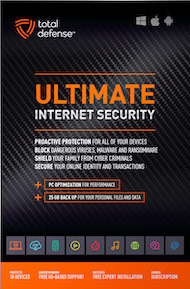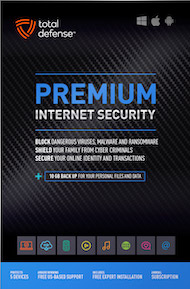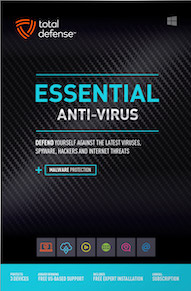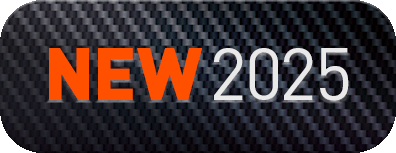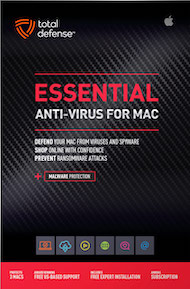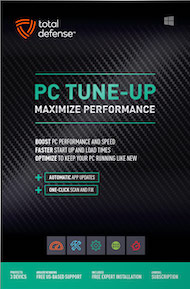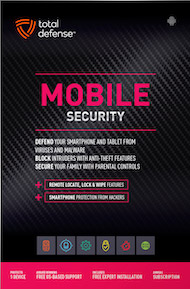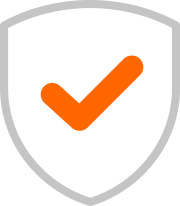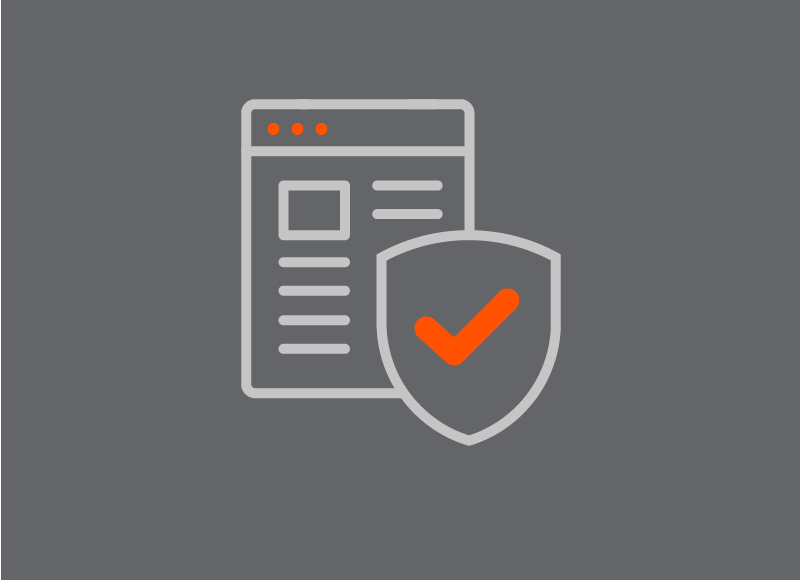Are you guilty of leaving sensitive files sitting on your desktop or in unsecured folders on your hard drive? If so, it’s time to take action! OneDrive offers a fantastic feature called Personal Vault that can help you keep your important documents safe and secure. Whether it’s tax records, recovery codes, or any other sensitive information, moving them to your Personal Vault is a smart move. Let’s dive into how you can use this feature to protect your files.
What is OneDrive’s Personal Vault?
OneDrive’s Personal Vault is a secure area within your OneDrive storage designed specifically for sensitive files. It adds an extra layer of protection, ensuring that only you can access your most important documents. With Personal Vault, you can rest easy knowing that your files are locked away from prying eyes.
Why Use Personal Vault?
Here are a few reasons why you should consider using OneDrive’s Personal Vault for your sensitive files:
1. Enhanced Security
Personal Vault uses two-factor authentication (2FA) to keep your files secure. This means that even if someone gains access to your OneDrive account, they won’t be able to access your Personal Vault without the second layer of verification. This added security is crucial for protecting sensitive information.
2. Easy Access
Accessing your Personal Vault is straightforward. You can open it directly from your file manager, making it easy to transfer files in and out as needed. Plus, you can access your Personal Vault from any device with OneDrive installed, so you can always have your important documents at your fingertips.
3. Automatic Locking
Once you’ve stored your files in Personal Vault, it automatically locks after a period of inactivity. This means that even if you forget to manually lock it, your files will still be protected. You can set the time for how long it stays open, giving you peace of mind.
4. Organized Storage
Keeping your sensitive files in Personal Vault helps you stay organized. Instead of sifting through a cluttered desktop or unsecured folders, you can easily find your important documents in one secure location.
How to Use OneDrive’s Personal Vault
Ready to get started? Here’s a step-by-step guide to moving your sensitive files into OneDrive’s Personal Vault:
Step 1: Open OneDrive
Launch the OneDrive app or access it through your web browser. Make sure you’re logged into your account.
Step 2: Locate Personal Vault
In your OneDrive file manager, look for the Personal Vault option. Click on it to open.
Step 3: Verify Your Account
To access your Personal Vault, you’ll need to verify your account using two-factor authentication. This could involve entering a code sent to your phone or email, or using an authentication app.
Step 4: Transfer Files
Once you’re in your Personal Vault, you can easily transfer files. Drag and drop your sensitive documents into the vault, or use the upload feature to select files from your device.
Step 5: Lock Your Vault
After you’ve moved your files, make sure to lock your Personal Vault. This ensures that your sensitive information is secure until you need to access it again.
Storing sensitive files in OneDrive’s Personal Vault is a smart and easy way to enhance your data security. With its two-factor authentication and automatic locking features, you can keep your important documents safe from unauthorized access. So, don’t wait—start using Personal Vault today and protect your sensitive information!