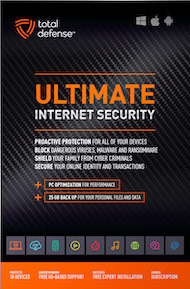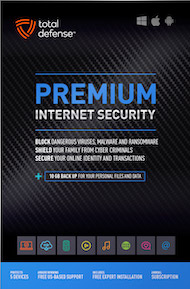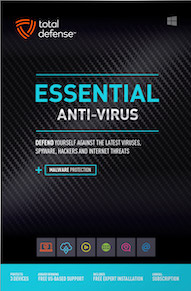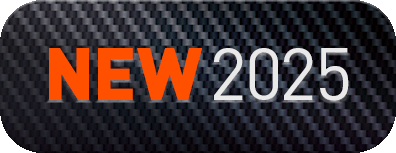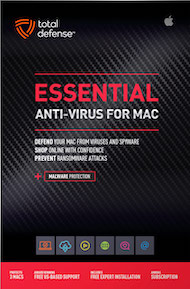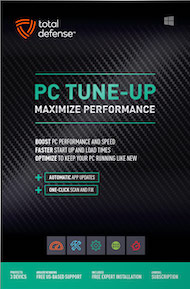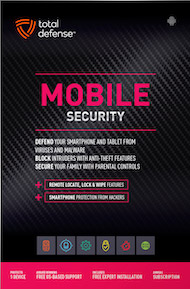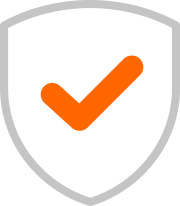Ever felt your Android phone get surprisingly warm, almost hot to the touch? It's not just uncomfortable; phone overheating is a real issue that can seriously mess with your device's performance and even shorten its lifespan. Just like your body, your phone needs to stay cool to function properly.
Think of your phone as a miniature computer. When it's working too hard, or multiple things are running at once, it generates heat. If that heat builds up too much, your phone might slow down, crash, or even get damaged internally. Nobody wants a fried phone! The good news is, you can take some simple steps to prevent your Android from turning into a tiny hot potato.
Why Does Your Phone Get Hot? (And Why It Matters!)
Several things can cause your phone to heat up:
- Intensive Tasks: Gaming, video streaming, GPS navigation, and video calls all make your phone work harder, generating more heat.
- Too Many Apps Running: Having lots of apps open in the background, even if they're minimized, can keep your phone's processor busy.
- Connectivity Overload: Keeping Wi-Fi, Bluetooth, and cellular data all active when you don't need them can contribute to heat.
- High Screen Brightness: A super bright screen uses more power, which generates more heat.
- Direct Sunlight/Poor Ventilation: Leaving your phone in direct sunlight or under a pillow can trap heat.
Overheating can lead to:
- Slow performance and lag.
- App crashes.
- Battery damage (reducing its overall life).
- Even permanent hardware damage in extreme cases.
Chill Out Your Android: Simple Steps to Prevent Overheating
Ready to give your phone a much-needed cool-down? Here’s what you can do:
Turn Off Unused Connections:
- Wi-Fi: If you're out and about and not connected to a Wi-Fi network, turn off your Wi-Fi. It's constantly scanning for networks, which uses power.
- Bluetooth: Not using your wireless headphones or smart speaker? Turn off Bluetooth. Like Wi-Fi, it constantly searches for devices.
- How to do it: Swipe down from the top of your screen to open the Quick Settings panel, then tap the Wi-Fi and Bluetooth icons to toggle them off.
Dim That Screen:
- A brighter screen sucks up more battery and generates more heat. Turn down your screen brightness to a comfortable level, especially if you're indoors.
- How to do it: Swipe down from the top of your screen, and you'll usually see a brightness slider in the Quick Settings panel.
Close Background Apps:
- Apps running in the background, even if you're not actively using them, can still consume resources and generate heat. Regularly close apps you're done with.
- How to do it: Tap the recent apps button (often a square or three vertical lines at the bottom of your screen), then swipe apps away to close them.
- For Stubborn Apps: Sometimes, an app might be a real background hog. To forcibly stop it:
- Go to your phone's Settings (the gear icon ⚙️).
- Find "Apps & notifications" or simply "Apps" (the exact wording might vary).
- Tap "App info" or "See all apps" to get a full list.
- Select the app you want to stop.
- Tap "Force Stop" (you might get a warning; confirm if you're sure).
- By being mindful of these simple settings and habits, you can keep your Android phone running smoothly, prevent it from getting too hot, and potentially extend its life. A cool phone is a happy phone!