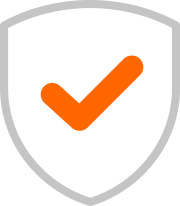Our Android phones are amazing, right? They're always by our side, helping us stay connected, entertained, and productive. But just like a car needs a tune-up, your Android can benefit from some regular maintenance. Over time, apps can pile up, some run constantly in the background without you even knowing it, and your phone can start to feel sluggish. Even worse, some sneaky apps might be draining your battery or quietly gathering your data.
That's where a fantastic built-in Android feature, often called "Smart cleaning" (or something similar depending on your phone's manufacturer), comes in handy! It's like having a personal assistant for your phone, helping you clear out digital clutter and shut down rogue apps. This not only gives you a snappier, more responsive phone but also significantly boosts its security by stopping potential malware in its tracks.
The Hidden Drags on Your Android (and Your Security):
- App Overload: We download apps, use them once or twice, and then forget about them. These unused apps take up valuable storage space.
- Background Activity: Many apps continue to run in the background even when you're not actively using them. They can consume battery life, use up data, and sometimes even collect information without you realizing it.
- Performance Hit: All this background activity can slow down your phone, making it feel sluggish and less responsive.
- Potential Malware: Some malicious apps disguise themselves as legitimate tools and quietly run in the background, spying on your activities, stealing data, or even displaying unwanted ads.
Your Android's Built-in Tune-Up: "Smart Cleaning"
Ready to give your Android a performance and security boost? The "Smart cleaning" feature is designed to help you do just that. The exact name and location might vary slightly depending on your Android version and phone's manufacturer (e.g., Samsung, Google Pixel, OnePlus), but it's usually found in your device's settings under a section related to battery, device care, or storage.
Here's how you can typically access and use it:
- Open Settings: First, tap on the Settings app icon on your phone (it usually looks like a gear ⚙️).
- Find Device Care/Optimization: Look for a section called "Device care," "Battery and device care," "Smart Manager," "System management," or something similar. Tap on it.
- Launch "Optimize Phone" (or similar): Within this section, you'll often see an option like "Optimize phone," "Clean now," or "Storage Cleaner." Tap this button.
What Happens When You "Optimize Your Phone":
When you hit that "Optimize phone" button, your Android's built-in "Smart cleaning" tool gets to work:
- Stops Background Apps: It identifies and closes apps that are currently running in the background but aren't actively needed. This frees up RAM, saves battery, and, crucially, stops any potentially malicious apps that might be secretly active.
- Clears Unnecessary Data: It cleans out temporary files, cached data, and other junk files that accumulate over time and slow your phone down. This frees up storage space.
- Flags Unused Apps: Many "Smart cleaning" tools will also highlight apps you haven't used in a long time, giving you the option to easily uninstall them. Getting rid of old, unused apps is great for security because they're less likely to be updated and could harbor vulnerabilities.
By regularly using your Android's "Smart cleaning" or "Optimize phone" feature, you're not just getting a faster phone; you're actively stopping unwanted background processes, clearing potential digital clutter, and enhancing your device's overall security by reducing attack surfaces. Make this a regular part of your phone maintenance routine – your Android (and your data) will thank you.


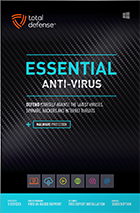

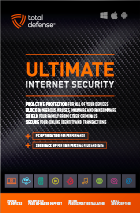
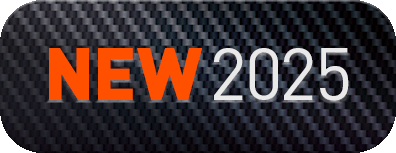
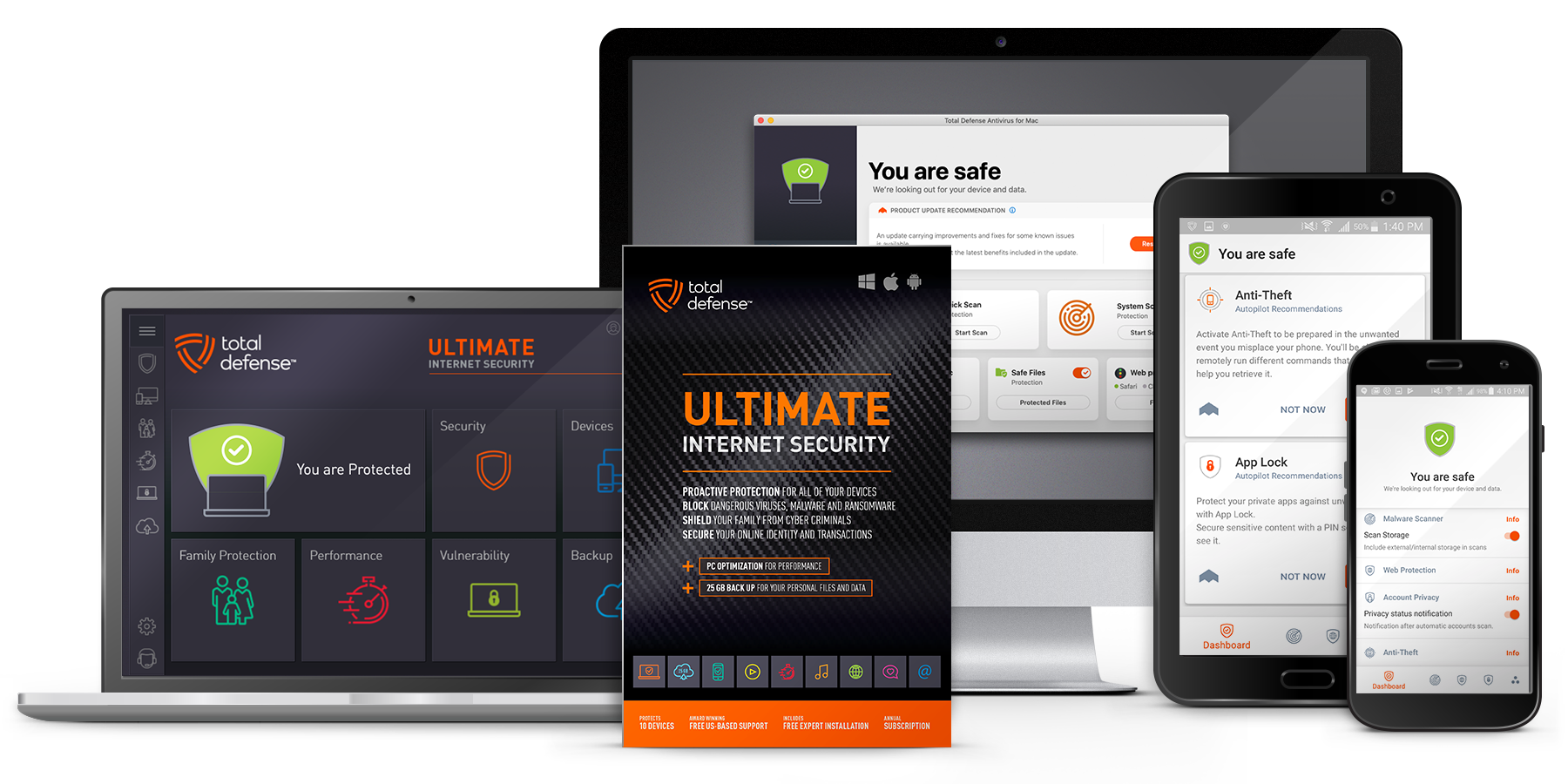
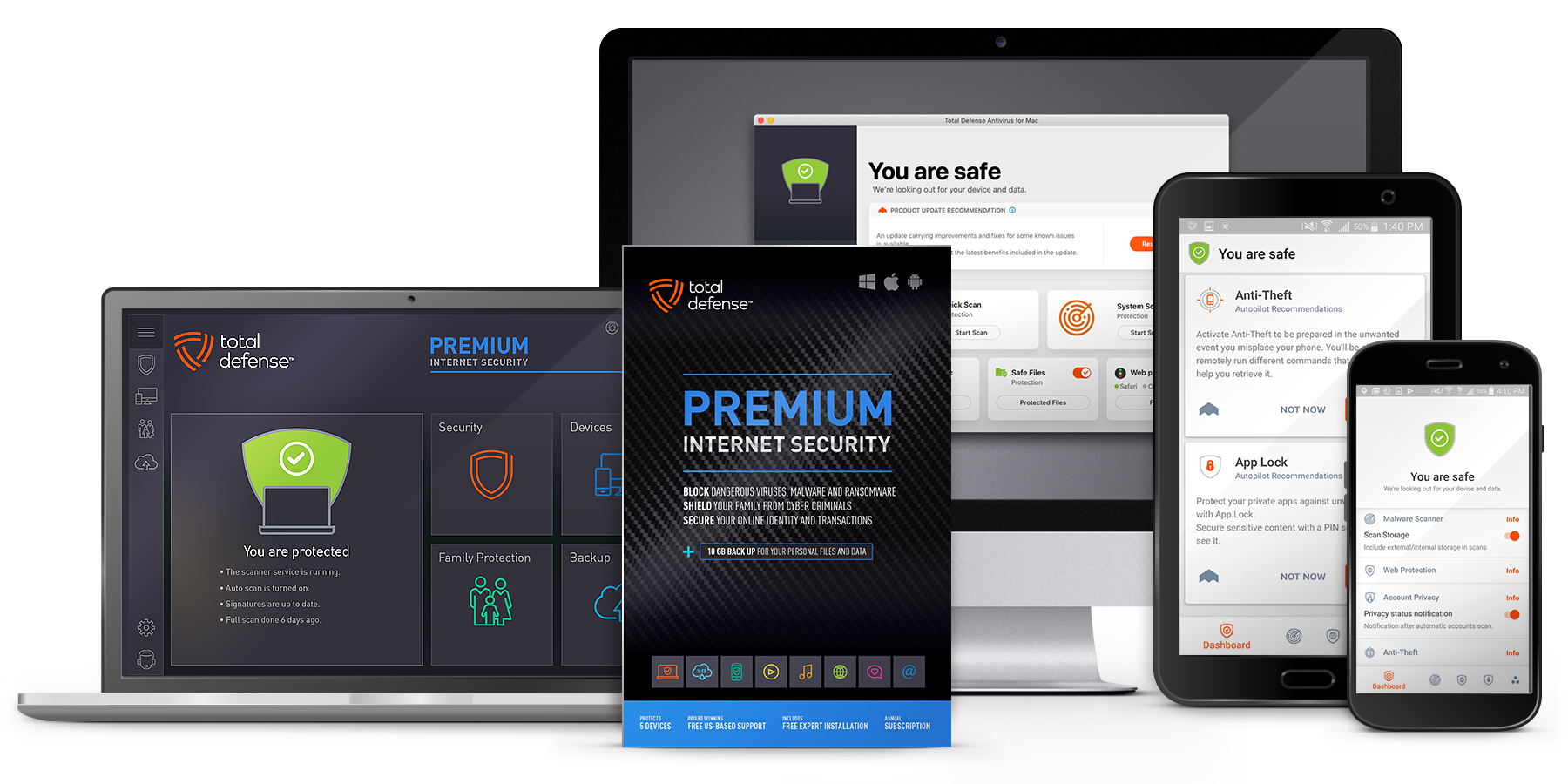
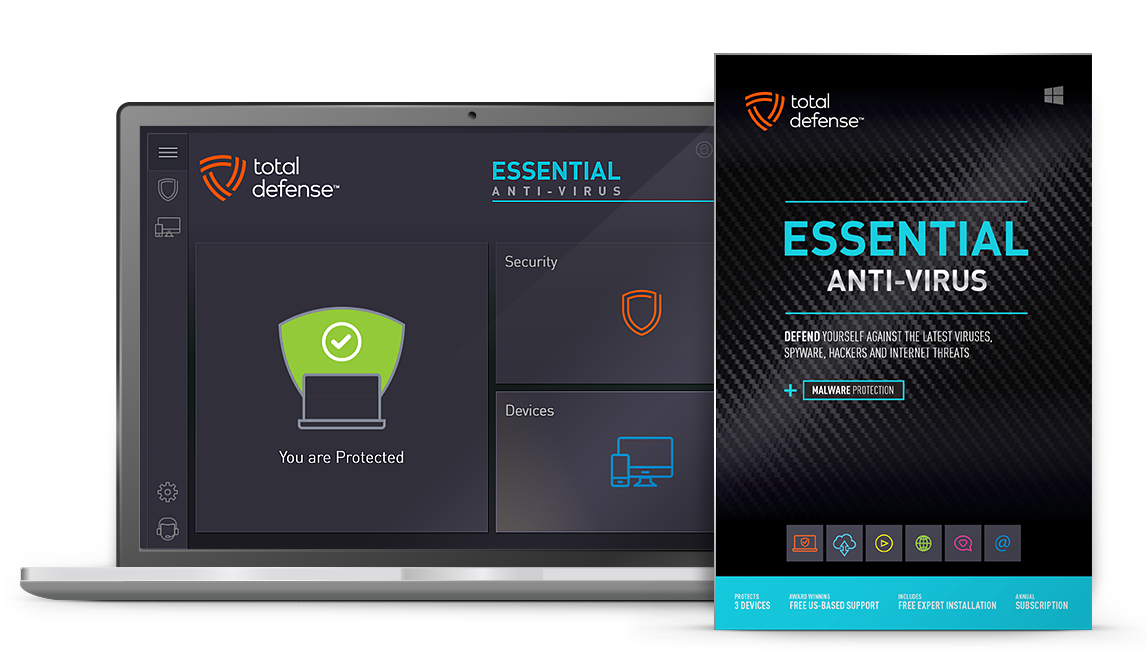
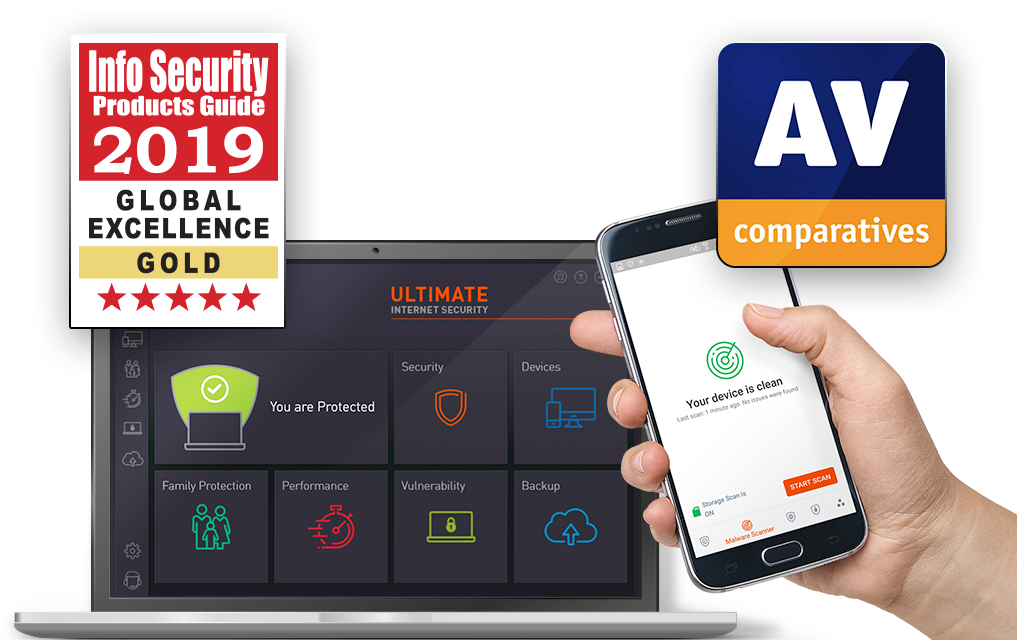
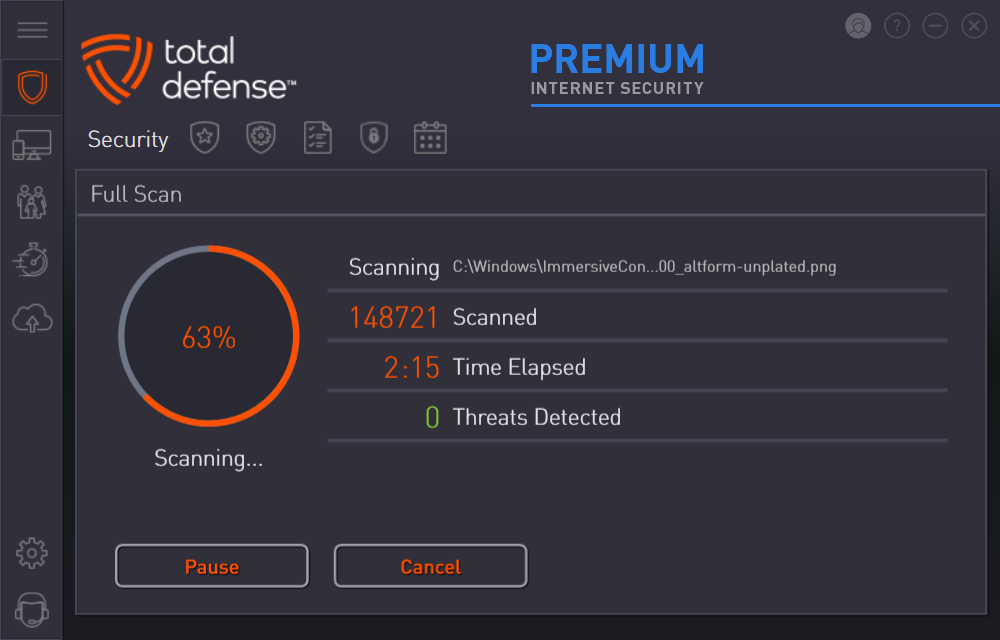
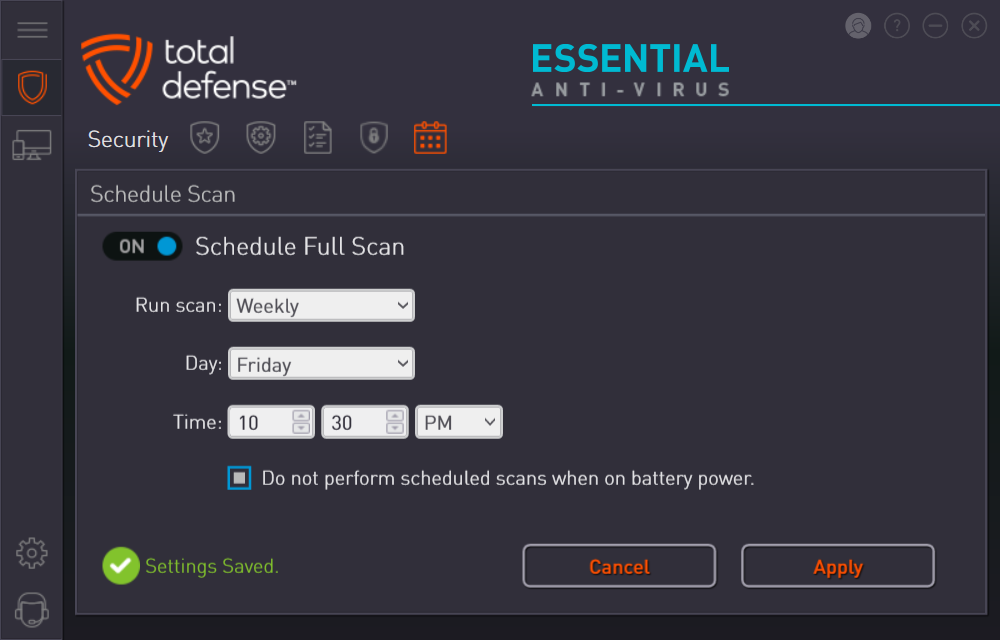
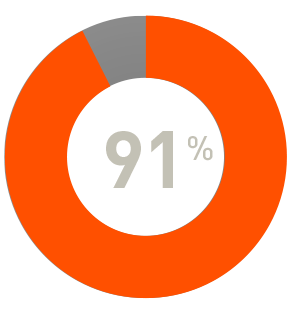
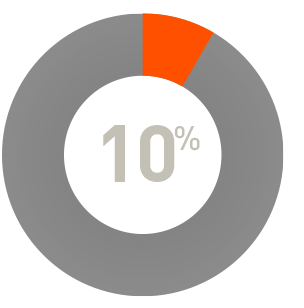
 RAP Tests
RAP Tests