Your email account is a treasure trove of personal information. It's the key to your social media, banking, and shopping accounts. So, if you're a Yahoo Mail user, protecting it with just a password isn't enough anymore. You need to add a powerful second layer of defense: two-step verification.
Think of your password as the front door lock to your home. It's a good first step, but a savvy burglar can still pick it. Two-step verification is like adding a second, high-tech security gate. Even if someone somehow gets past your front door, they're stopped cold at the second gate because they don't have the unique key to get through. It's the single most effective thing you can do to prevent hackers from getting into your Yahoo Mail account.
The Two-Step Verification Advantage:
- Your Password Isn't Enough: Passwords can be stolen, phished, or even exposed in a data breach. A cybercriminal might know your password, but with two-step verification, that's not enough to get in.
- The "Something You Have" Factor: With two-step verification, every time you or someone else tries to sign in to your Yahoo Mail from a new device or application, two things are required:
- Your password (something you know).
- A unique, one-time code (something you have, specifically your phone).
- Stops Hackers Cold: If a hacker tries to log in from a device they control, they might have your password, but they won't have your phone. They'll be stopped dead in their tracks at the "Enter your unique code" screen, and your account stays secure.
- Instant Alerts: You'll also get an immediate notification that a sign-in was attempted, giving you a real-time heads-up about a potential threat.
How to Set Up Two-Step Verification for Yahoo Mail:
Ready to lock down your Yahoo Mail account? It's a simple process that gives you a massive security boost.
- Log In to Your Yahoo Account: First, open your web browser and go to your Yahoo account settings. You can usually find this by clicking your profile picture or your name in the corner and then navigating to "Account Info."
- Go to the Security Page: Look for a section labeled "Account security" or "Security settings."
- Enable Two-Step Verification: Find the setting for "Two-step verification" and toggle it on.
- Verify Your Phone Number: Yahoo will walk you through the process of adding and verifying your phone number. They'll send you a test code to make sure it's correct.
- Choose Your Code Method: You can usually choose to receive your unique code via a text message or a voice call. You might notice that the phone number that sends the code changes each time; this is a normal security measure from Yahoo.
Once you've set it up, the next time you sign in from a new device, you'll be asked to enter the password, and then you'll receive a code on your phone. Just enter that code, and you're in! This small extra step is your most powerful defense against unauthorized access.
Don't wait for your account to be compromised. Take a few minutes today to enable two-step verification for your Yahoo Mail and enjoy a much safer, more secure email experience.


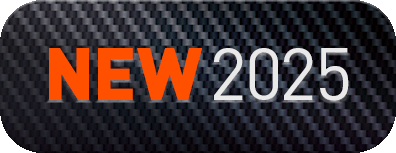
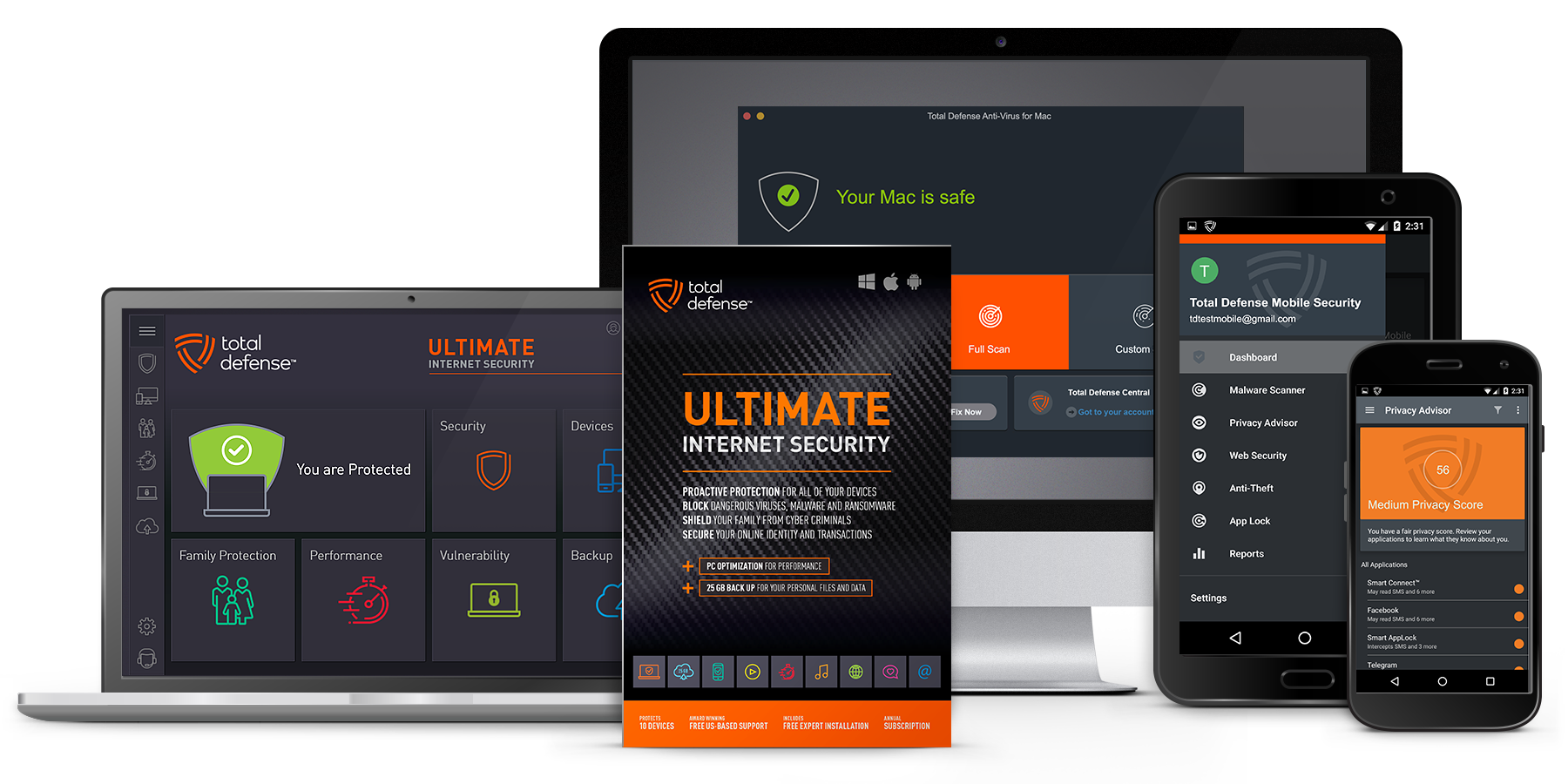
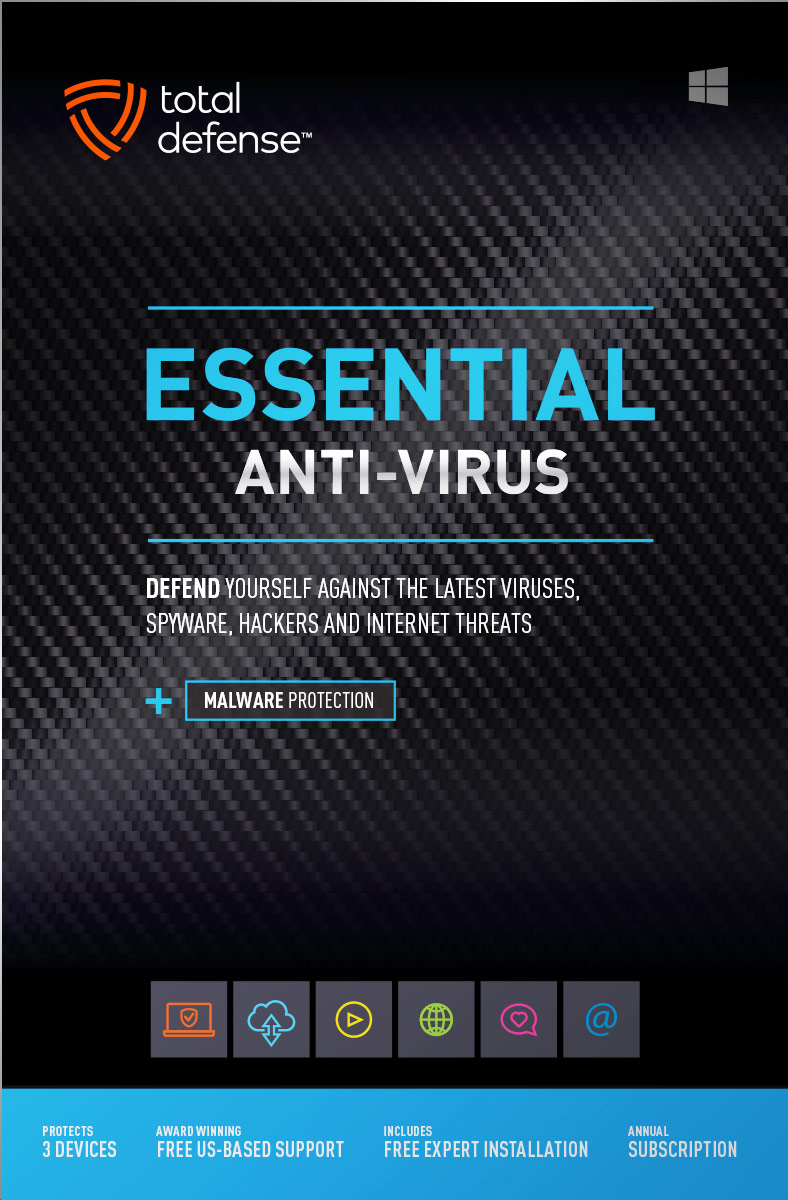
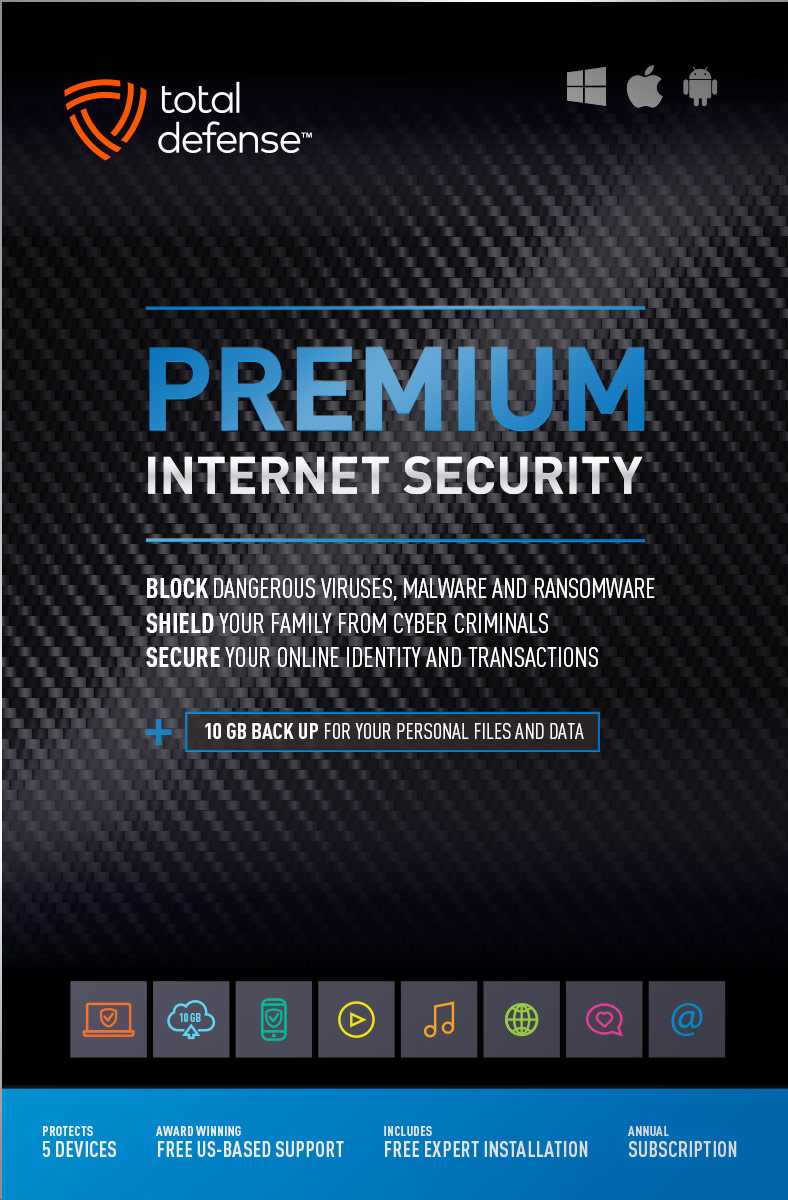
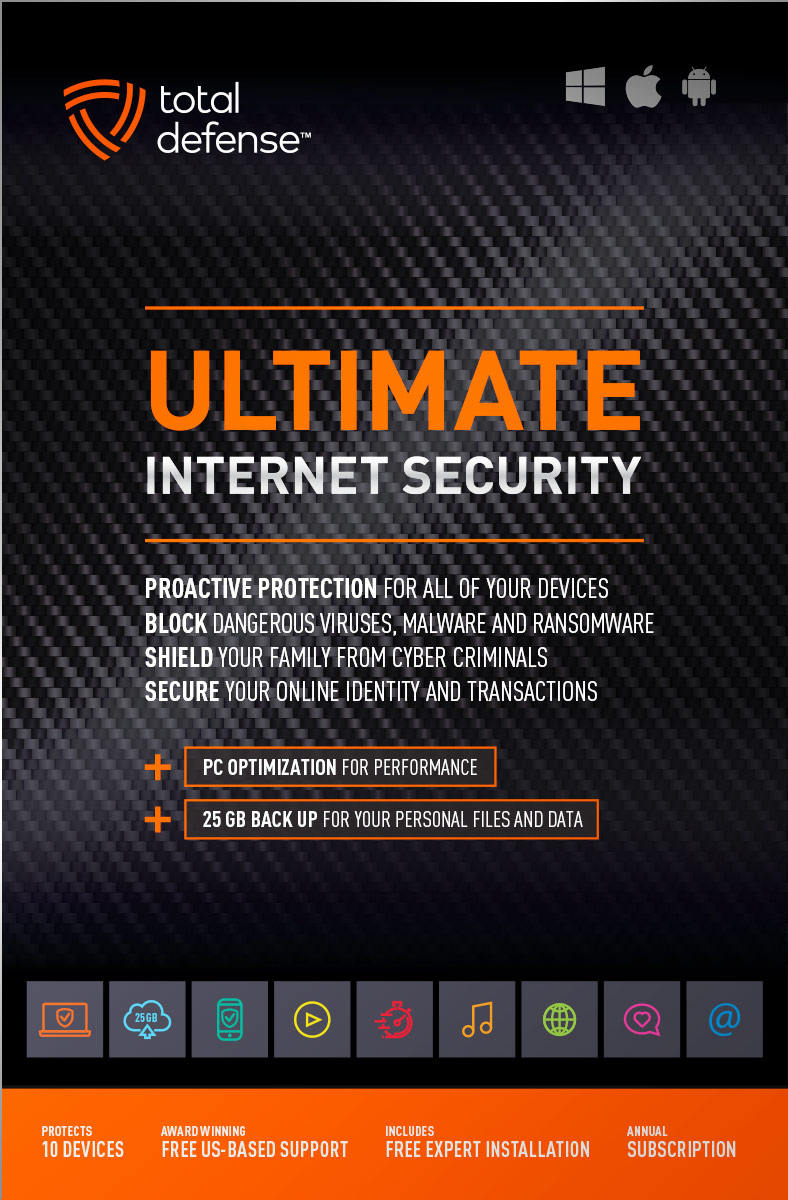
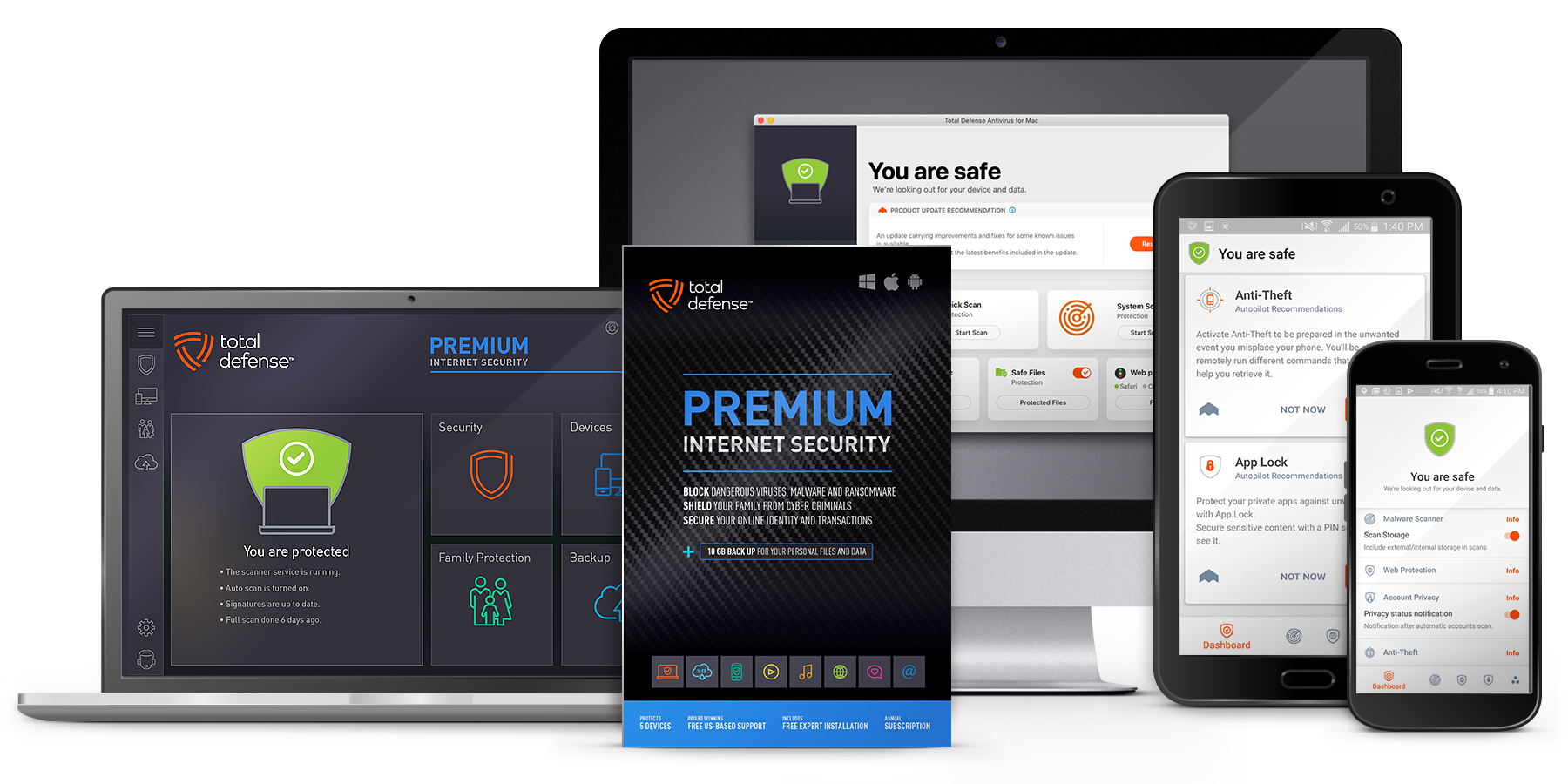
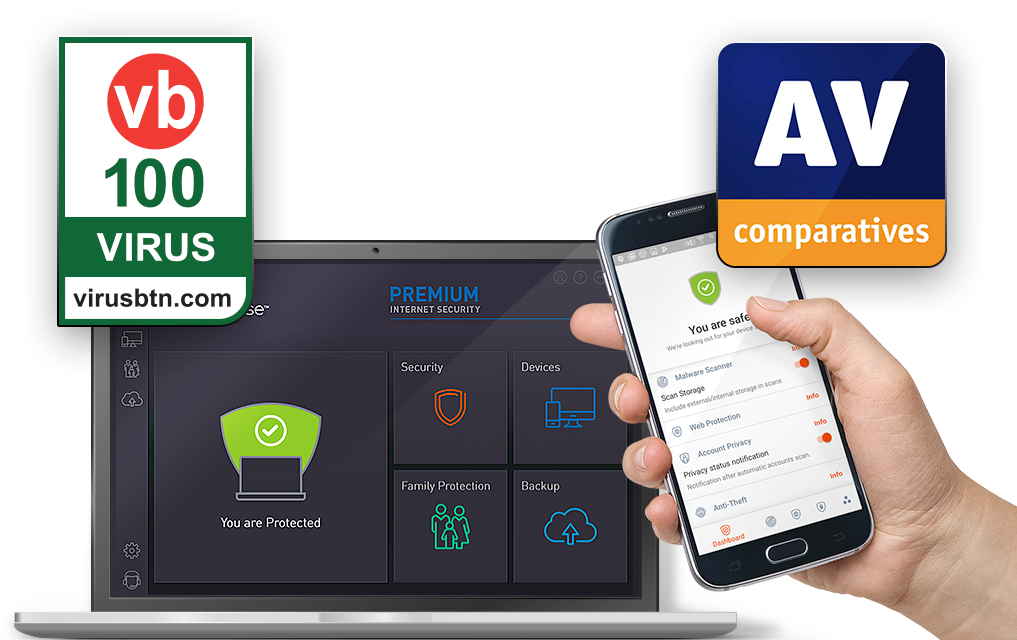
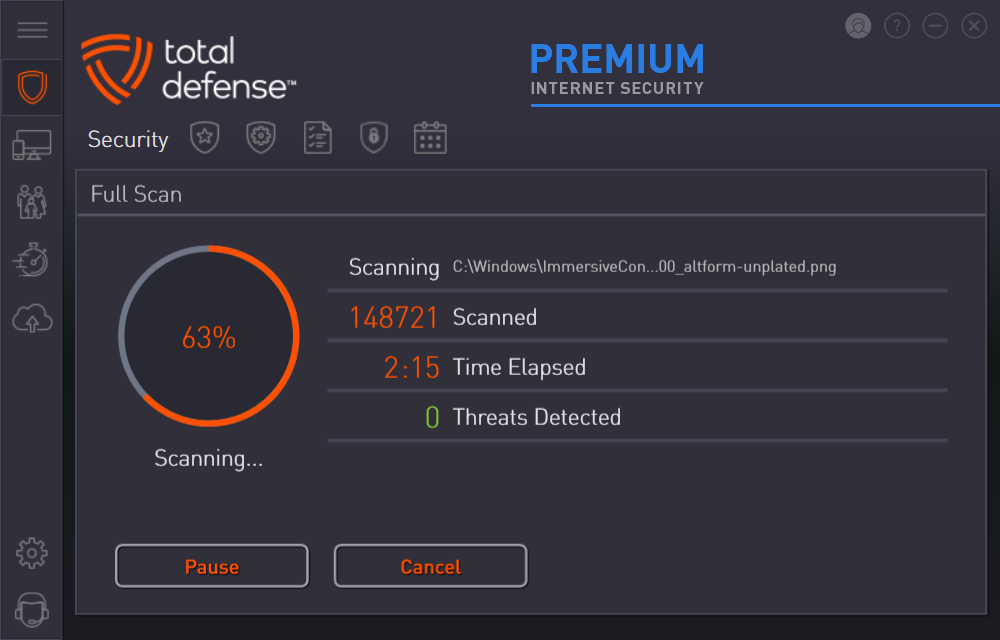
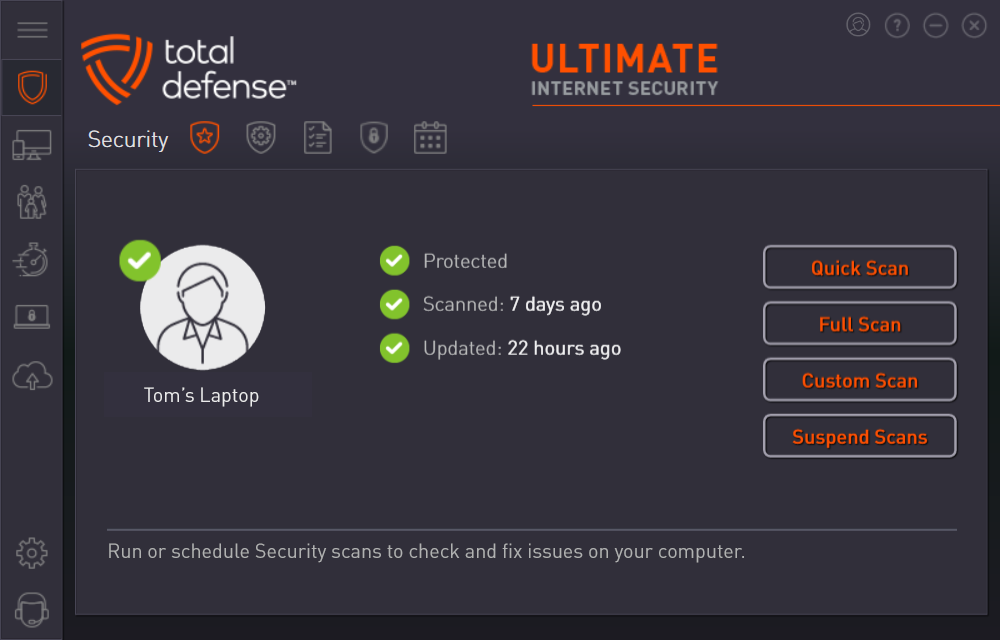



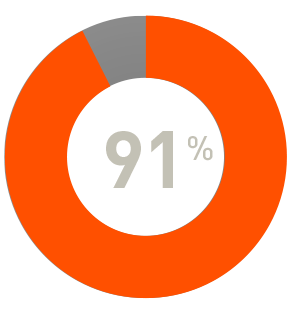
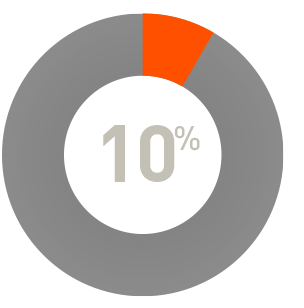
 RAP Tests
RAP Tests


