So, you're getting a shiny new computer! Awesome! But before you box up that old clunker and send it off to its next adventure (or the recycling plant), you need to do one very important thing: wipe it clean of your personal information. Think of it like decluttering your house before you move – you wouldn't want to leave your bank statements and family photos for the new owners, right? Your computer is the same, but with a lot more sensitive digital baggage. If you don't take the right steps, your old data could end up in the wrong hands, leading to potential identity theft. Let's walk through how to make sure your digital past stays private.
Step 1: Back It Up First!
Before you start deleting anything, make sure you've backed up all the important files, photos, videos, and documents you want to keep. You can use an external hard drive, a USB flash drive, or a cloud storage service. Double-check that everything you need is safely stored somewhere else. This is your safety net!
Step 2: The "Delete" Button Isn't Enough
Resist the urge to simply drag files to the Recycle Bin (or Trash on a Mac) and empty it. That doesn't actually erase the data; it just removes the shortcuts. The files are still on your hard drive and can be recovered with readily available software. For true data removal, you need to go a step further.
Step 3: For Windows Users: The Factory Reset Route
For most Windows users, the easiest way to securely remove your personal information is to perform a factory reset. This process essentially restores your computer to the state it was in when it first came from the manufacturer.
- Windows 10 & 11: Go to Settings > Update & Security > Recovery. Under "Reset this PC," click Get started. You'll be given two options: "Keep my files" and "Remove everything." Choose "Remove everything." Then, select "Remove files and clean the drive." This option takes longer but does a more thorough job of overwriting your data.
Follow the on-screen instructions to complete the reset. Be patient, as this process can take some time.
Step 4: For Mac Users: Reinstall macOS
For Mac users, the process involves using the built-in Disk Utility to securely erase your hard drive and then reinstalling macOS.
- Restart your Mac and hold down Command (⌘) + R until you see the Apple logo or another startup screen. This will boot your Mac into Recovery Mode.
- In macOS Utilities, select Disk Utility and click Continue.
- Select your startup disk in the sidebar.
- Click Erase in the toolbar.
- Enter a name for your disk, choose APFS or Mac OS Extended (Journaled) as the format, and for the Scheme, select GUID Partition Map.
- Click Erase. For more secure erasing options, click Security Options (if available) and choose a more thorough erasure method (this will take longer).
- Once the erase is complete, quit Disk Utility.
- In the macOS Utilities window, select Reinstall macOS and follow the on-screen instructions.
Step 5: Physical Destruction (Optional, But Highly Secure)
For ultimate peace of mind, especially if you've had highly sensitive information on your computer, you can consider physically destroying the hard drive. This involves removing the hard drive and either drilling holes through the platters or completely smashing it. This method makes data recovery virtually impossible.
By following these steps, you can ensure that your personal information doesn't fall into the wrong hands when you say goodbye to your old computer. It might take a little extra time, but the peace of mind knowing your digital life remains private is well worth the effort.


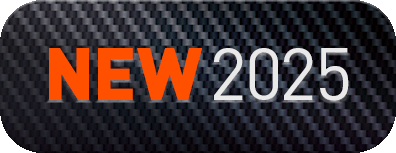
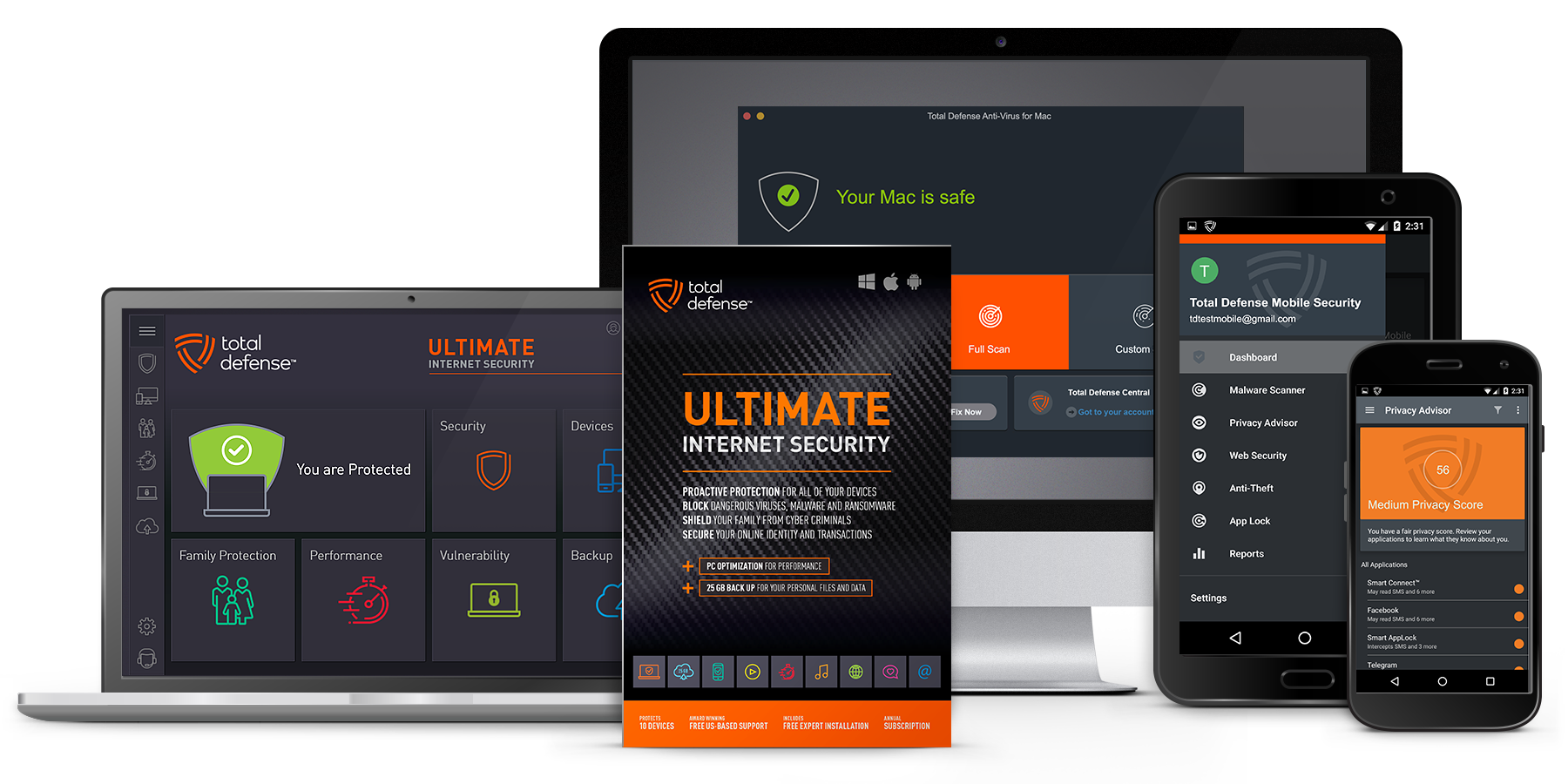
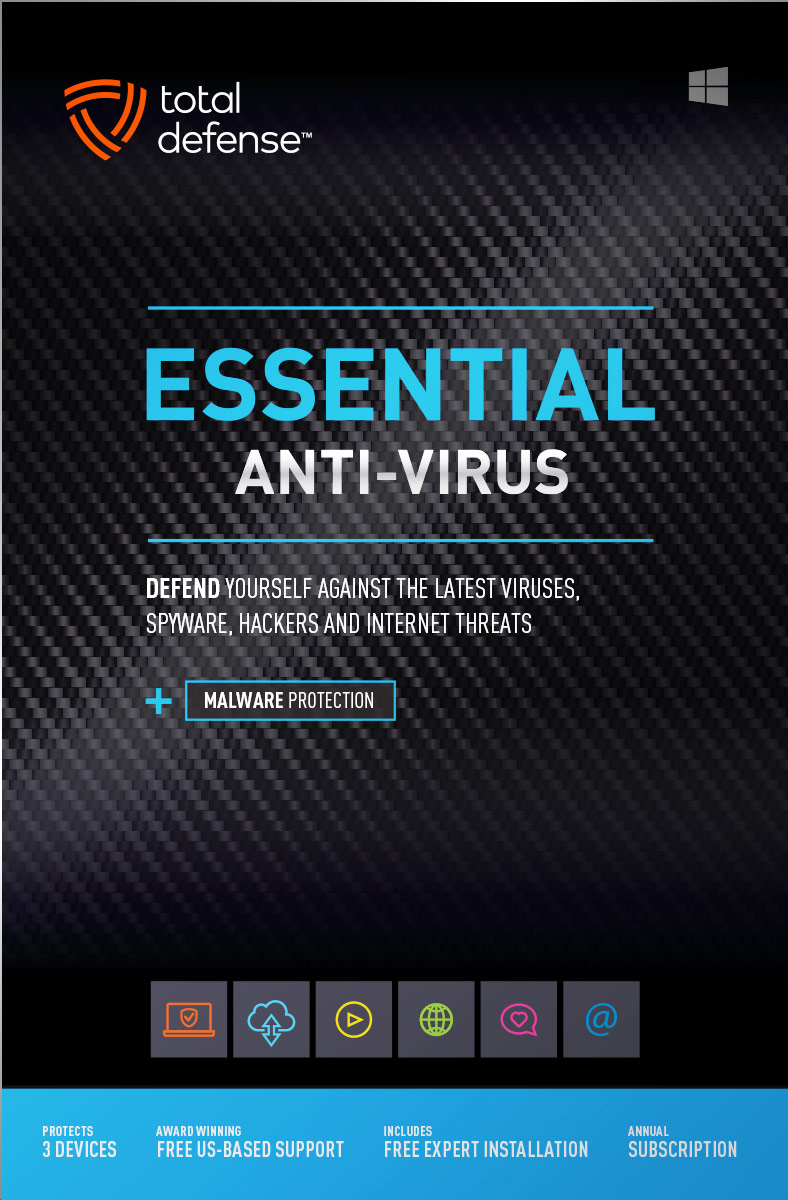
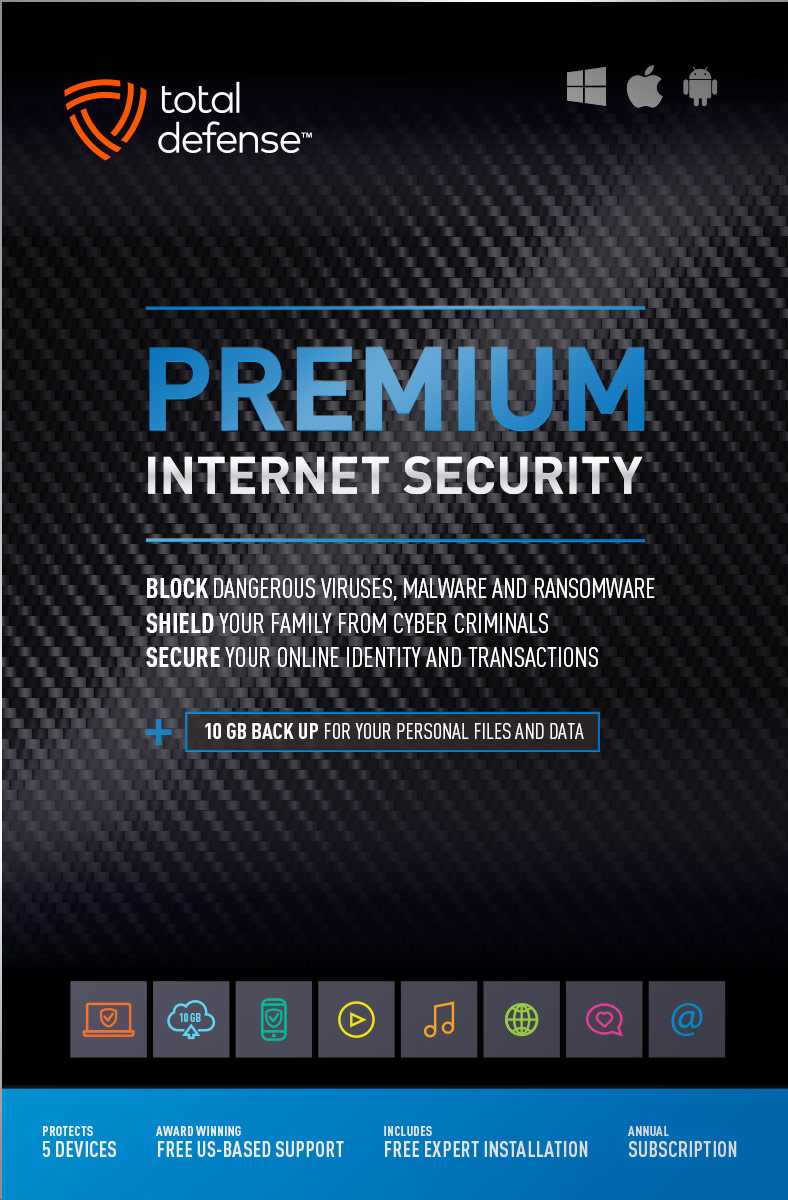
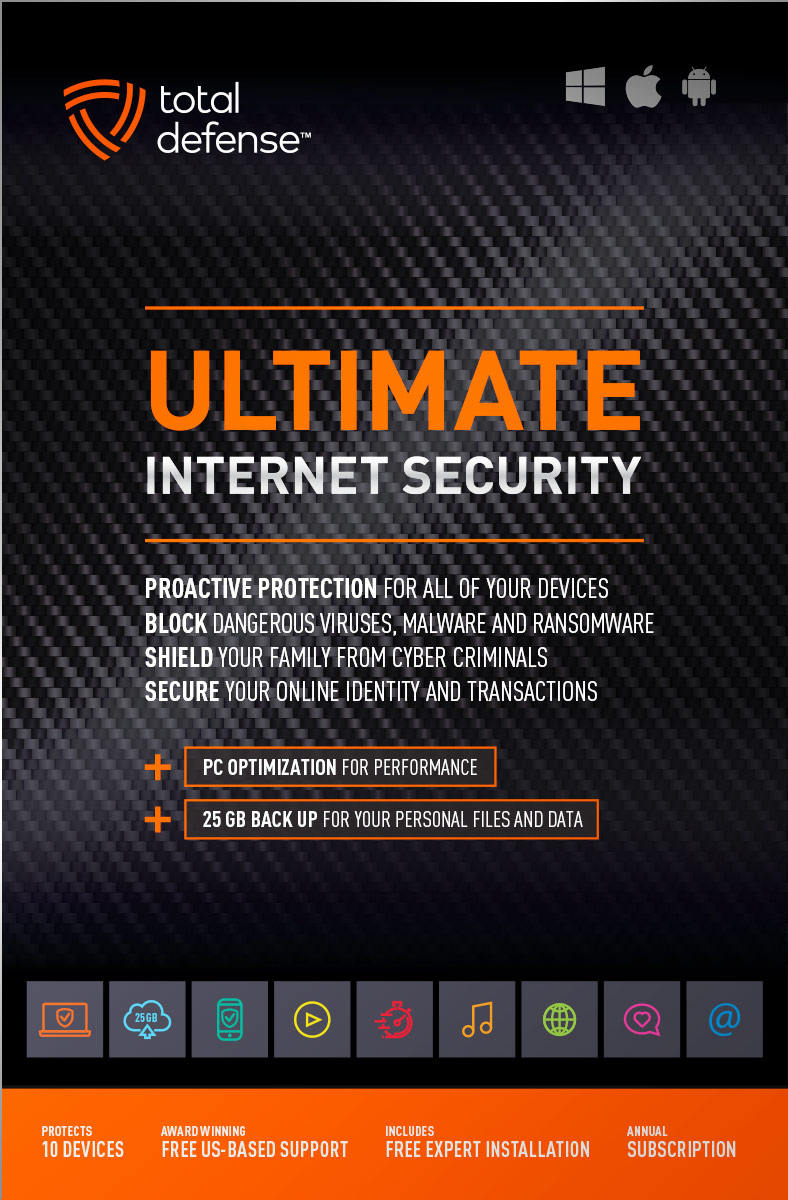
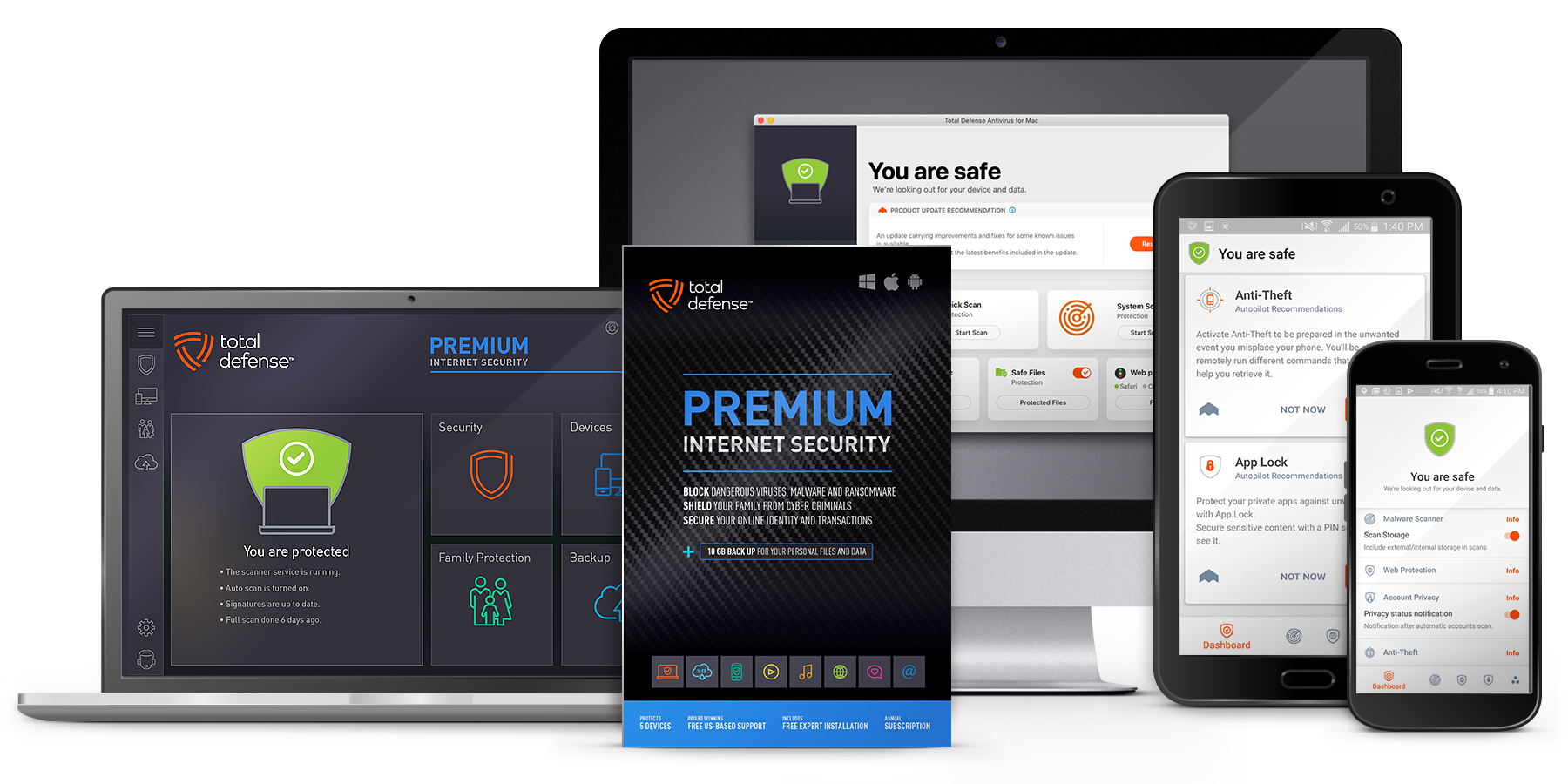
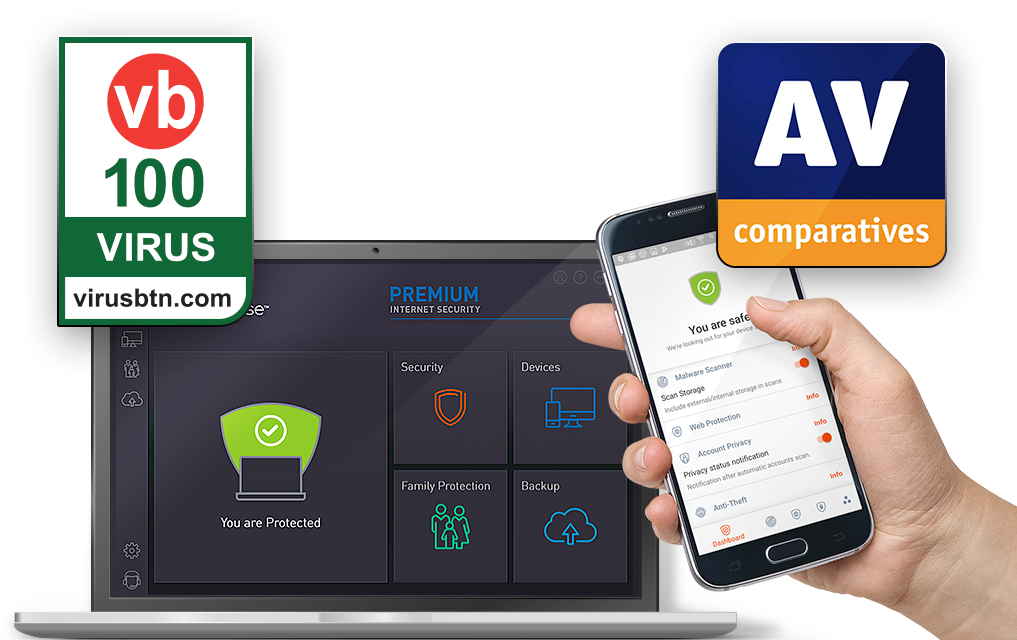
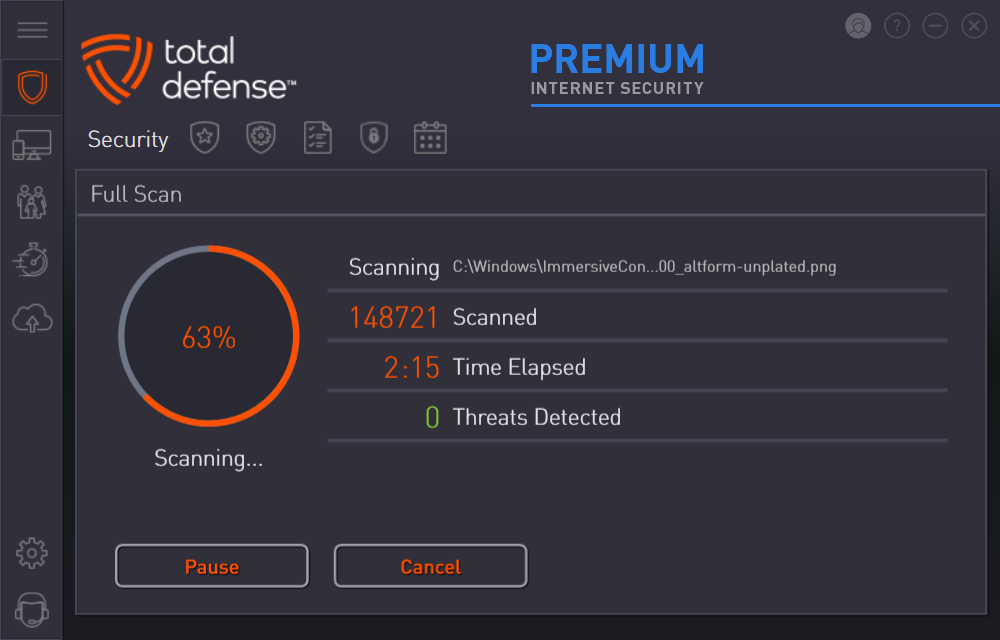
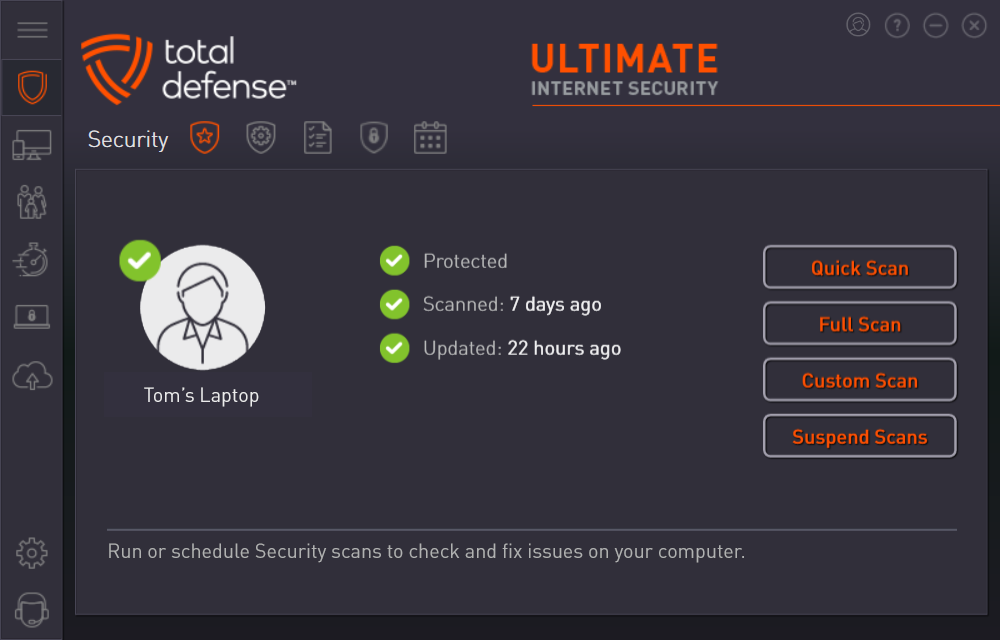



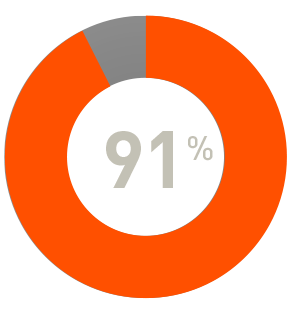
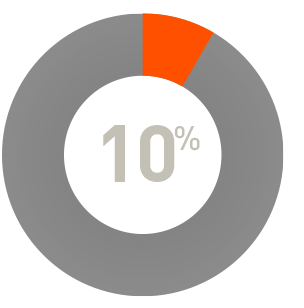
 RAP Tests
RAP Tests


