Hey everyone! We've all got Wi-Fi in our homes these days. It's how our phones, laptops, smart TVs, and countless other gadgets connect to the internet. But here's a crucial security step that many people completely overlook changing the default password (often called a "passphrase") on your Wi-Fi router. If you haven't done this yet, you're essentially leaving your front door wide open for hackers!
Think of your Wi-Fi network as your home's digital perimeter. Your router is the main gate, and the Wi-Fi password is the lock. When you buy a new router, it comes with a preset, default password. These defaults are often generic, easy to guess, or even publicly known (like "password" or "admin," or even printed on a sticker on the router itself). Cybercriminals know these common defaults and will try them first. If you don't change it, you're making it incredibly easy for them to access your network, and from there, potentially your connected devices and personal data. We definitely don't want that!
Why That Default Password is a Huge Risk:
- Easy for Hackers: Criminals have lists of common default router passwords. If yours is still the original, it's like serving them the keys to your digital kingdom on a silver platter.
- Network Intrusion: Once a hacker is on your Wi-Fi network, they can do a lot of damage. They might:
- Spy on your internet traffic: See what websites you visit or even intercept sensitive information like login details if sites aren't fully secure (HTTPS).
- Access your connected devices: Try to get into your smart devices, computers, or network-attached storage.
- Launch attacks from your network: Use your internet connection to conduct illegal activities, which could even trace back to you.
- Manipulate your router settings: Change your DNS settings to redirect you to fake websites, or even lock you out of your own router.
- Performance Issues: An unauthorized user hogging your bandwidth can slow down your internet for everyone else in your home.
Your Router's Security Makeover: How to Change the Passphrase
Ready to lock down your home network? Changing your router's password is one of the most impactful security steps you can take, and it's simpler than you might think.
- Access Your Router's Settings:
- Open a web browser on a device connected to your Wi-Fi network.
- Type your router's IP address into the address bar. Common default IP addresses are
192.168.1.1,192.168.0.1, or192.168.1.254. You can often find this in your router's manual or by doing a quick online search for your router's model number. - You'll be prompted to enter your router's current username and password (this is the default one printed on the router or in its manual).
- Navigate to Wireless/Security Settings:
- Once logged in, look for sections like "Wireless," "Wi-Fi Settings," "Security," or "Wireless Security."
- You'll likely find fields for "Network Name (SSID)" and "Password," "Passphrase," or "Security Key."
- Create a STRONG New Passphrase:
- This is where your creativity comes in! A strong passphrase isn't just random characters; it's a sentence that is at least 12 characters long.
- Focus on positive sentences or phrases that you like to think about and are easy for you to remember, but hard for others to guess. For example: "MyDogLovesLongWalksInThePark!" or "CoffeeMakesMyWorldGoRound!"
- Pro Tip: Many sites and routers even let you use spaces in your passphrase, which makes them much easier to remember and significantly harder to crack!
- Avoid using personal information like your name, address, or birthdate.
- Save Your Changes and Reconnect:
- After entering your new passphrase, click "Save," "Apply," or "OK."
- Your router will likely restart, and all your devices will temporarily disconnect. You'll then need to reconnect each device to your Wi-Fi network using your new, strong passphrase.
By taking this simple step, you're building a much stronger digital wall around your home network. Don't leave your router's security to chance – change that default password today!


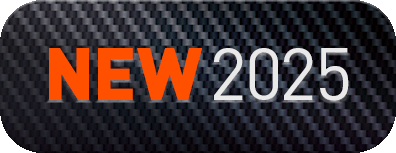
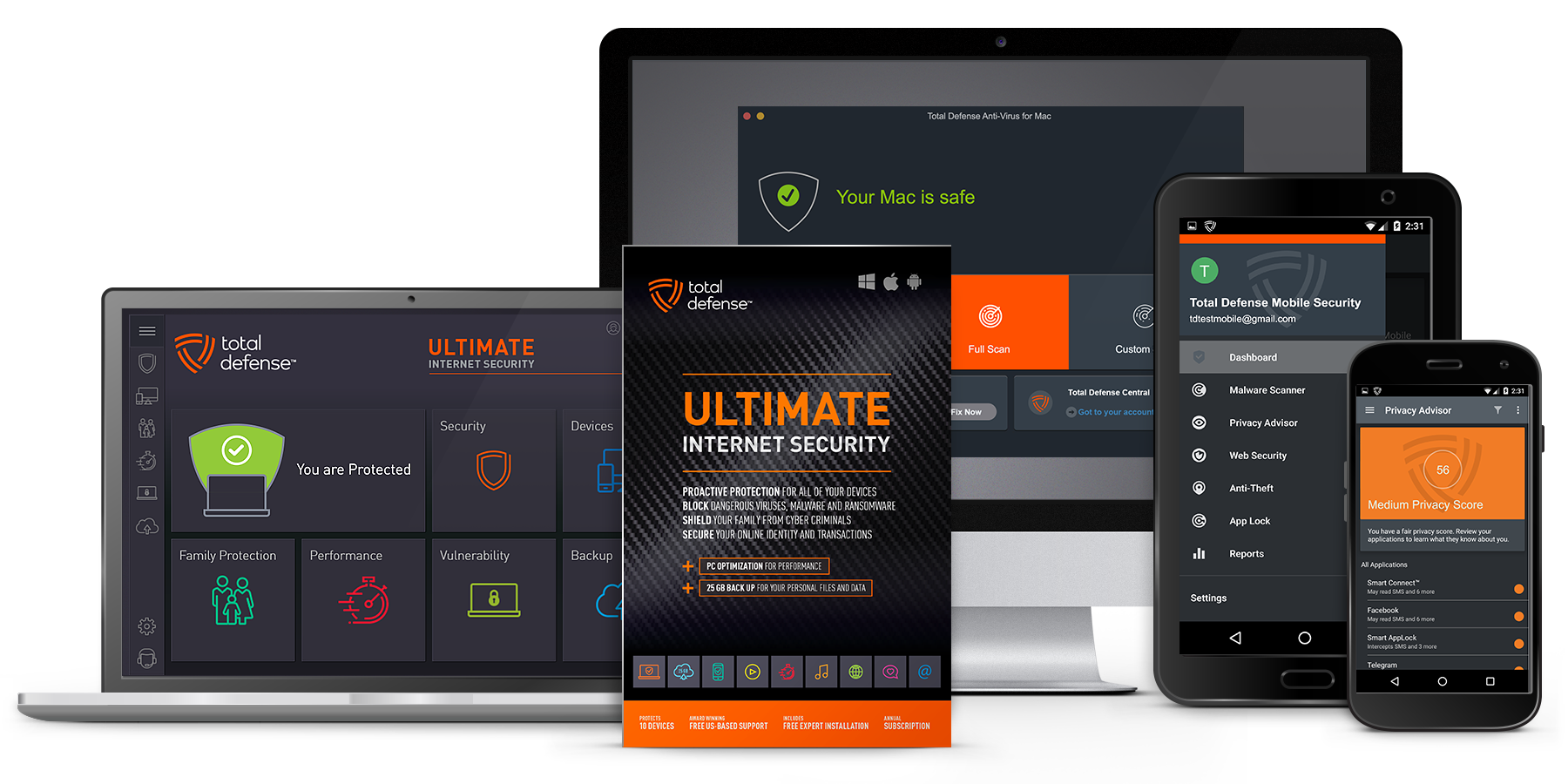
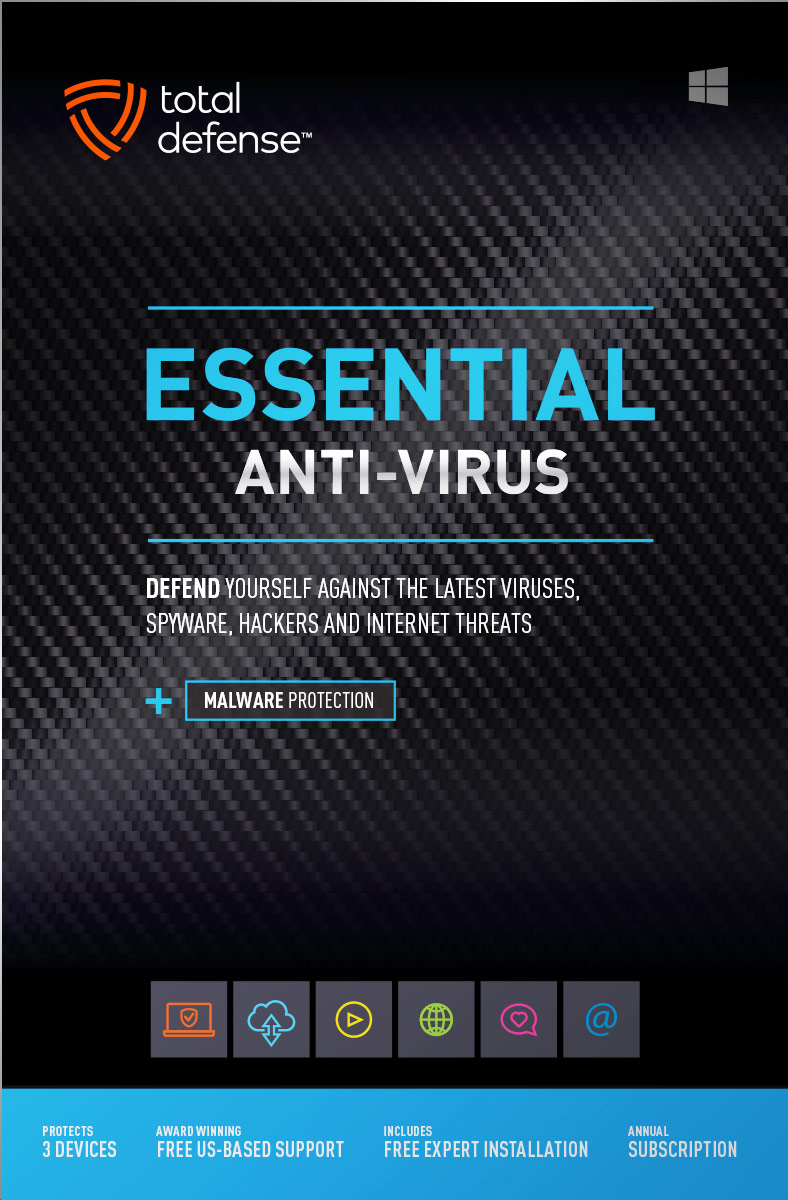
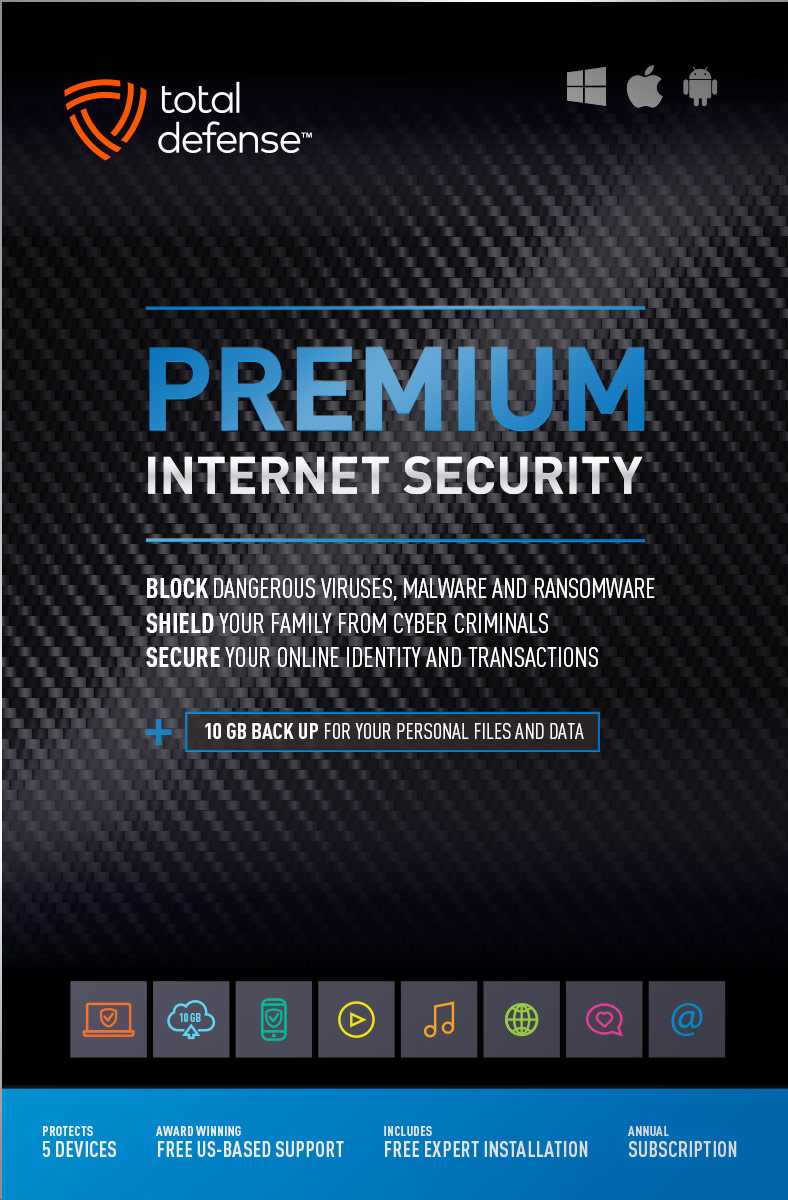
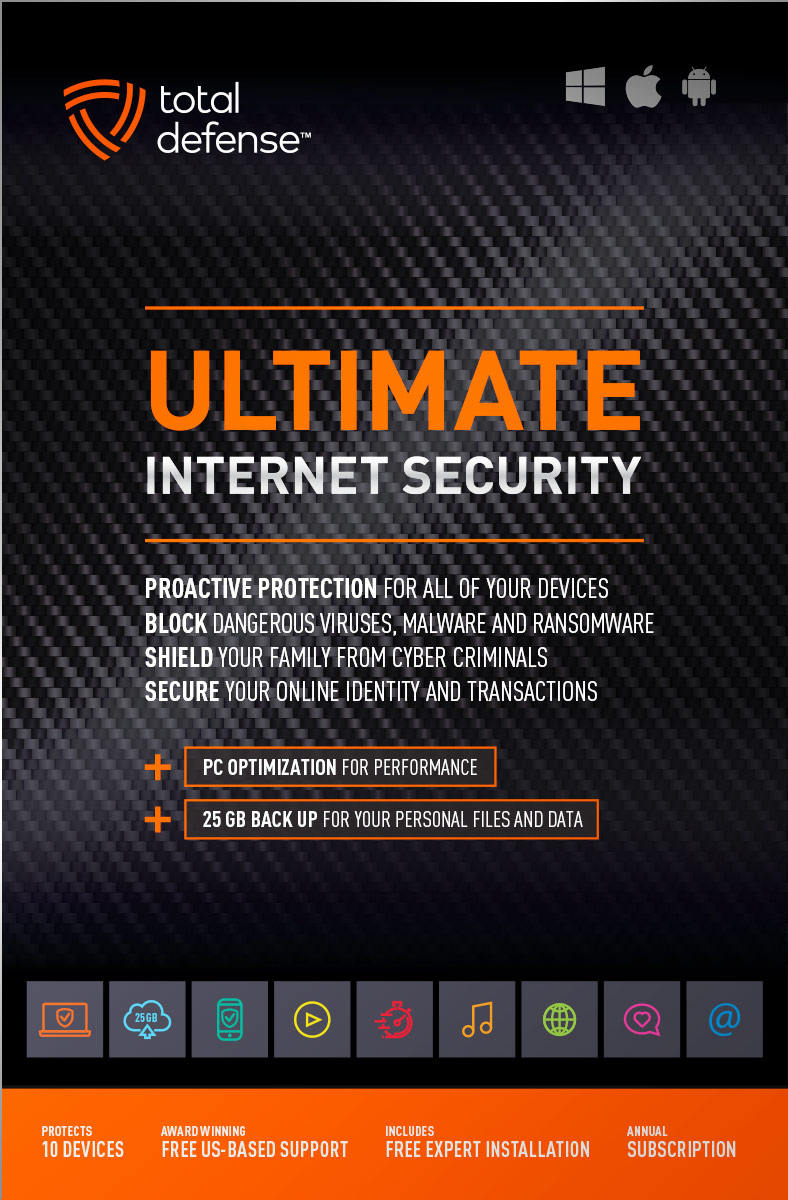
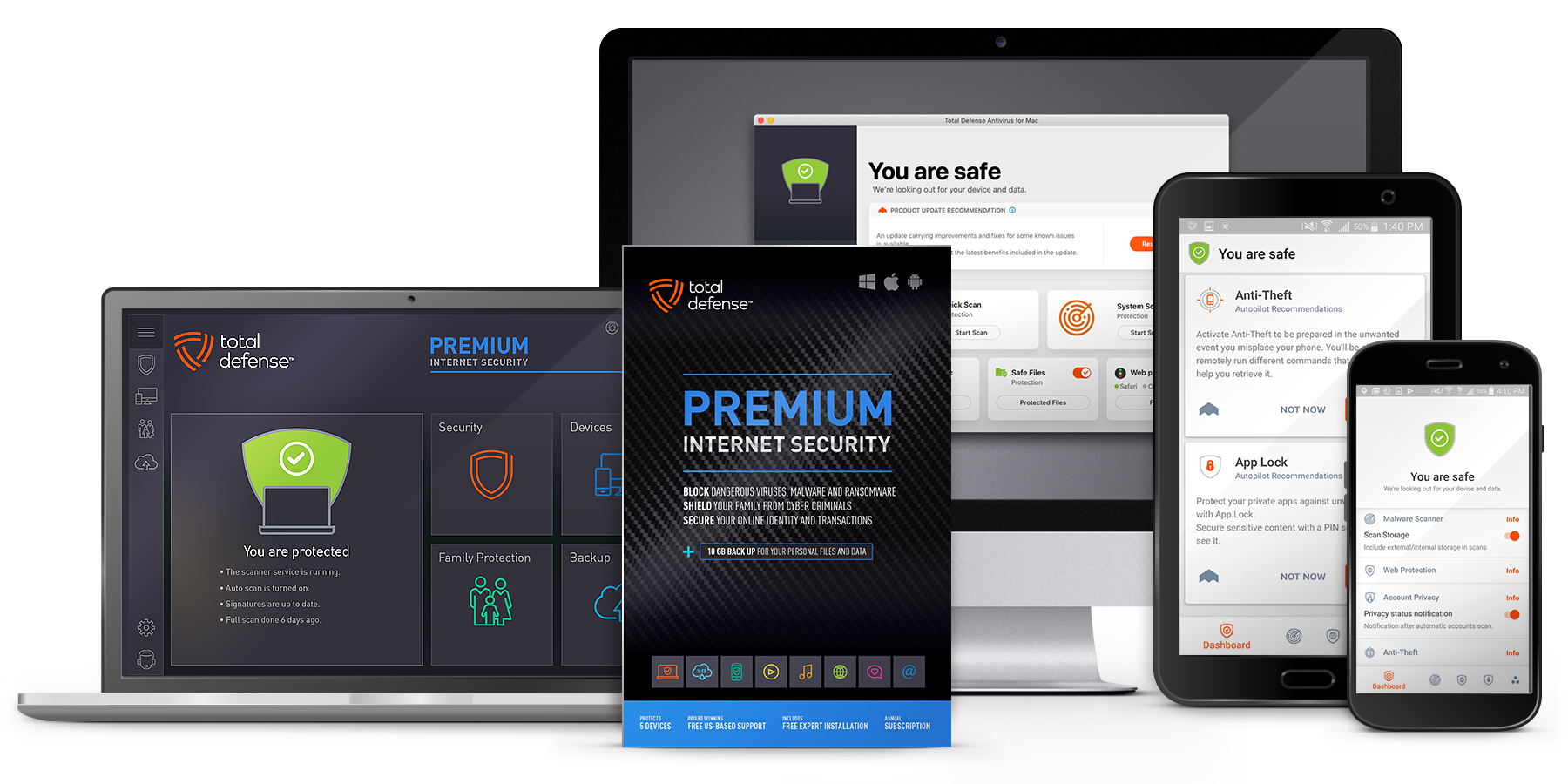
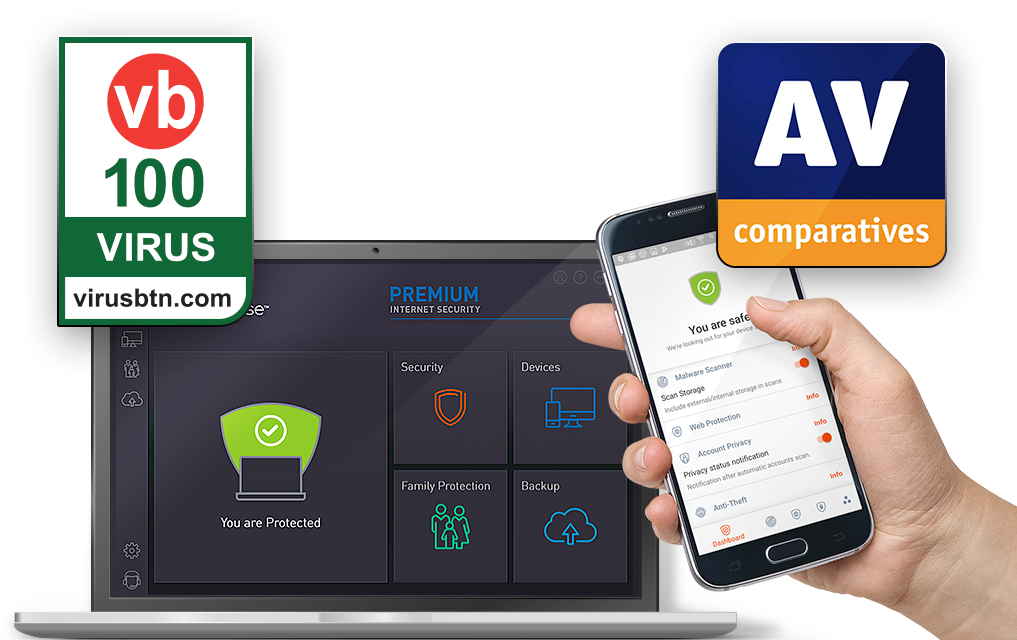
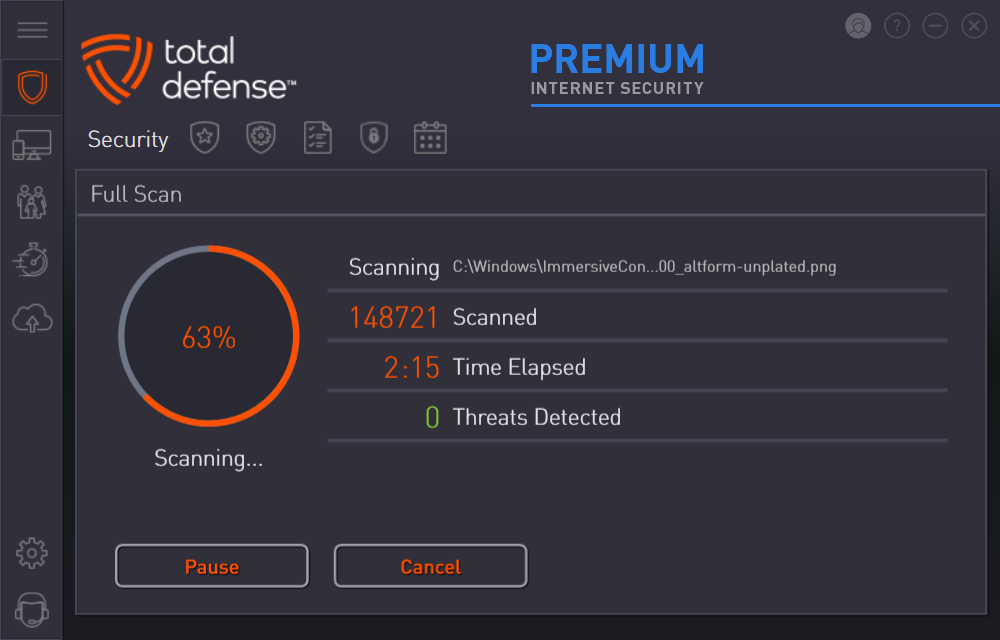
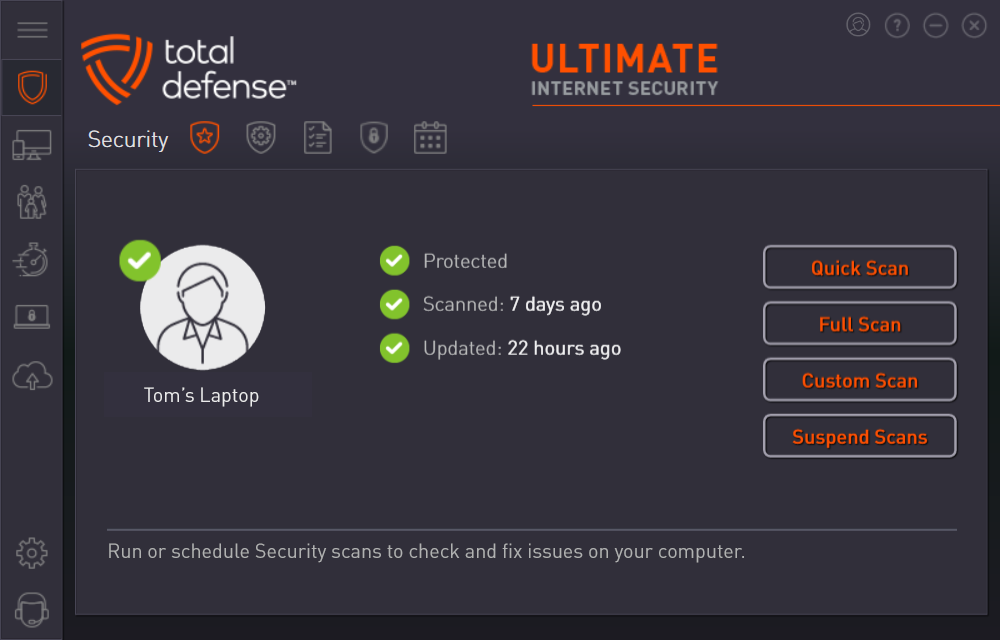



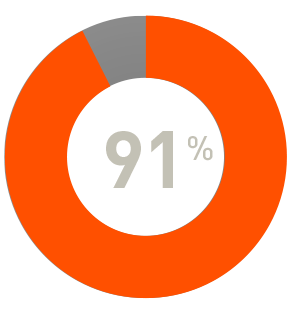
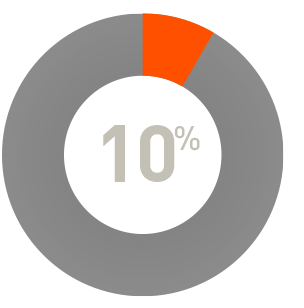
 RAP Tests
RAP Tests


