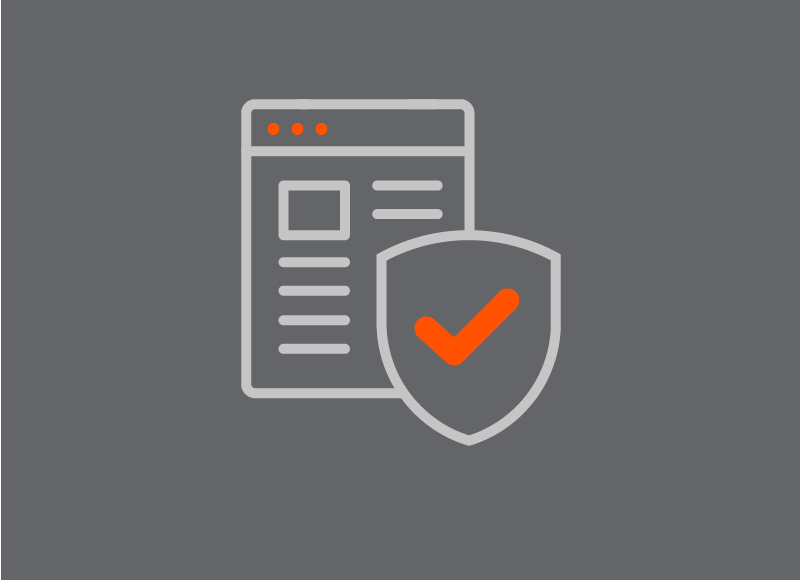In today's digital age, videoconferencing has become a staple for staying connected with colleagues and friends. But did you know that your Zoom calls could be exposing personal information? Don't worry, there's a simple solution: virtual backgrounds! Here's how you can set one up to keep your privacy intact.
Why Use a Virtual Background?
Using a virtual background on Zoom is a great way to ensure that your private space remains private. Whether you're working from home or joining a call from a public place, a virtual background can help you avoid sharing personal details unintentionally.
Setting Up Your Virtual Background
Getting started with virtual backgrounds on Zoom is easy. Follow these steps:
- Sign In: First, sign in to your Zoom account.
- Navigate to Account Settings: Go to Account Management and select Account Settings.
- Enable Virtual Background: Under the Meeting tab, find the Virtual Background setting and enable it.
- Upload Your Image: Click on "Manage virtual background" and upload the image of your choice.
Tips for Choosing the Right Background
- Professional Look: Choose a background that looks professional and clean. Avoid cluttered or distracting images.
- Consistent Branding: If you're representing a company, consider using a branded background that includes your company logo.
- Personal Touch: For casual calls, feel free to use a fun or scenic background that reflects your personality.
Benefits of Using Virtual Backgrounds
- Enhanced Privacy: Protect your personal space from being seen by others on the call.
- Improved Focus: Reduce distractions for both you and others by using a clean, simple background.
- Professional Appearance: Maintain a polished and professional look, even if you're working from a less-than-ideal location.
Common Issues and Solutions
- Blurry Background: If your background appears blurry, try using a higher resolution image.
- Lighting Problems: Ensure you have good lighting to avoid shadows and enhance the quality of your virtual background.
- Compatibility: Make sure your device meets Zoom's requirements for virtual backgrounds.
Virtual backgrounds are a fantastic tool for maintaining privacy and professionalism during Zoom calls. With just a few clicks, you can transform your video call experience and protect your personal information. Give it a try and see the difference it makes!


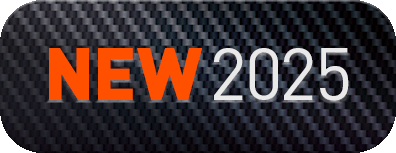
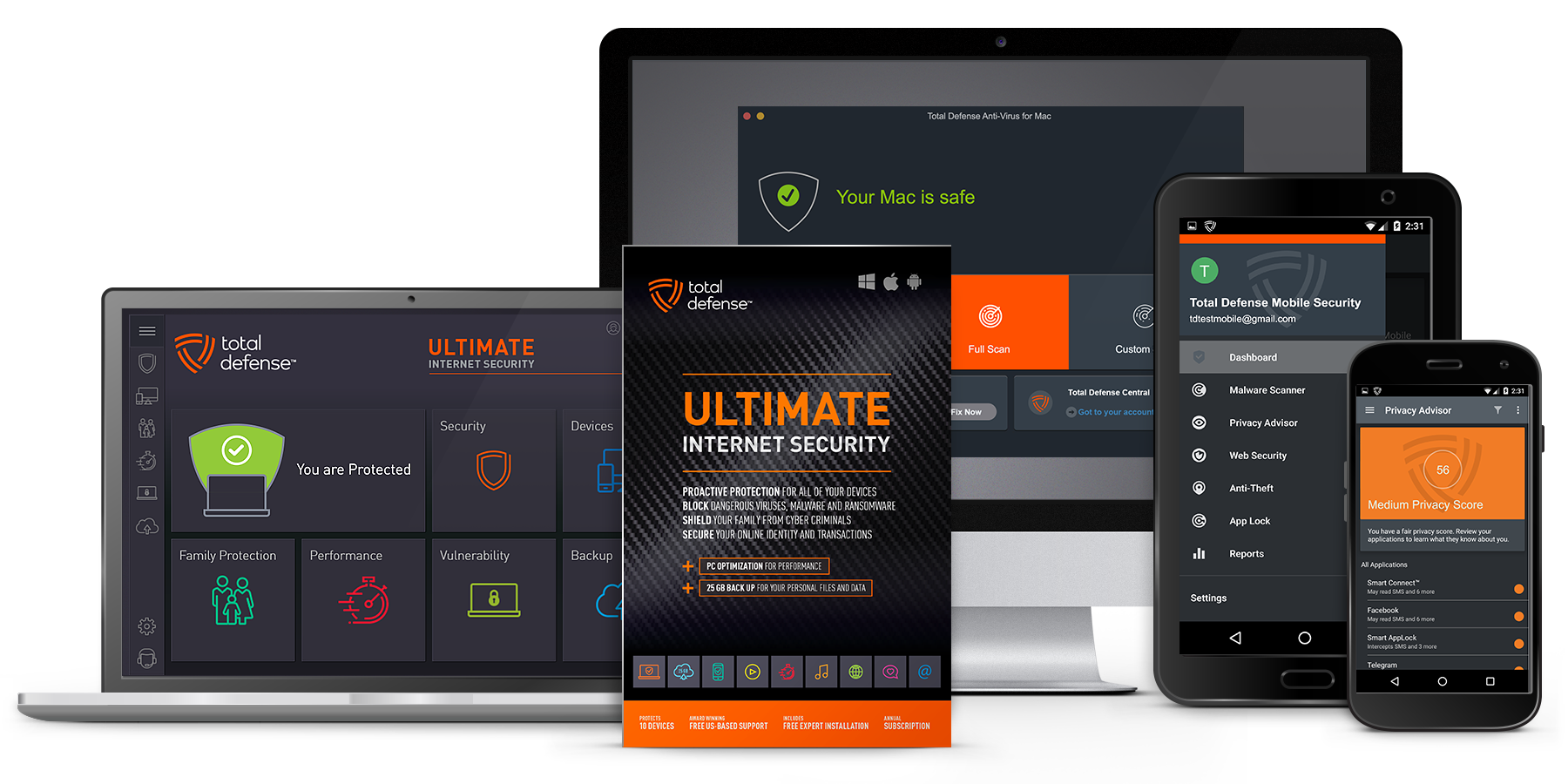
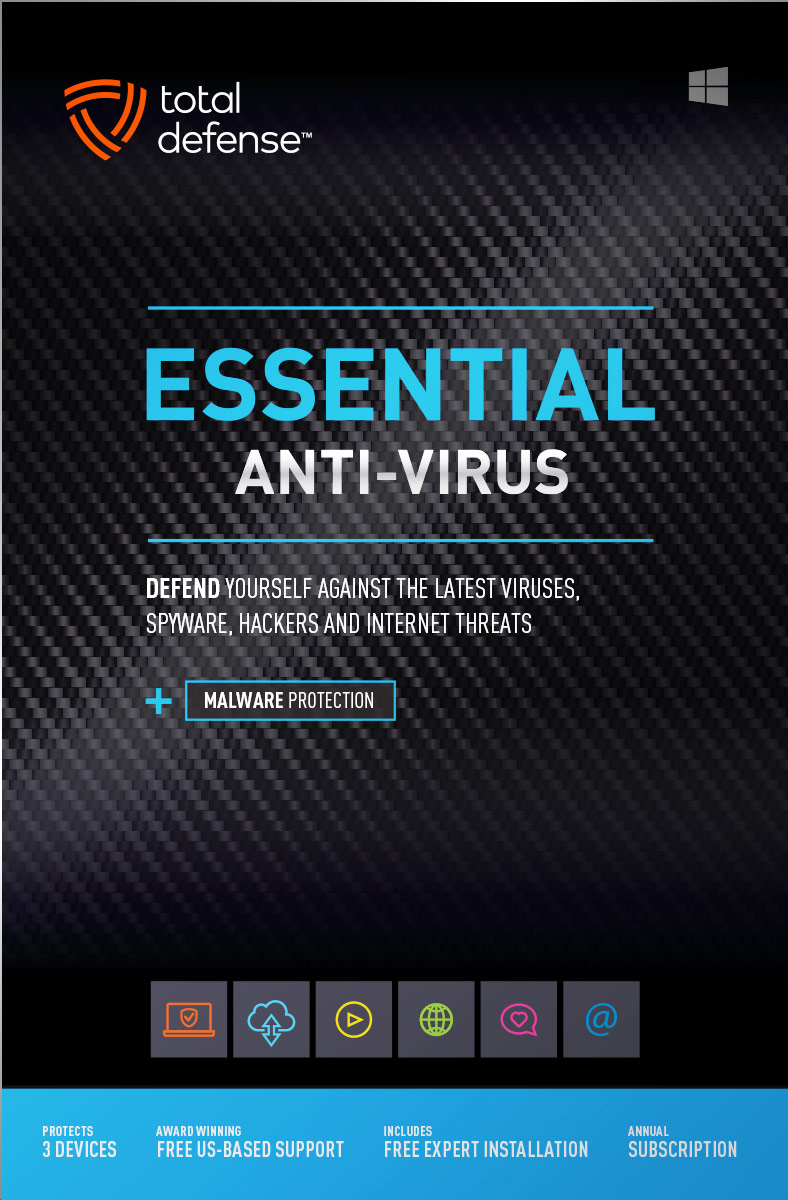
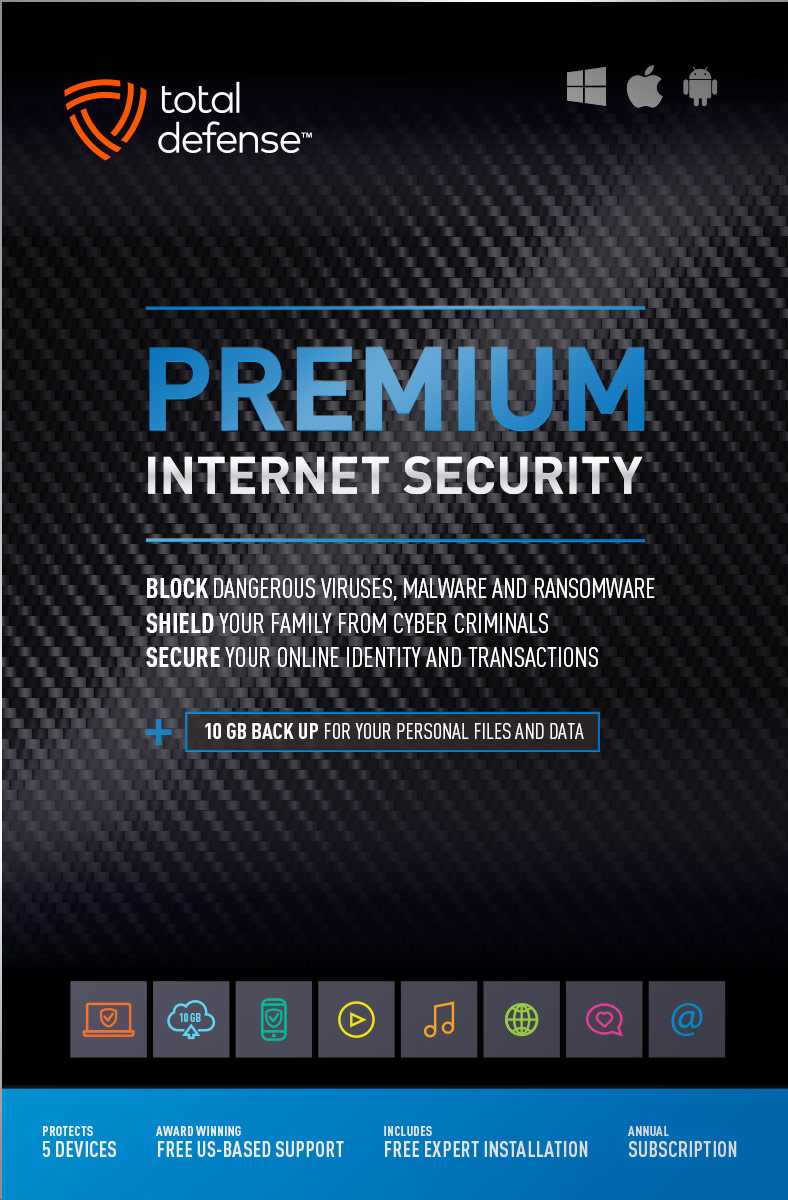
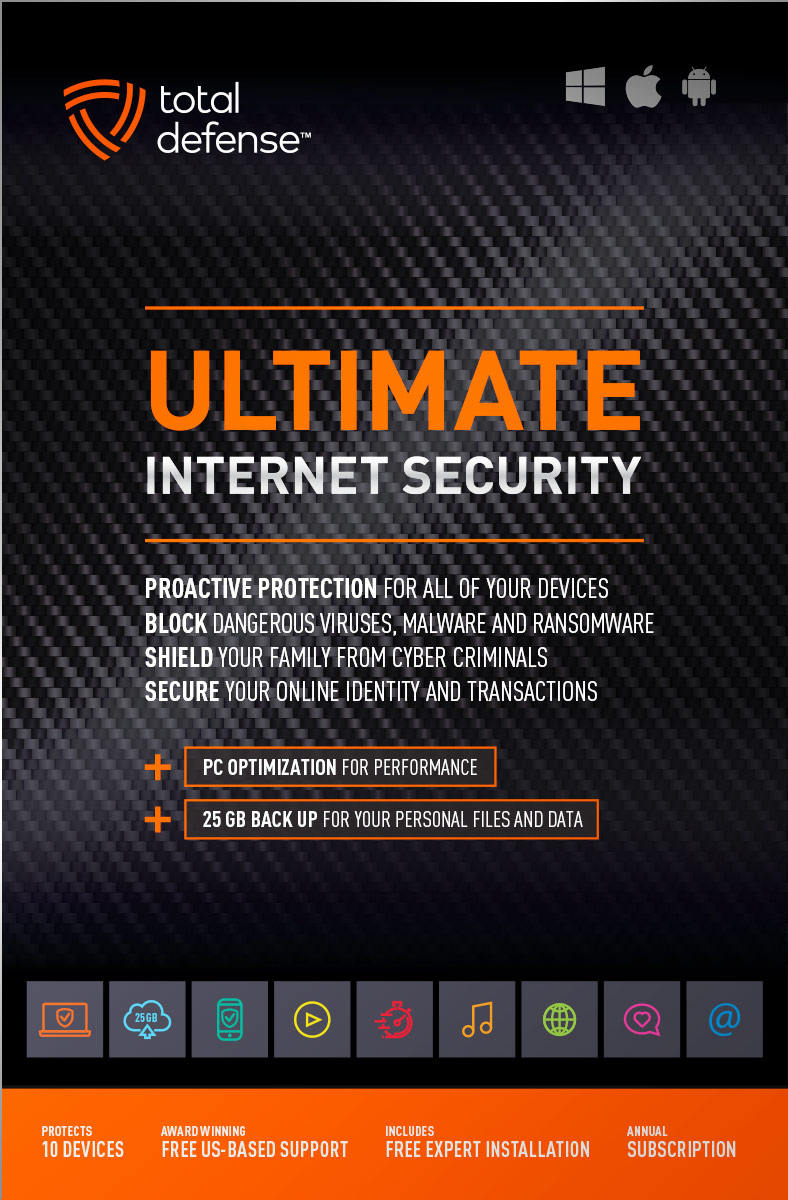
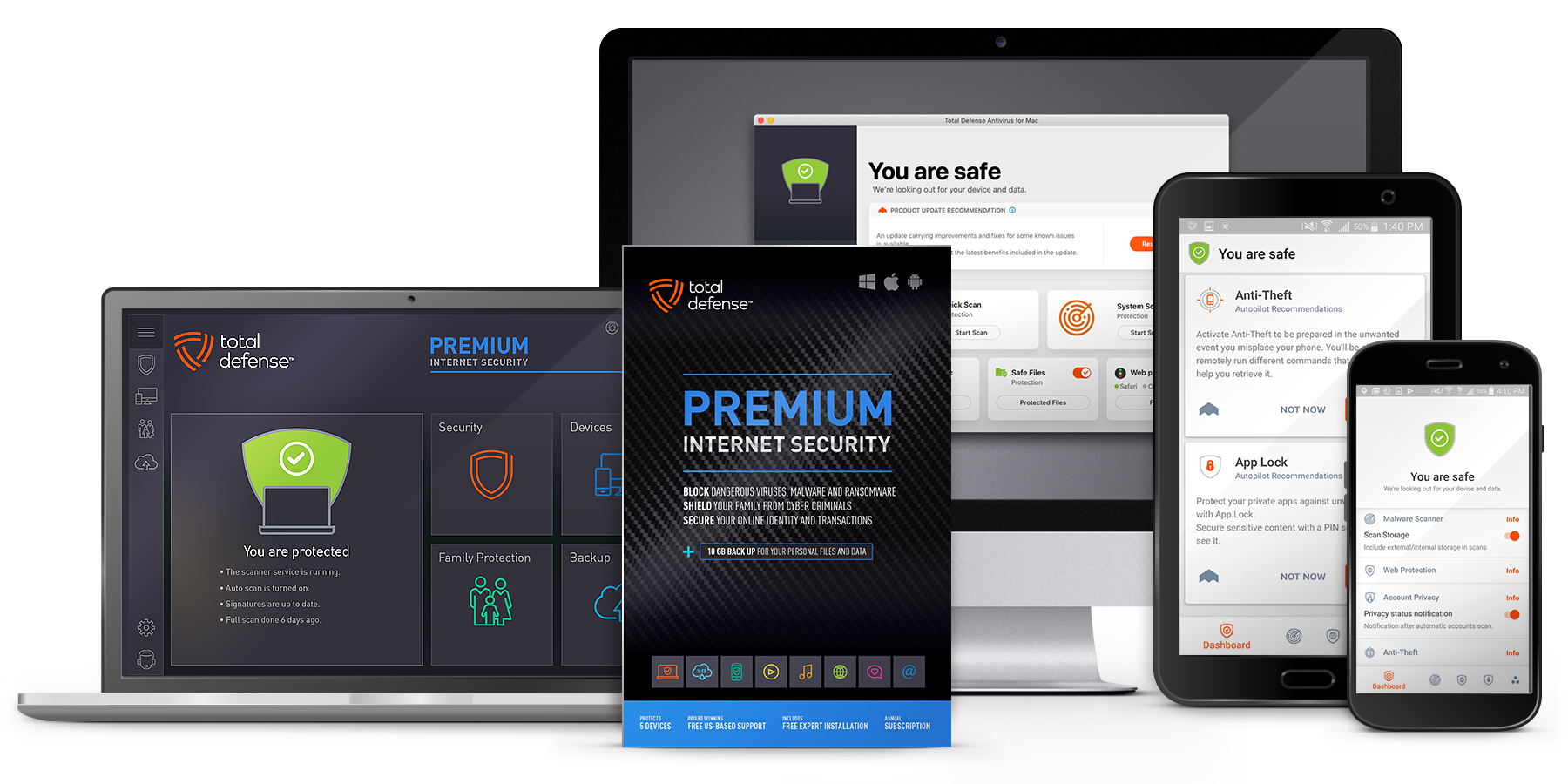
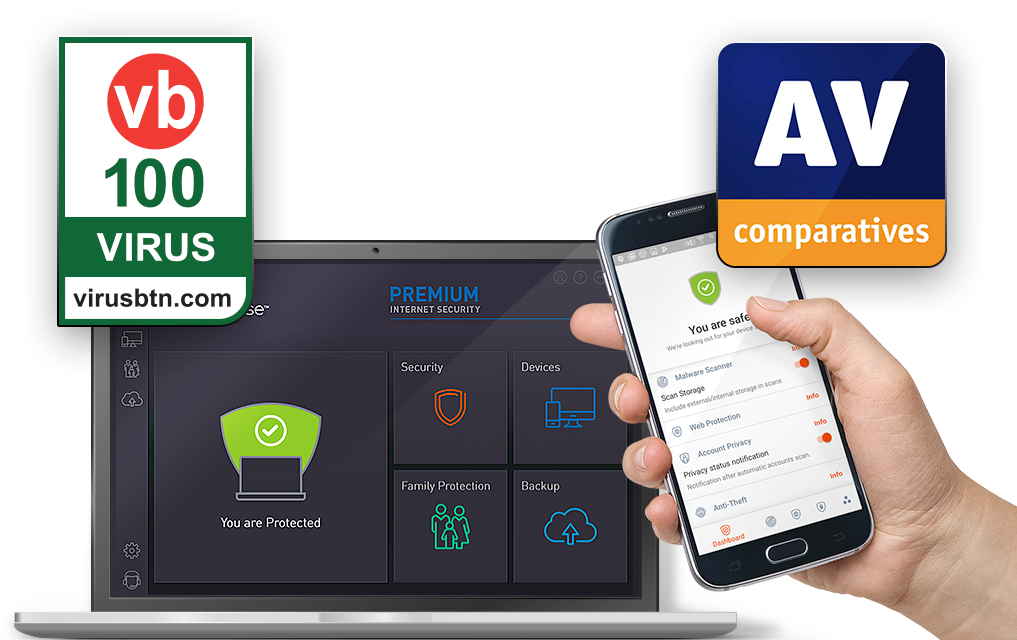
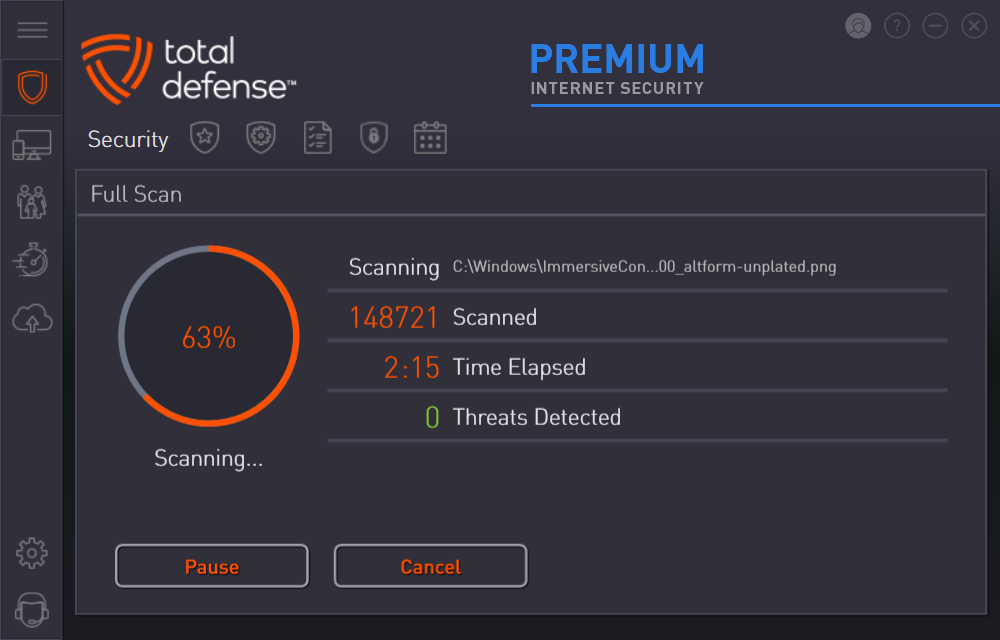
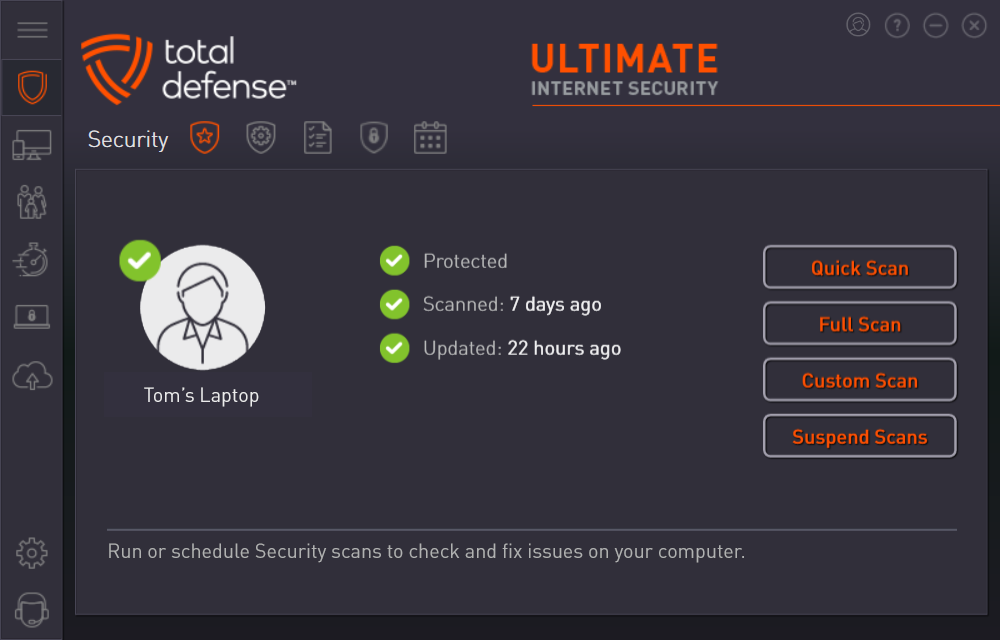



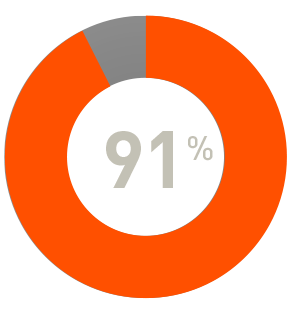
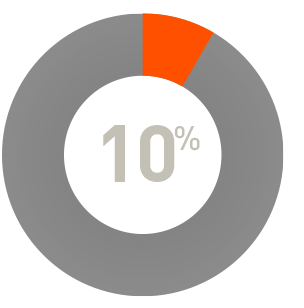
 RAP Tests
RAP Tests