We spend so much time clicking links and visiting websites every day. It's second nature! But here's a crucial cybersecurity skill you absolutely need: knowing how to spot a fake link or a spoofed website. Cybercriminals are super clever, and they design these fakes to look exactly like the real thing, all to trick you into giving up your passwords, personal info, or downloading nasty malware.
Think of it like a digital disguise. A scammer wants you to believe you're going to your bank's website or logging into your favorite online store, but they're actually sending you to a dangerous trap. If you're not paying close attention, you could easily fall for it. So, let's become master link-spotters and website detectives!
Red Flags: How to Unmask Spoofed Links
When you receive an email or message with a link, don't just blindly click it! Here's how to check if it's safe:
- Hover Before You Click (on a computer): This is your number one trick! Before clicking any link in an email, text message, or even on a webpage, hover your mouse cursor over it (don't click!).
- What to look for: A small box or text will usually pop up showing the actual destination URL.
- The tell-tale sign: If the text in the email says "Click here for your bank statement," but when you hover, the URL shows something like "malicious-site.xyz" or "https://www.google.com/search?q=yourbank.scam.com" instead of your bank's official address, DO NOT CLICK! The link is spoofed.
- On Mobile Devices (Be Extra Careful!): Hovering isn't as easy on phones.
- Long-press the link: Often, if you long-press (tap and hold) a link, a pop-up will appear showing the full URL without actually opening it. Examine it closely.
- When in doubt, don't tap! It's safer to open your browser manually and type in the legitimate website address yourself.
- Watch for URL Shorteners: Services like bit.ly or tinyurl.com condense long web addresses into short ones. While legitimate organizations use them, cybercriminals also love them because they completely hide the true destination. Be extra wary of shortened links from unknown or suspicious sources.
Decoding Fake Websites: What to Look For in the URL
So, you've clicked a link, or you're just typing in an address. How do you tell if the website itself is a fake?
- Scrutinize the URL – Every Single Character! This is the biggest giveaway.
- Misspellings: Look for subtle typos in well-known names. "Amaz0n.com" (with a zero instead of an 'o'), "gooogle.com," or "https://www.google.com/search?q=paypal.login.com."
- Subdomains: Be cautious if the legitimate company's name isn't right after "https://" and directly before the ".com" (or .org, .net, etc.). For example, "https://www.google.com/search?q=login.yourbank.com" is likely legitimate, but "https://www.google.com/search?q=yourbank.scam-site.com" is probably fake.
- Different Domains: If you expect ".com" but see ".net," ".org," ".info," or some obscure extension, be suspicious.
- Check for "HTTPS" and the Padlock Icon:
- Always look for "https://" at the beginning of the website address and a closed padlock icon in the address bar. This means the connection is encrypted and more secure.
- BUT BEWARE: Even fake sites can sometimes get an HTTPS certificate these days, so don't rely on this alone. It's a good sign, but not the only sign.
- Poor Quality and Grammar: Fake websites often look hastily put together. Look for low-resolution logos, inconsistent branding, broken links, or numerous grammatical errors and typos in the text.
- Requests for Excessive Information: If a website asks for an unusual amount of personal information upfront, or data that doesn't seem relevant to its purpose, that's a huge red flag.
By becoming a master of examining URLs and being vigilant about the details, you can protect yourself from falling into these digital traps. Always remember: a moment of caution can save you from a whole lot of trouble!


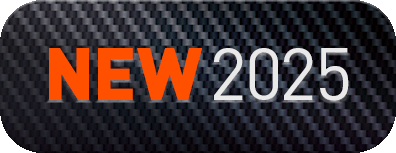
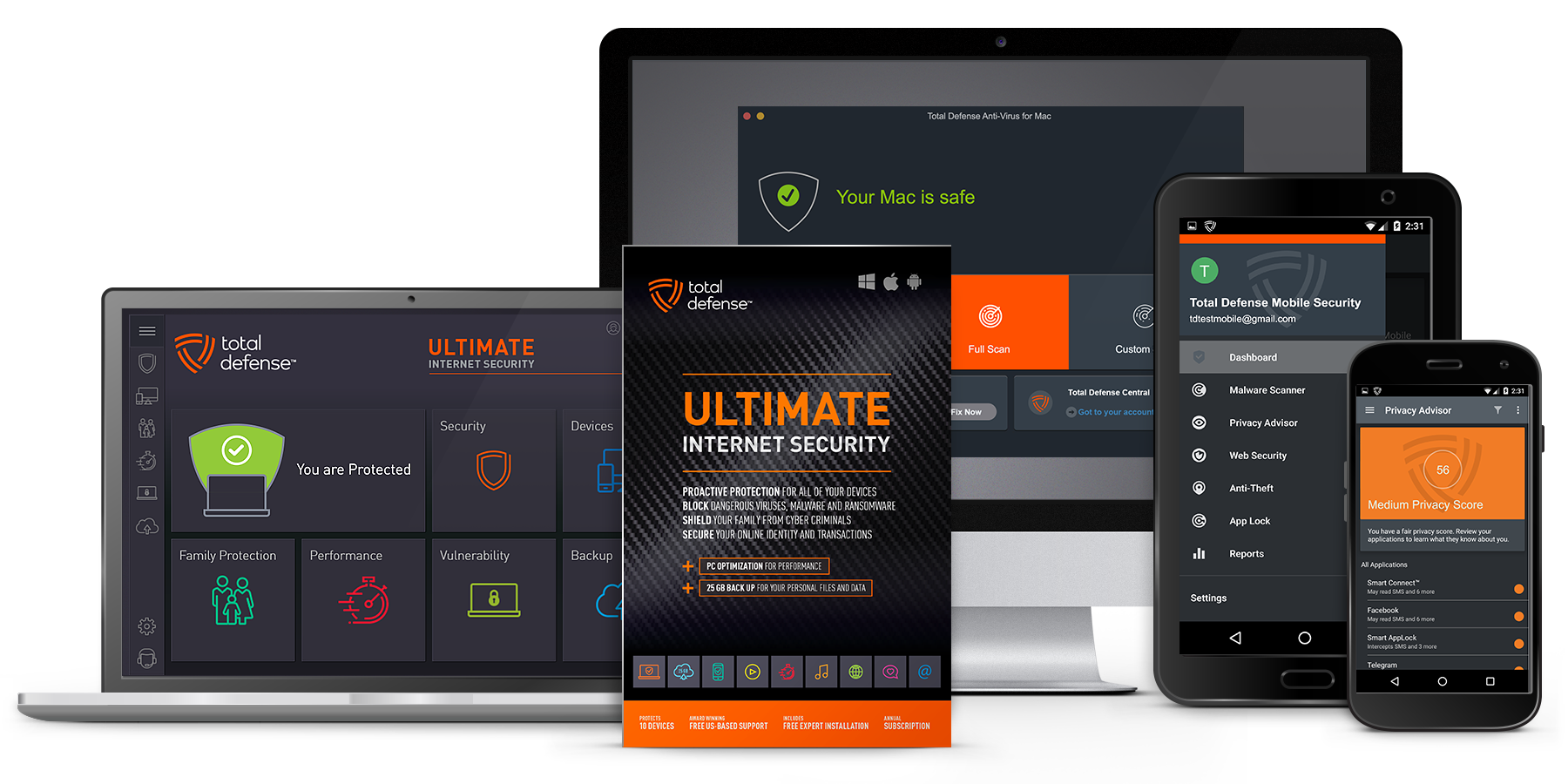
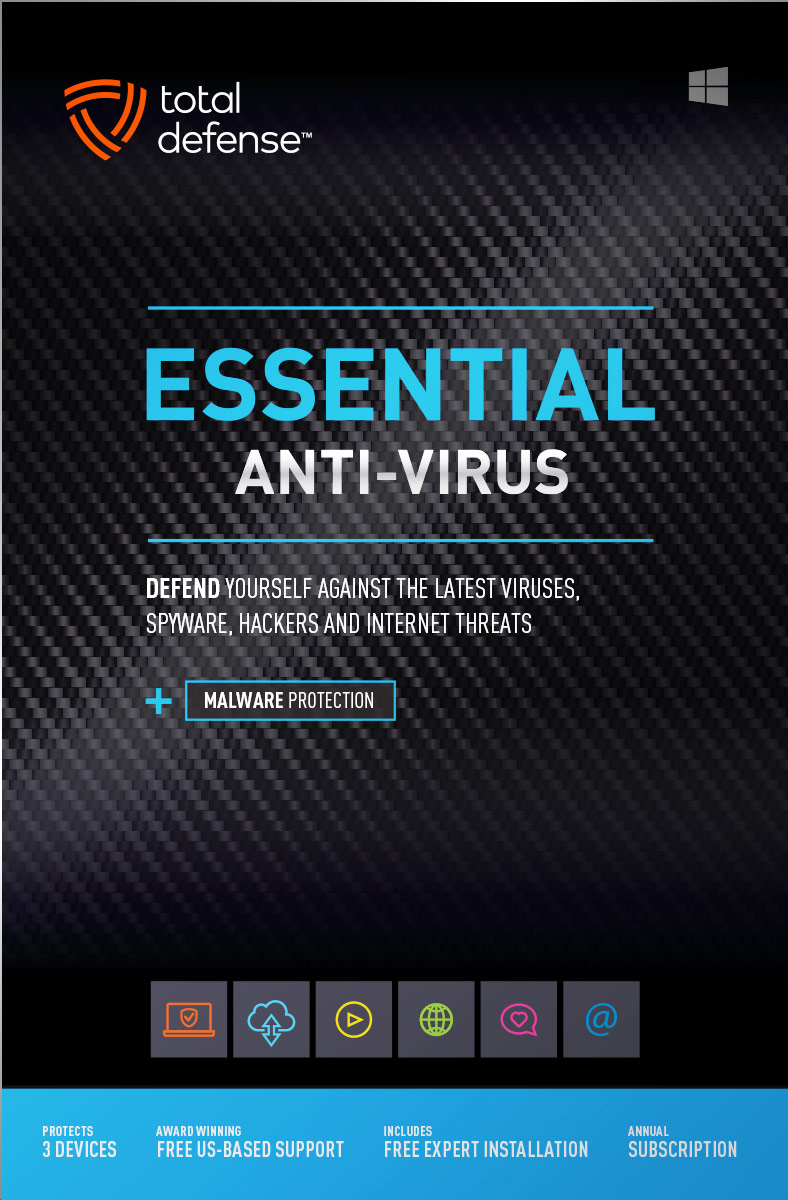
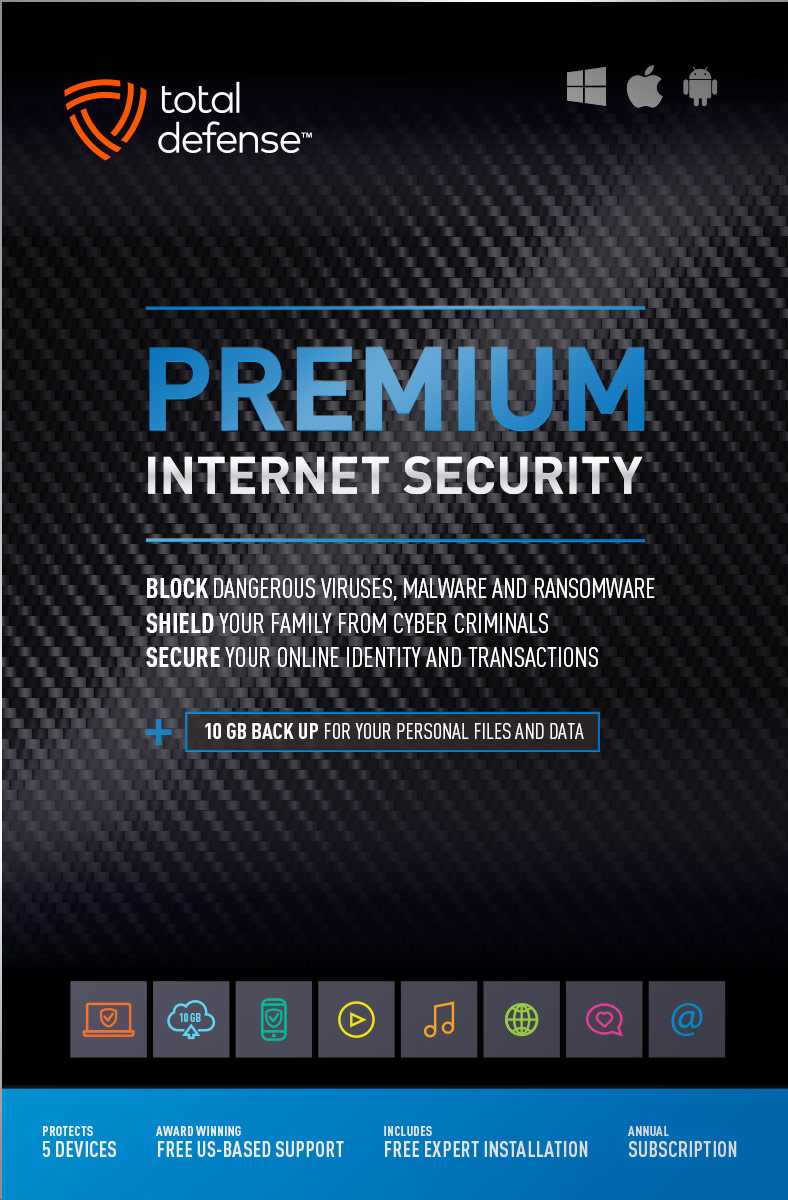
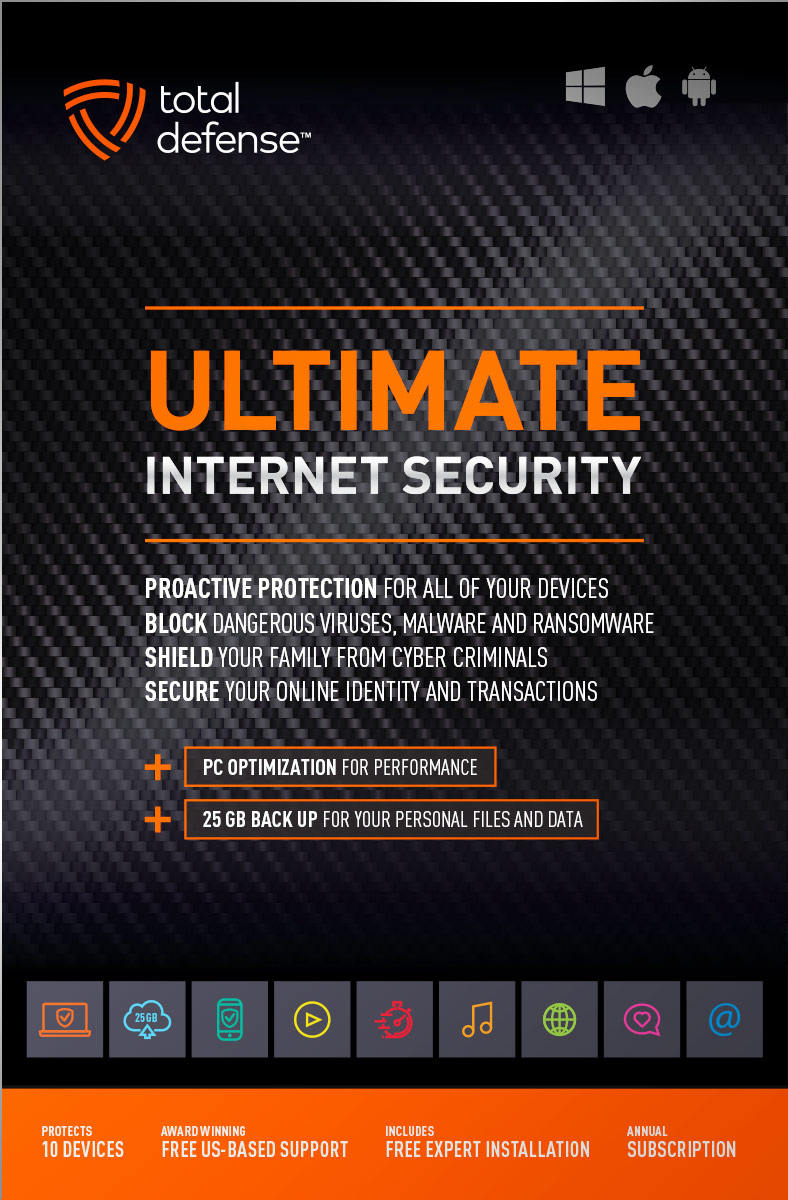
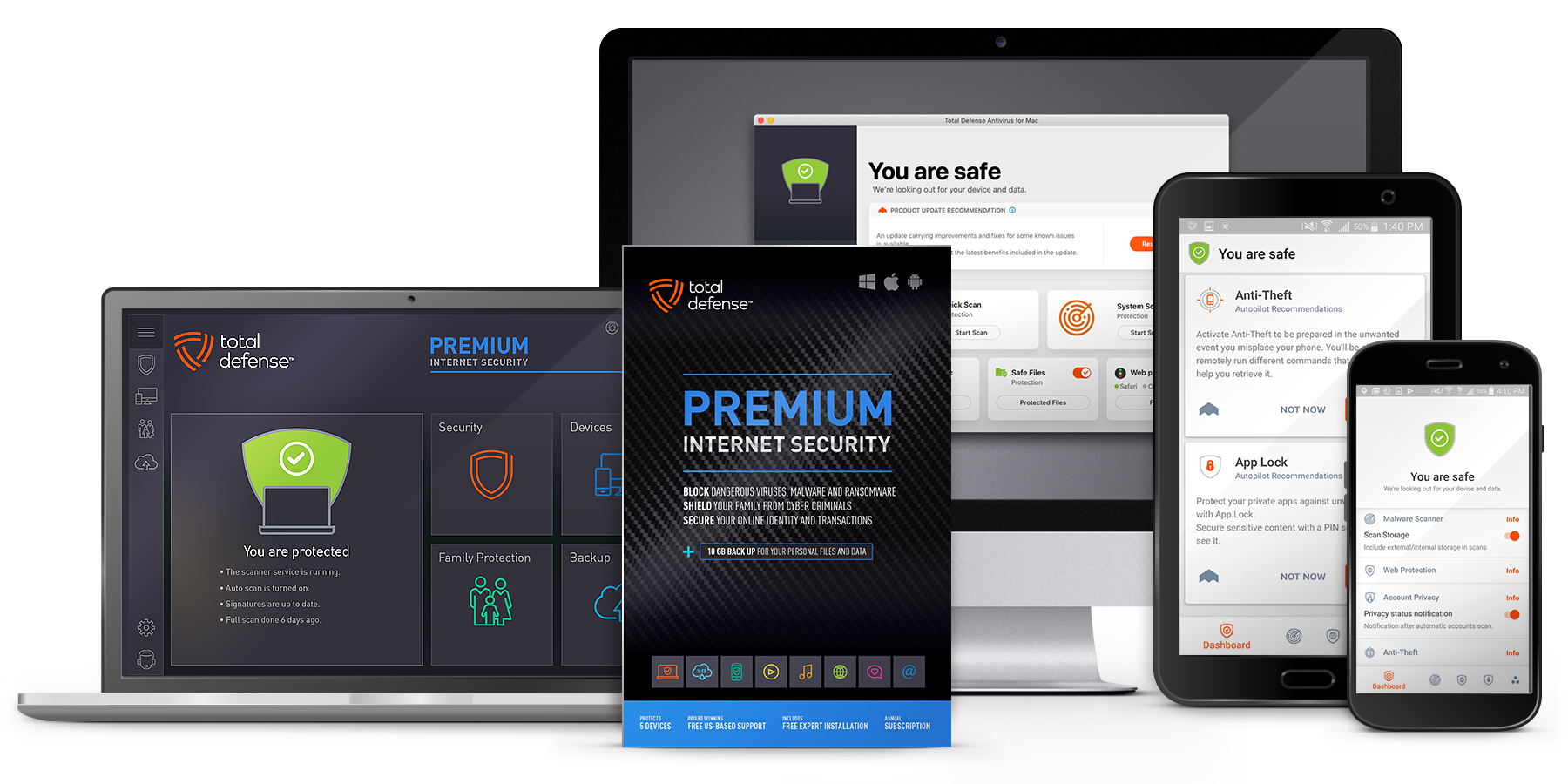
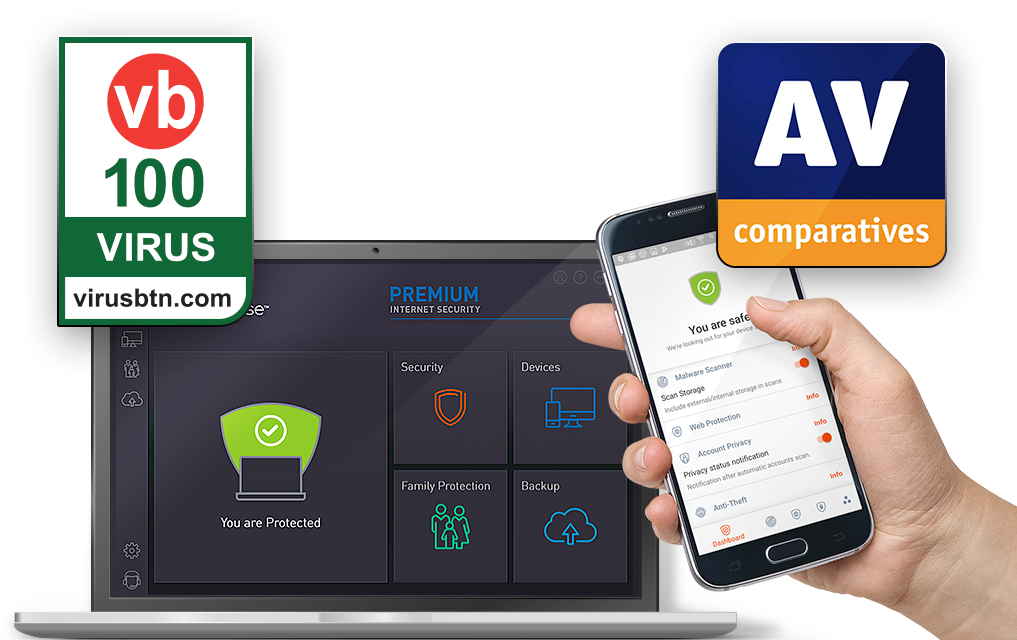
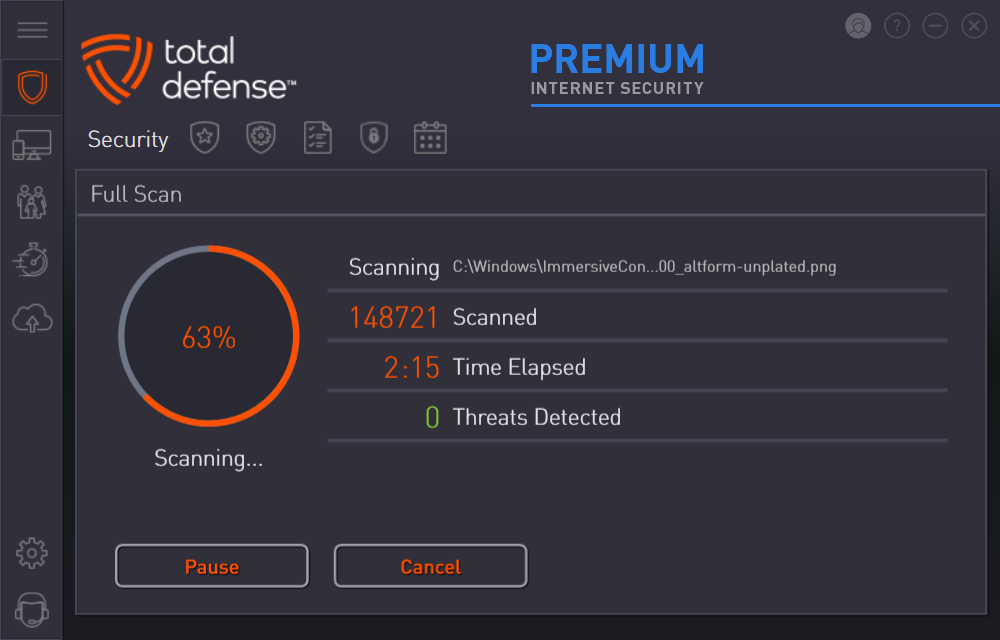
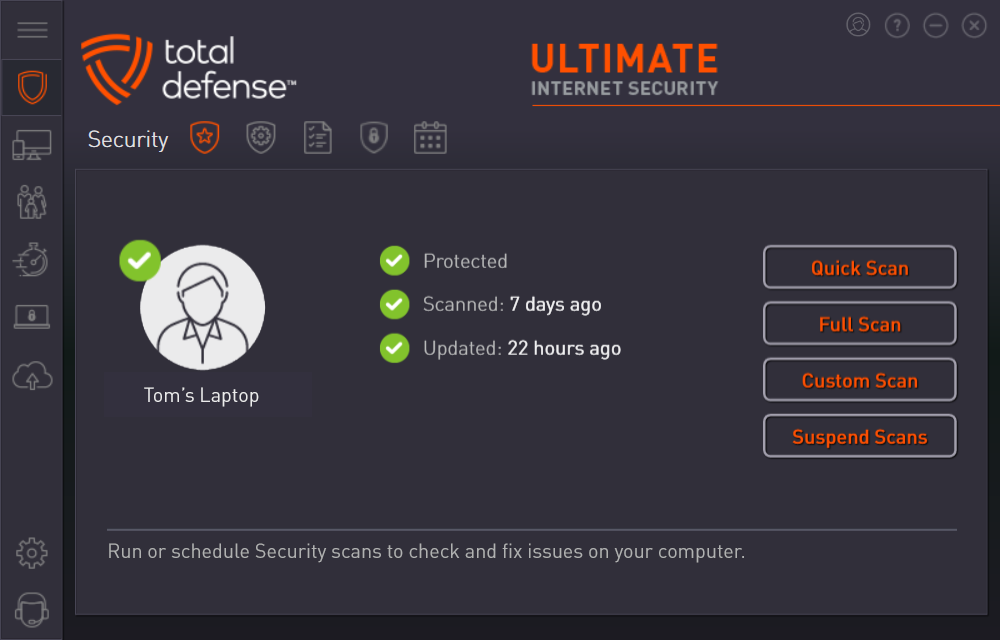



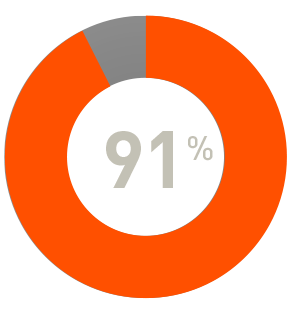
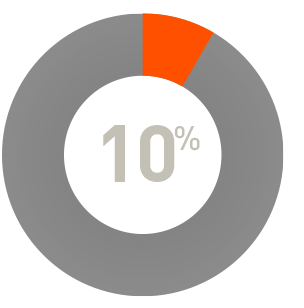
 RAP Tests
RAP Tests


