We've all been there: you download a cool new app that everyone's raving about, thinking it's totally safe. But sometimes, even popular apps can turn out to have security vulnerabilities or, worse, be downright malicious. Even the savviest tech users can get caught off guard! The good news is, if you suspect an app on your Android device is causing trouble, it's pretty easy to give it the boot.
Think of it like this: your phone is your personal digital assistant, and sometimes, one of its "employees" (an app) might start misbehaving. Maybe it's suddenly asking for weird permissions, draining your battery super fast, showing you endless pop-up ads, or your phone just feels... off. These could all be signs that you've got a problematic app on your hands. Don't panic! We'll walk through how to send it packing.
Signs of a Potentially Bad App:
Before we get to uninstalling, how can you tell if an app might be causing issues?
- Sudden Battery Drain: If your phone's battery life suddenly plummets, and you haven't changed your usage habits, a rogue app could be the culprit.
- Excessive Pop-Up Ads: Are you seeing ads even when you're not using certain apps? That's a major red flag.
- Slow Performance: Your phone feels sluggish, freezes often, or takes forever to load things.
- Unexplained Data Usage: Your mobile data bill suddenly skyrockets.
- New, Unfamiliar Apps: You spot an app you don't remember installing.
- Suspicious Permissions: An app you've had for a while suddenly requests strange new permissions that don't make sense for its function.
Give It the Boot! How to Uninstall Problematic Android Apps
Ready to clean house? Here's the straightforward way to remove a potentially malicious app from your Android phone or tablet:
- Open Settings: First things first, swipe down from the top of your screen to open the Quick Settings panel, then tap the gear icon (⚙️) to go to your main Settings menu.
- Find Apps & Notifications: Scroll down and look for an option like "Apps & notifications" or simply "Apps." The exact wording might vary slightly depending on your Android version and phone manufacturer (e.g., Samsung might call it "Apps" directly).
- Access App Info: Tap on "App info" or "See all apps" to get a full list of everything installed on your device.
- Identify the Culprit: Scroll through the list and find the app you want to remove. If you suspect a malicious app but aren't sure which one it is, think about any apps you installed recently just before the problems started.
- Select and Uninstall: Tap on the problematic app's name. This will take you to its App Info screen. Here, you should see an "Uninstall" button. Tap it!
- Confirm: Your device will usually ask you to confirm that you want to uninstall the app. Tap "OK" or "Uninstall" again.
What if "Uninstall" is Grayed Out?
Sometimes, you might find the "Uninstall" button is grayed out. This usually means the app has been granted "Device administrator" permissions, which can happen with some legitimate apps (like certain security software) but also with malicious ones.
If this happens:
- Go back to the main Settings menu.
- Search for "Device admin apps" or "Device administrators" (it's often found under "Security" or "Biometrics and security").
- Find the problematic app in the list and deactivate it.
- Now, go back to step 5 above, and you should be able to uninstall it normally.
By regularly monitoring your phone's behavior and knowing how to quickly remove suspicious apps, you're keeping your digital life safer. Don't let those bad apps linger!


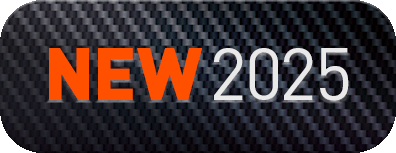
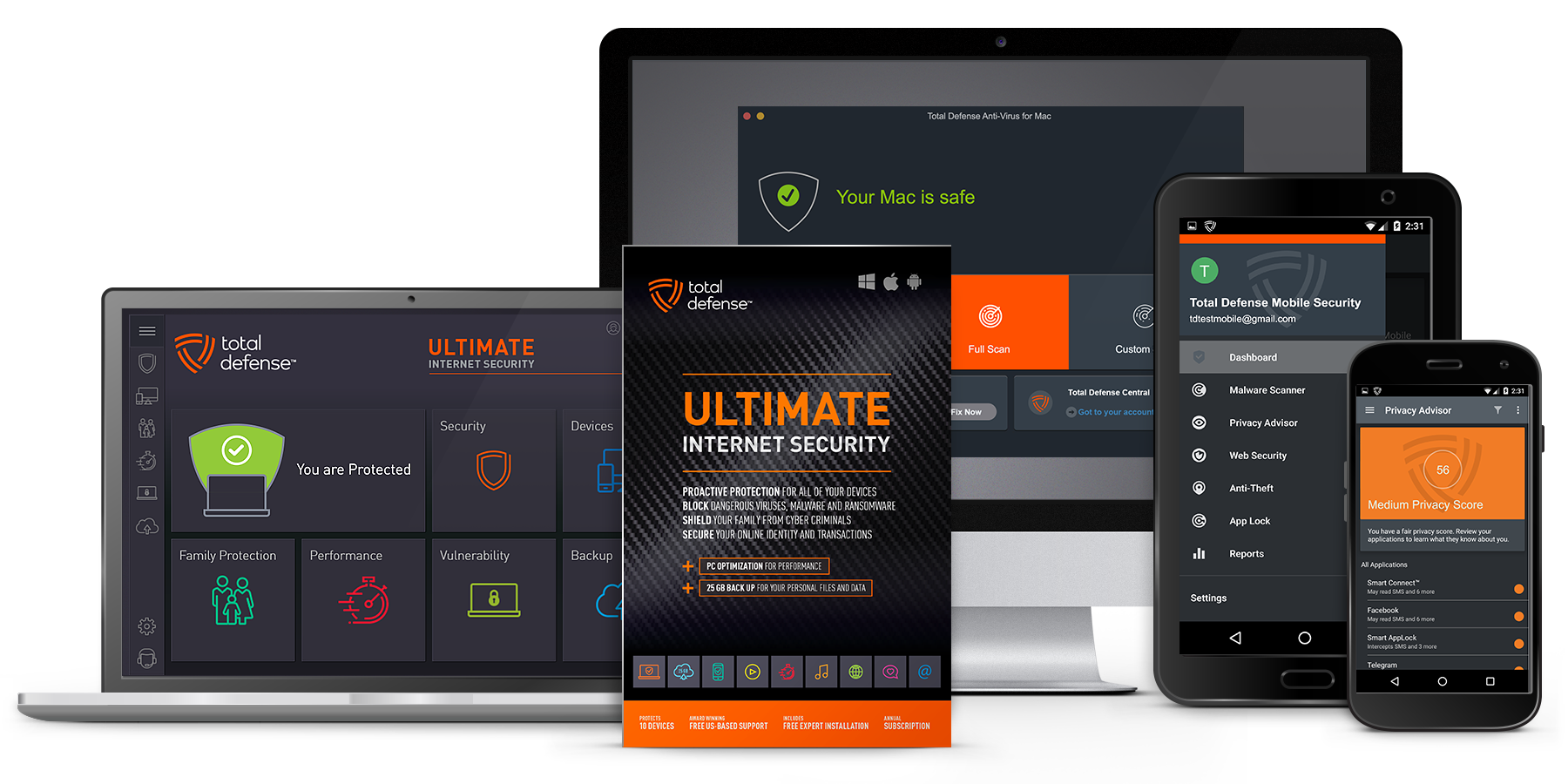
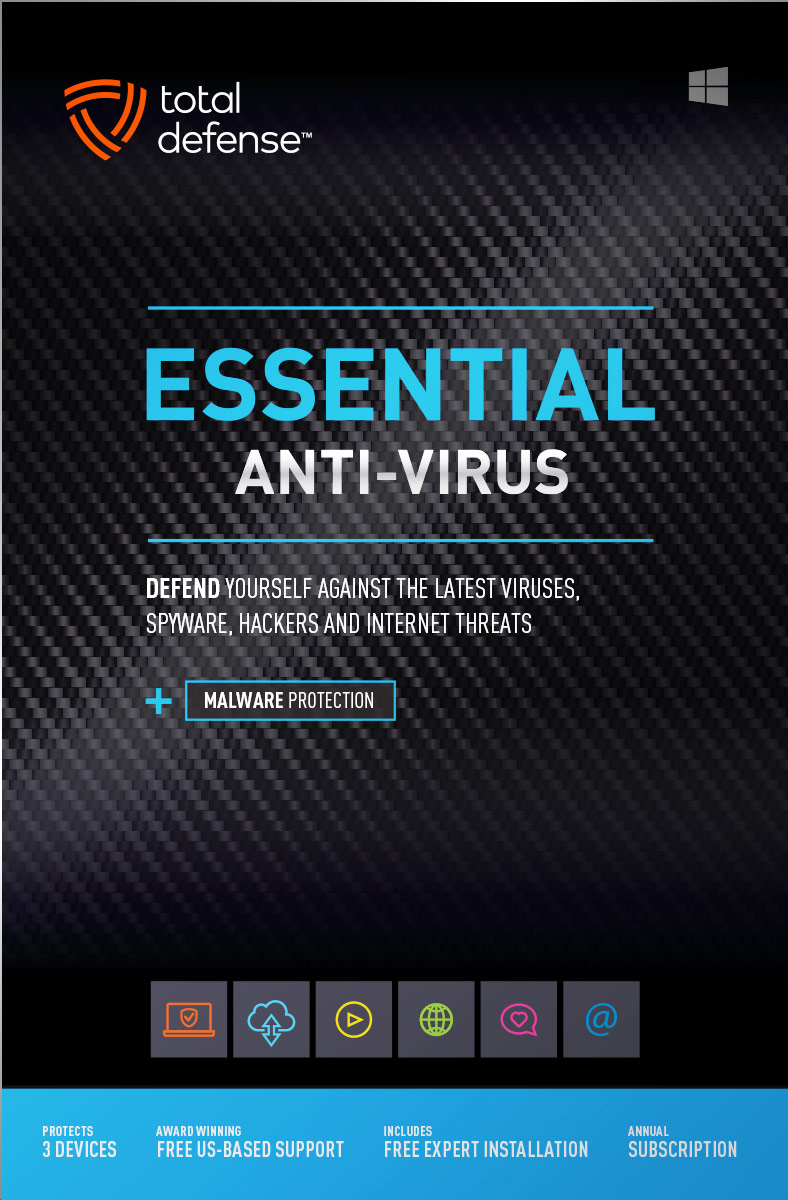
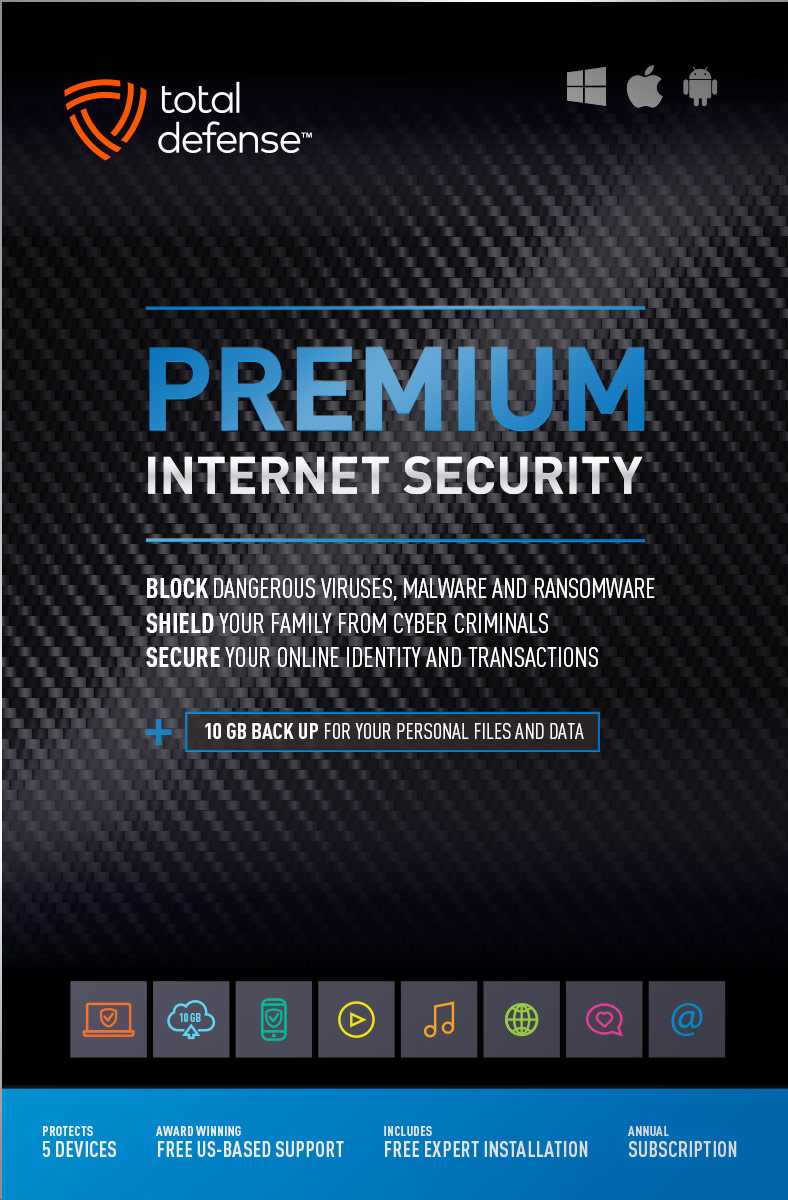
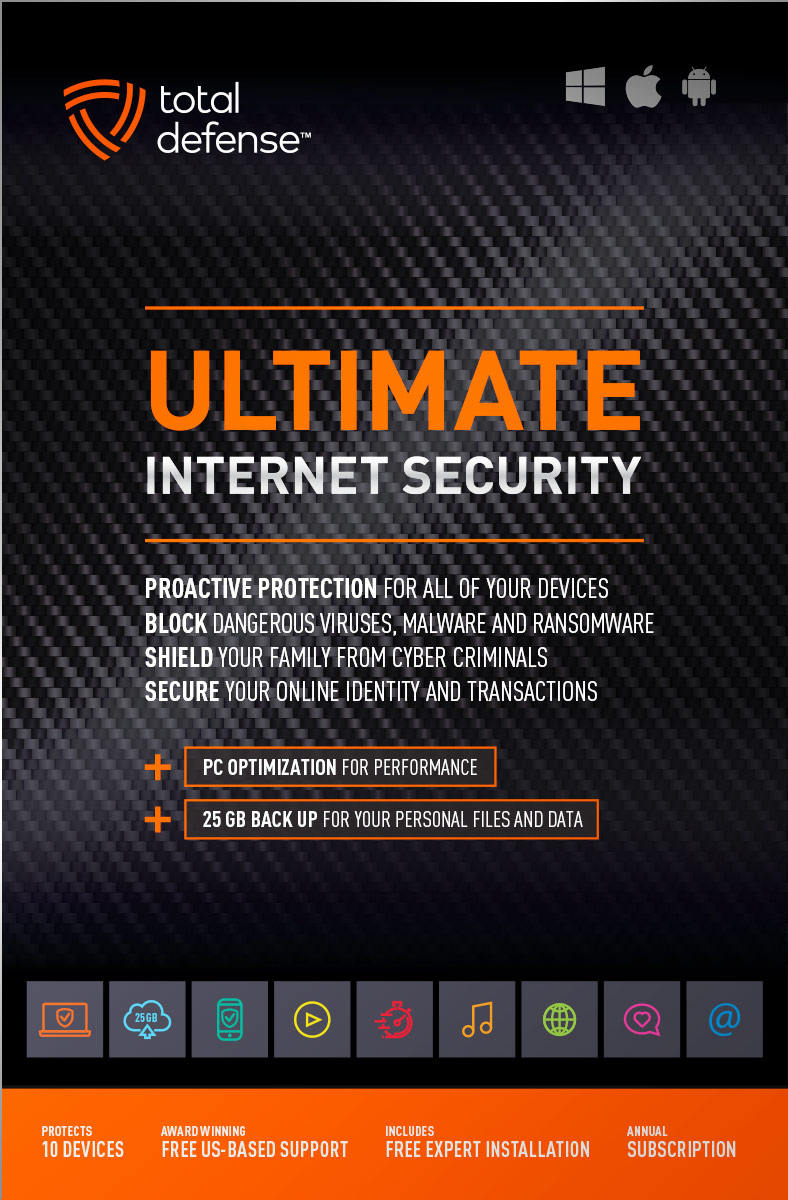
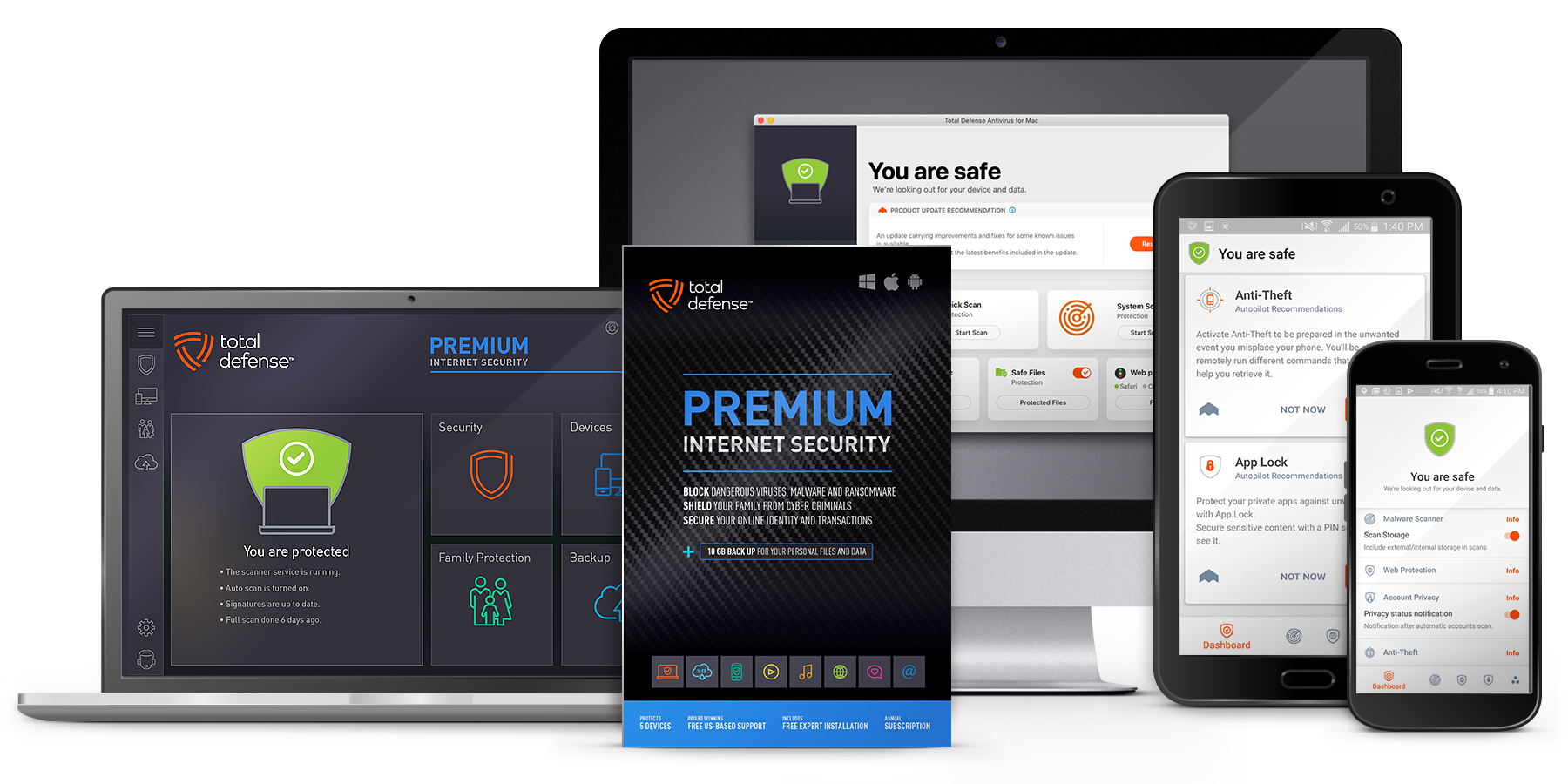
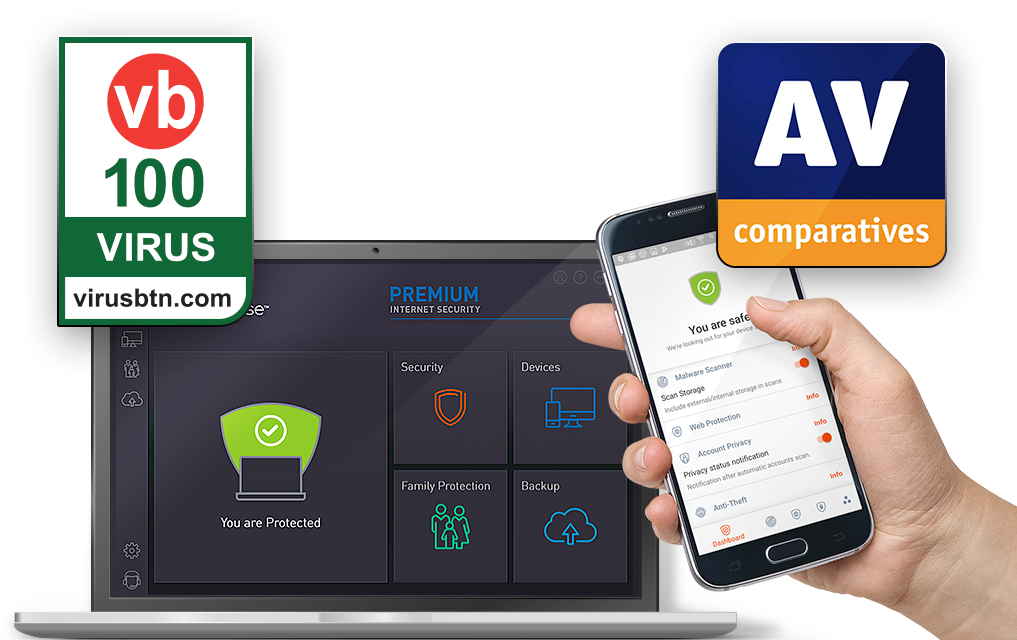
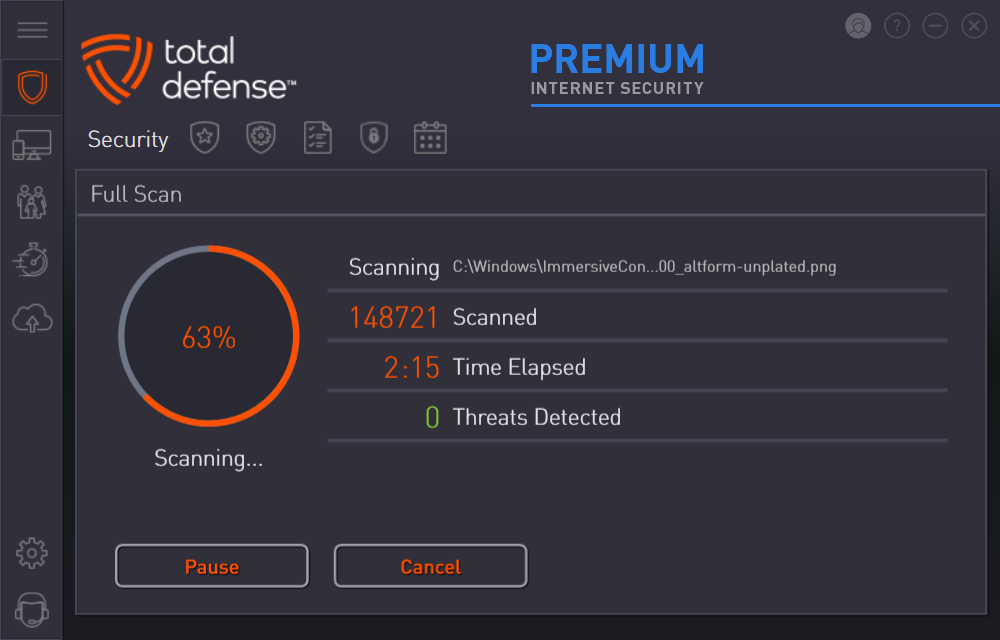
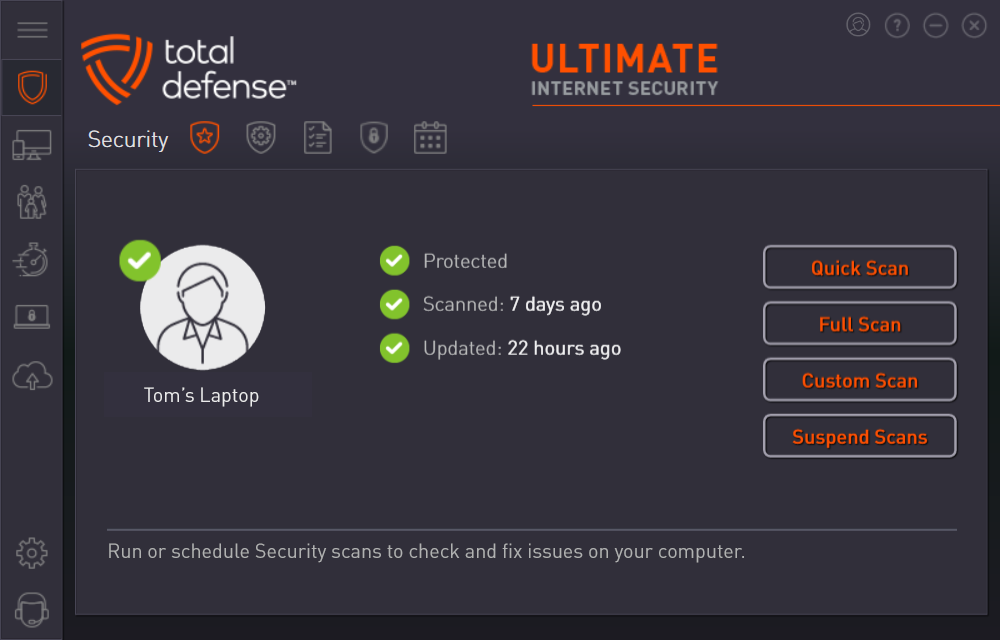



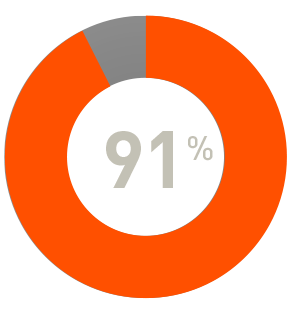
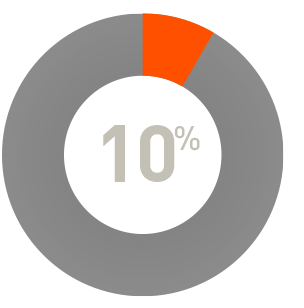
 RAP Tests
RAP Tests


