Chromebooks are fantastic for their speed and simplicity. You click the power button, and you're instantly back in your work or browsing session. But that same speed can become a security liability the moment you step away from your device.
Think about it: you’re at a coffee shop, you head to the restroom. You’re at home, you run to grab a drink. You’ve left an open window onto your email, personal documents, and financial sites. Anyone walking by can access your entire digital life in an instant.
The solution is not to shut down your session entirely—that's inconvenient. The key is to make locking your screen an absolute reflex. It takes literally two seconds, and it’s the only way to ensure your privacy when you have to leave your laptop unattended.
Why You Need to Lock, Not Just Wait
Many people rely on the computer to automatically lock after a few minutes of inactivity. While that's better than nothing, those few minutes are a massive window of opportunity for snooping.
In an office, dorm, or public setting, that unattended screen is an open invitation. The person sitting next to you could easily:
- Read Confidential Information: Glance at a document or an ongoing chat.
- Send a Malicious Email: Fire off a quick, embarrassing, or fraudulent email from your open account.
- Access Cloud Files: Since Chromebooks are built around cloud access, they can quickly access your Google Drive or other connected services.
When you manually lock your Chromebook, you force anyone who touches it to enter the correct password—the essential barrier protecting all your sensitive data.
Master the Two-Second Lock
Chromebooks offer two incredibly fast ways to lock your screen, meaning you have no excuse not to use them every single time you walk away.
Method 1: The Keyboard Shortcut (The Fastest Way)
This is the ultimate security shortcut you need to memorize. Use your keyboard to lock the screen instantly:
- Press the Search key (it looks like a magnifying glass, where Caps Lock usually is) OR the Launcher key (it might look like a stack of circles).
- While holding that key, tap the L key.
That’s it! The screen instantly locks, forcing a password prompt to resume the session. Practice it once or twice, and it will become a natural habit.
Method 2: The Click-and-Go Method
If you prefer to use your mouse or trackpad, the classic interface method is just as easy:
- Click the Clock: In the bottom right corner of your screen, click on the system tray where the clock and battery icon reside.
- Select the Lock Icon: An options panel will pop up. Click the lock icon (it looks like a small padlock).
Either of these methods achieves the same result: securing your data. Get into the habit of locking your screen before you physically leave your chair—not after. Your privacy depends on that simple, two-second action.


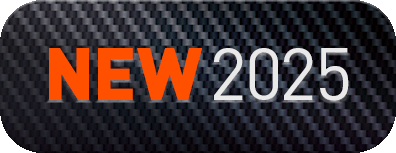
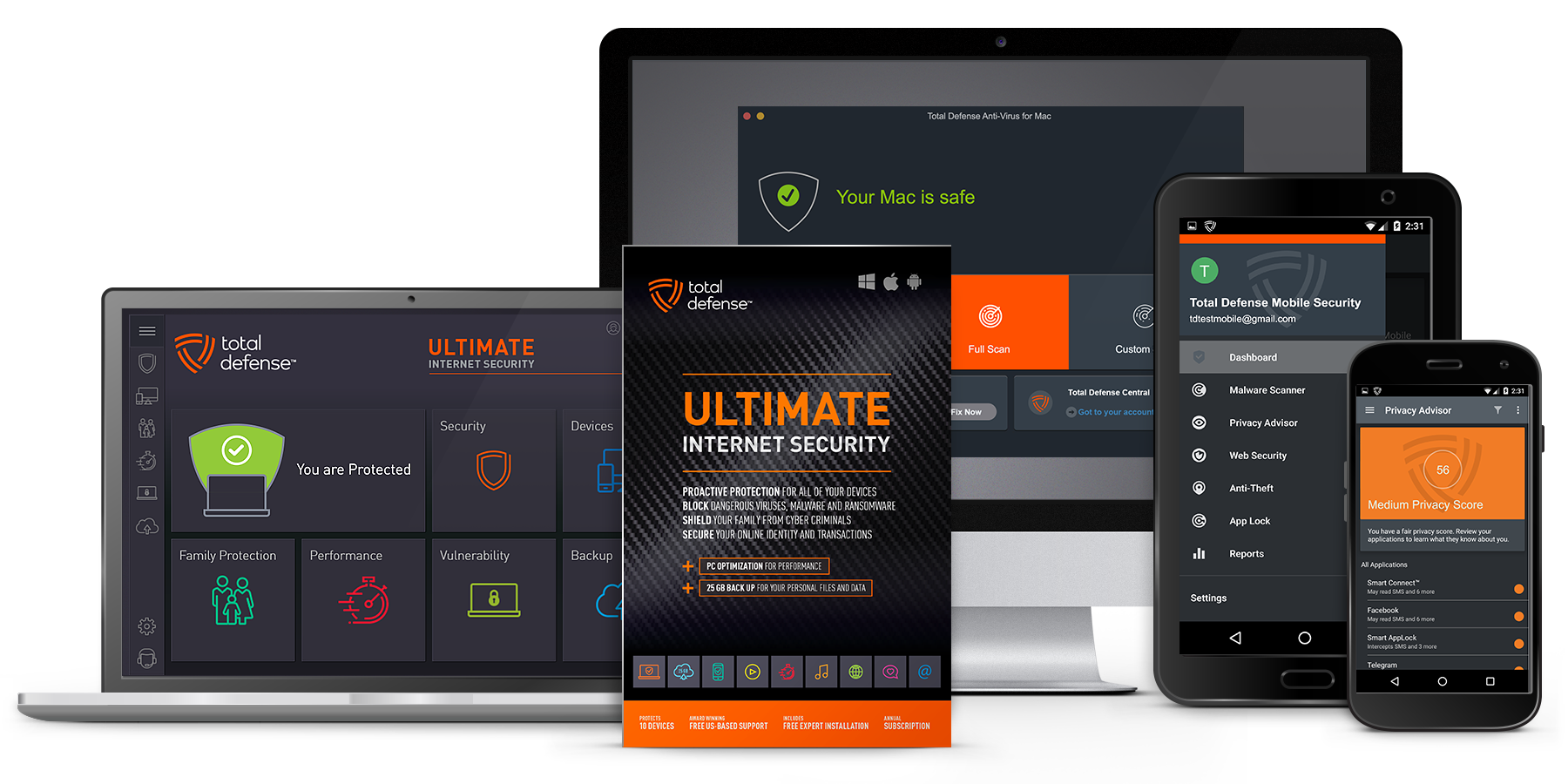
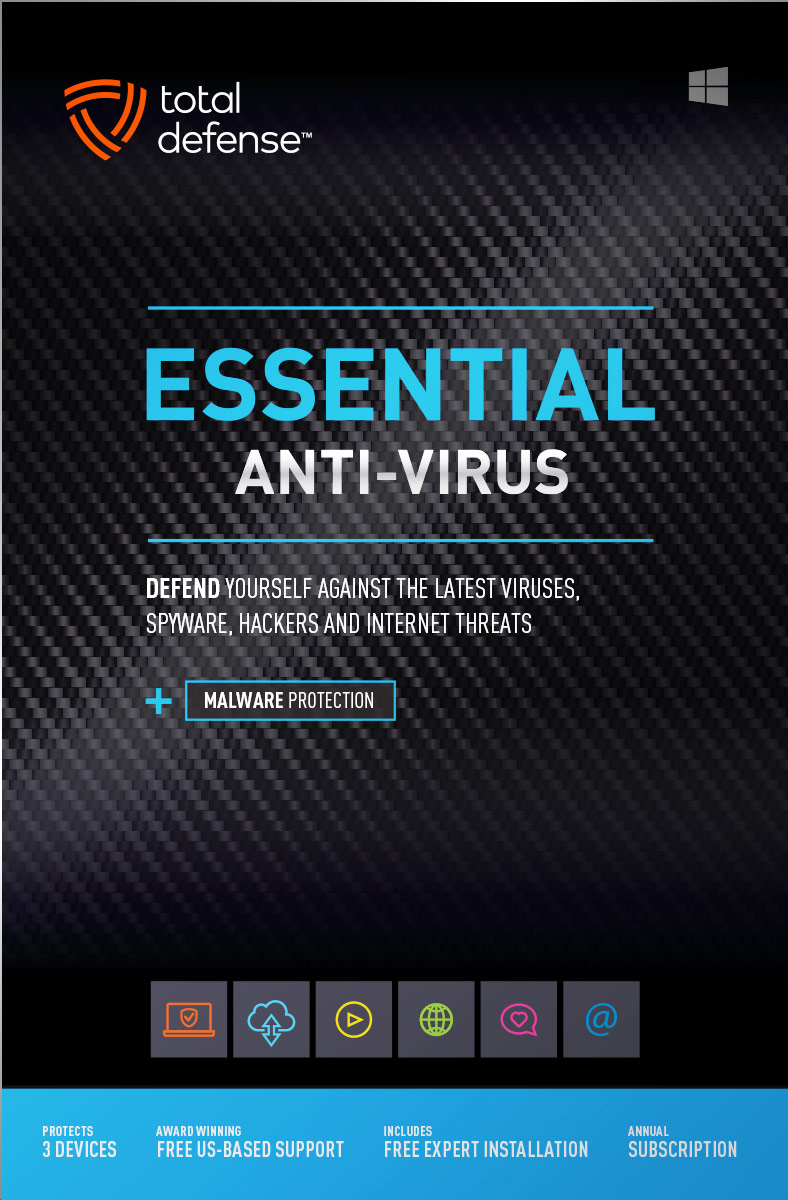
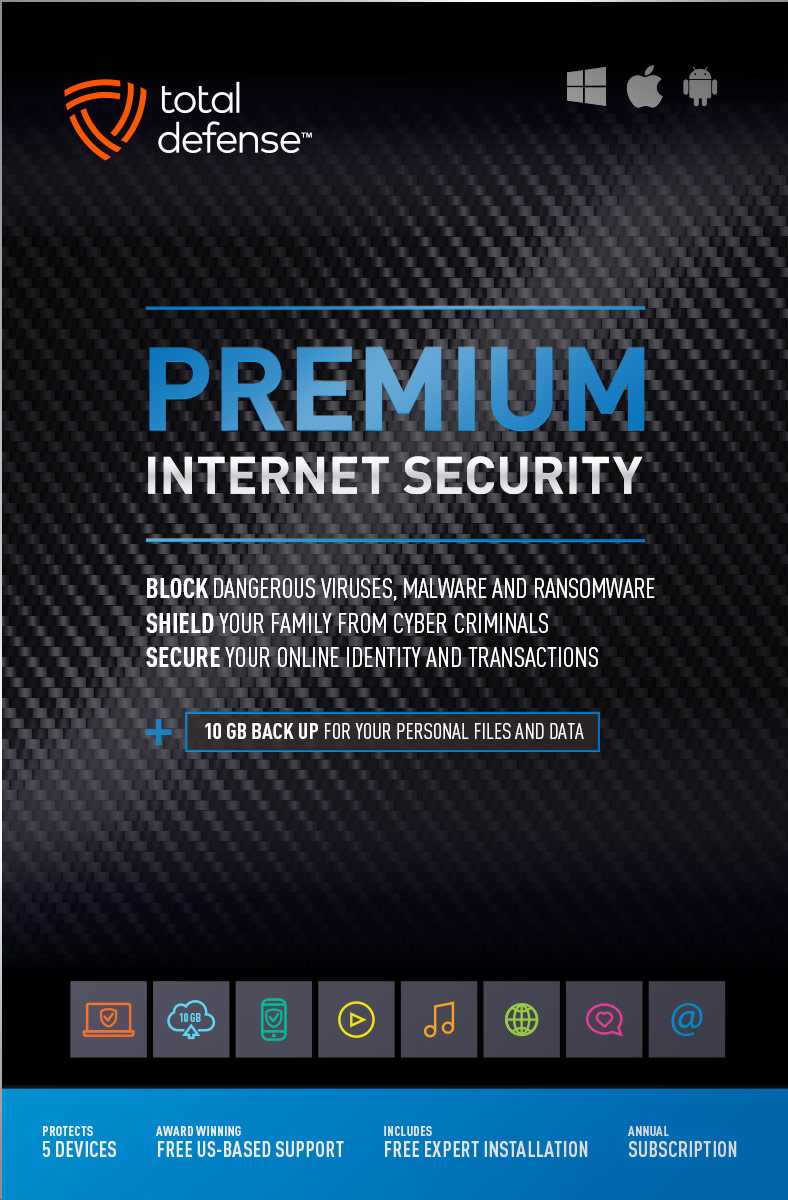
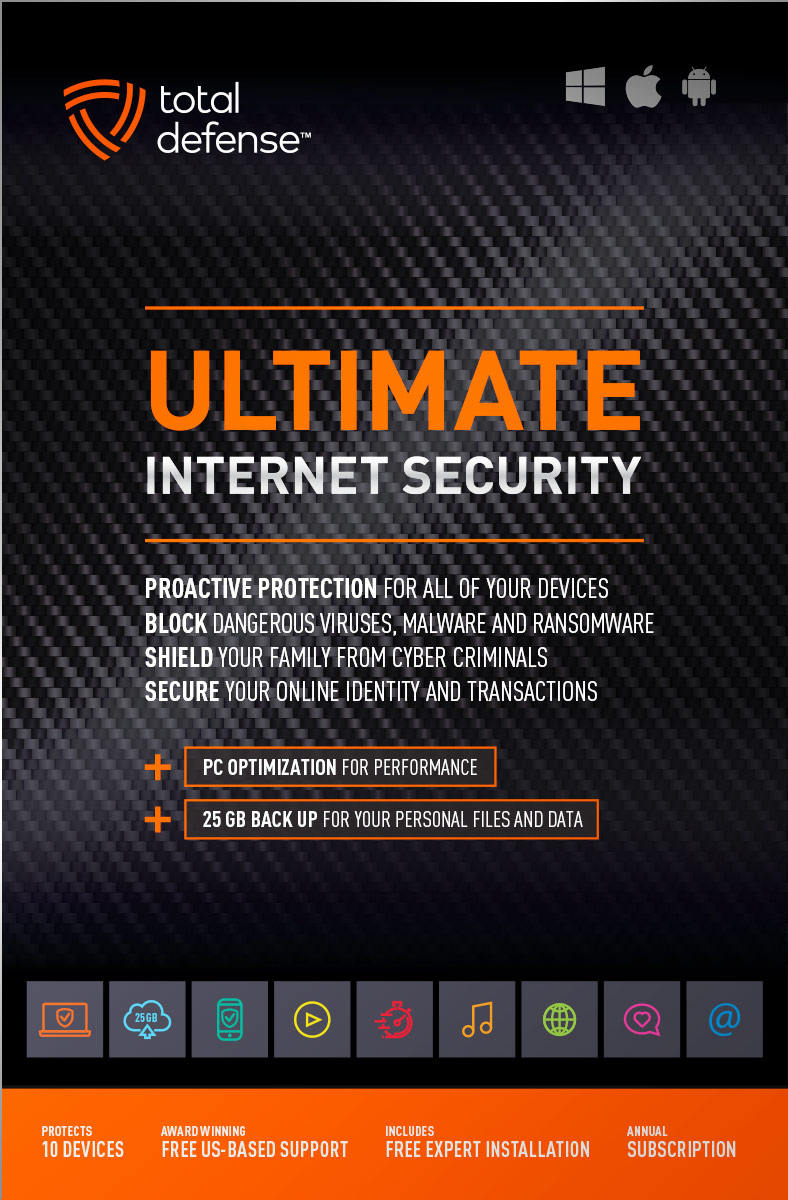
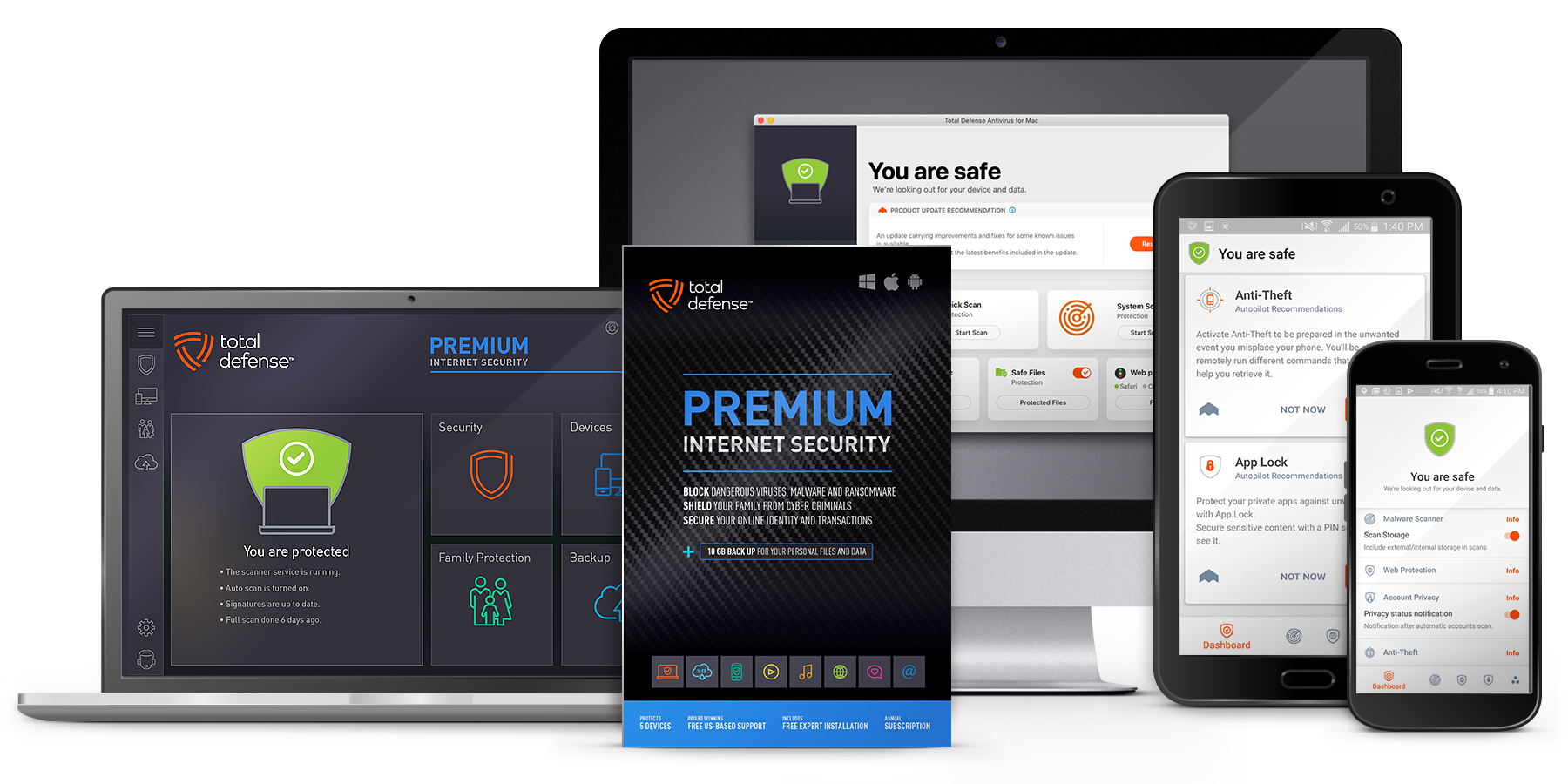
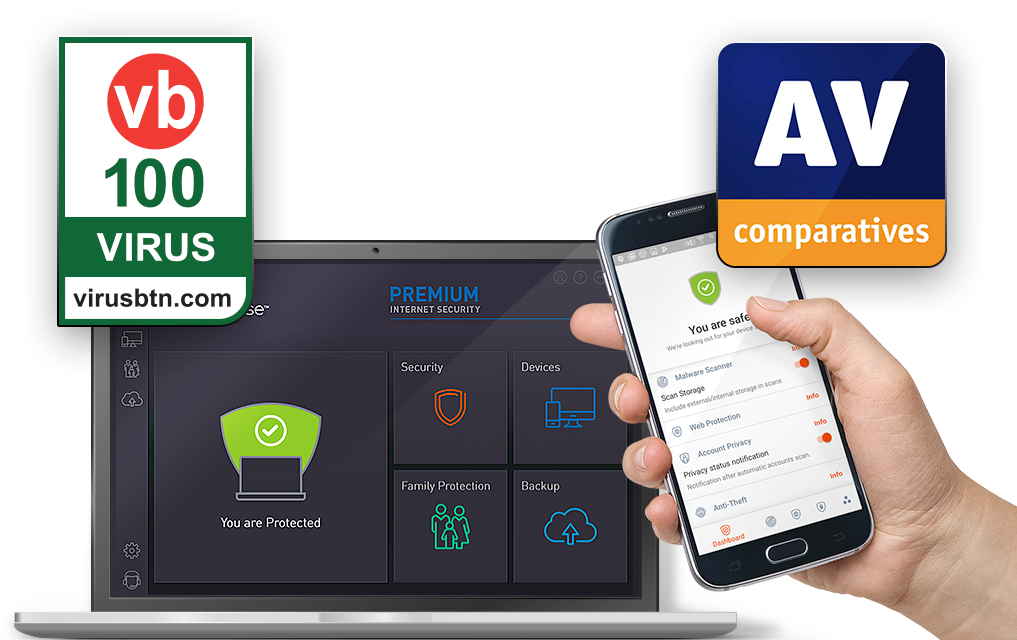
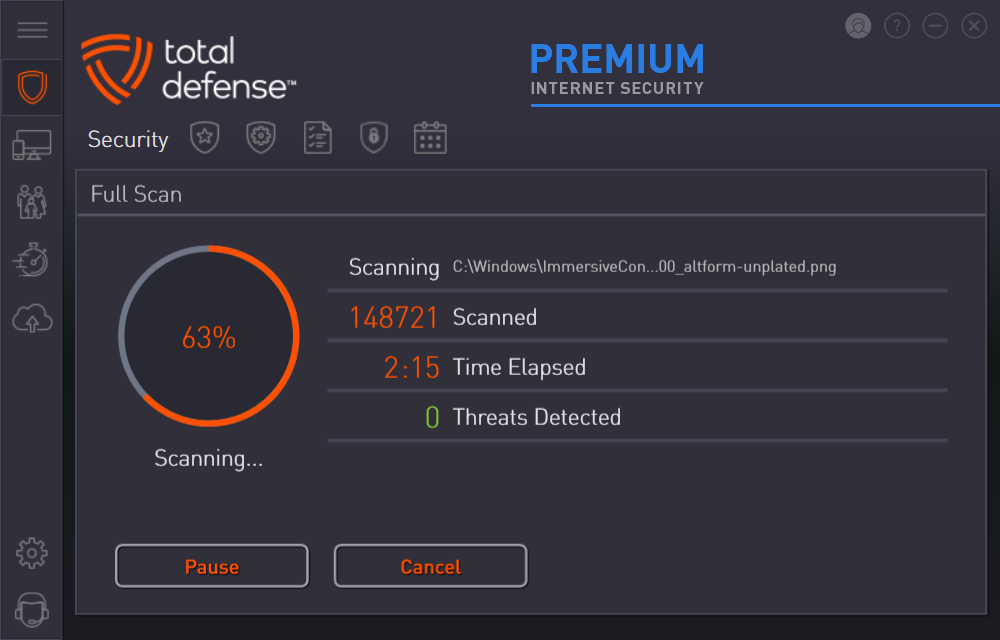
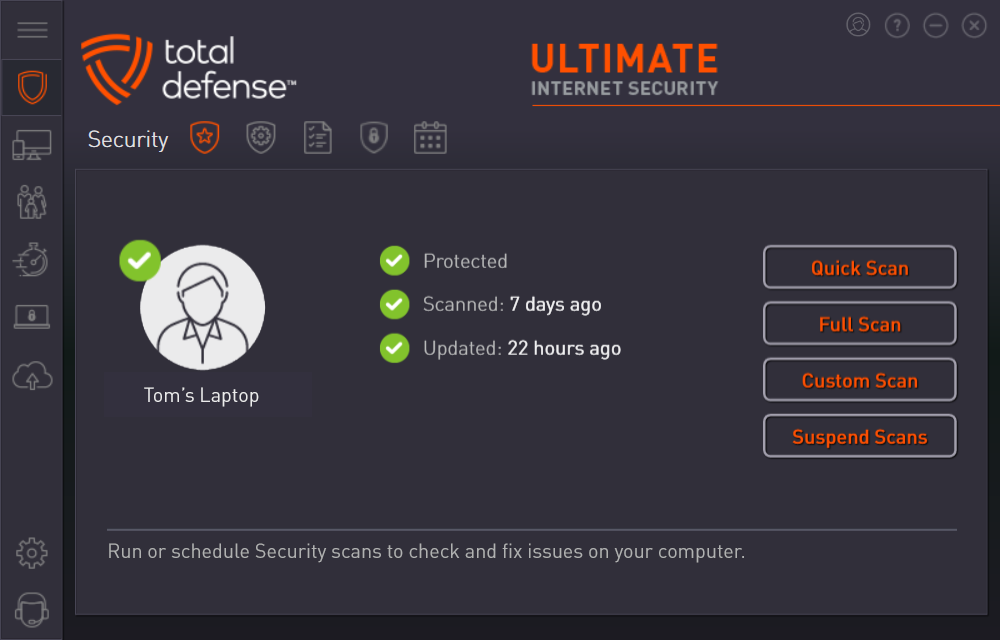



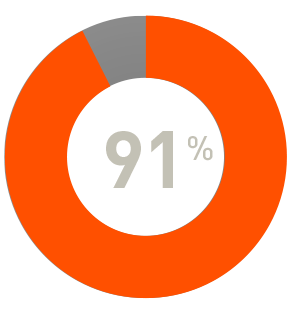
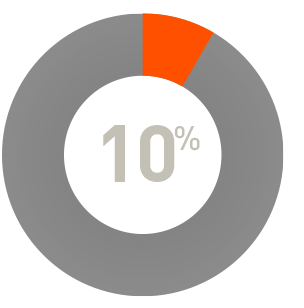
 RAP Tests
RAP Tests


