Online meetings are a huge part of our daily lives now, whether it's for work, school, or catching up with friends. And let's be honest, Zoom became the go-to platform for many of us. While it's incredibly convenient, there's a downside we need to talk about: "Zoom bombing." This is when uninvited (and often disruptive or malicious) guests crash your meeting, sometimes sharing inappropriate content or harassing attendees. It's a huge privacy and security headache!
You might think, "Well, I always use a password!" And that's a great start! But determined pranksters or even serious bad actors can sometimes get those passwords (e.g., if someone posts the login details in an online forum or a chat group). The problem is, anyone with the meeting ID and password can potentially join. That's why, especially for professional or large-scale meetings, you need a stronger gatekeeper.
The Problem with "Open Door" Zoom Meetings:
- Disruption: Uninvited guests can shout, play loud music, or share disturbing content, derailing your meeting.
- Privacy Breaches: If sensitive information is being discussed or shared, uninvited guests could potentially record or screenshot it.
- Harassment: Zoom bombers often use racist, sexist, or otherwise offensive language, creating a hostile environment.
- Wasted Time: Dealing with a Zoom bomb wastes valuable meeting time and can be incredibly frustrating for everyone involved.
- Reputational Damage: For businesses or educators, a "bombed" meeting can damage your professional image.
Your Best Defense: Authenticated Attendees Only!
Here's a fantastic feature that many Zoom accounts (especially professional or education accounts) offer that acts as a bouncer for your meetings: restricting attendance to authenticated users only!
This means that only people who are signed into a specific type of Zoom account (or an account associated with your organization's single sign-on, like a company email) can join your meeting. It's like requiring guests at a private party to show a specific ID at the door, rather than just knowing a secret knock.
How to Turn On This Zoom Superpower:
The exact steps might vary slightly based on your Zoom account type (Free, Pro, Business, Education) and whether your organization has specific settings enabled, but generally, here's how you do it:
- Log in to the Zoom Web Portal: Go to zoom.us/signin in your web browser and log in with your account credentials.
- Navigate to Settings: Once logged in, go to the "Settings" section (usually found in the left-hand navigation).
- Find Meeting Settings: Look for "Meeting" settings. You might need to click "Schedule Meeting" or "In Meeting (Advanced)" depending on your specific version.
- Enable "Only authenticated users can join meetings": Scroll through the options until you find this setting. Toggle it ON.
- Choose Authentication Type: You might then have an option to specify which type of authenticated users can join.
- "Sign in to Zoom": This means anyone logged into any Zoom account can join. This is better than nothing, but less secure than the next option.
- "Sign in to Zoom with specified domains": This is often the best choice for organizations. You can list your company's email domains (e.g., @yourcompany.com, @youruniversity.edu). Only users logged into Zoom with an email address from one of those approved domains can join.
- "Sign in to Zoom with [your organization's SSO]": If your company uses a Single Sign-On (SSO) provider (like Okta, Azure AD, etc.), this option ensures only those authenticated via your organization's identity system can join.
- Consider Other Security Settings: While you're there, also make sure these are enabled:
- Passcodes/Passwords for meetings: Still a good baseline.
- Waiting Room: A virtual staging area where you can admit participants one by one.
- Disable Participant Screen Sharing: Unless absolutely necessary, only allow the host to share their screen.
- Lock Meeting: Once everyone expected has joined, you can lock the meeting to prevent anyone else from entering.
By restricting your Zoom meetings to authenticated accounts, especially those tied to specific domains, you're building a much stronger barrier against unwanted guests. It's a simple setting change that can save you from a whole lot of hassle and keep your online interactions private and professional.


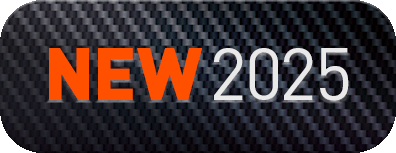
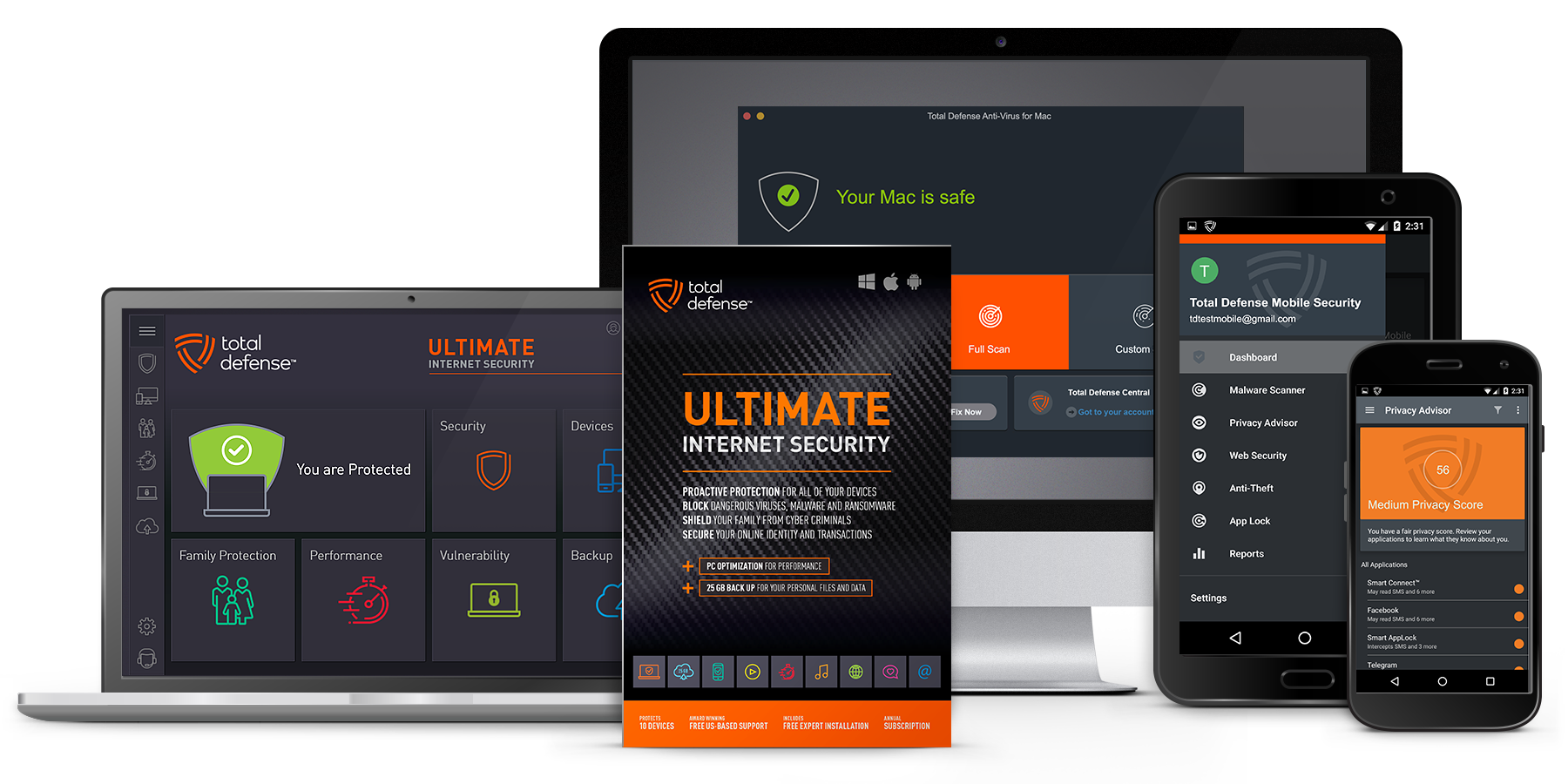
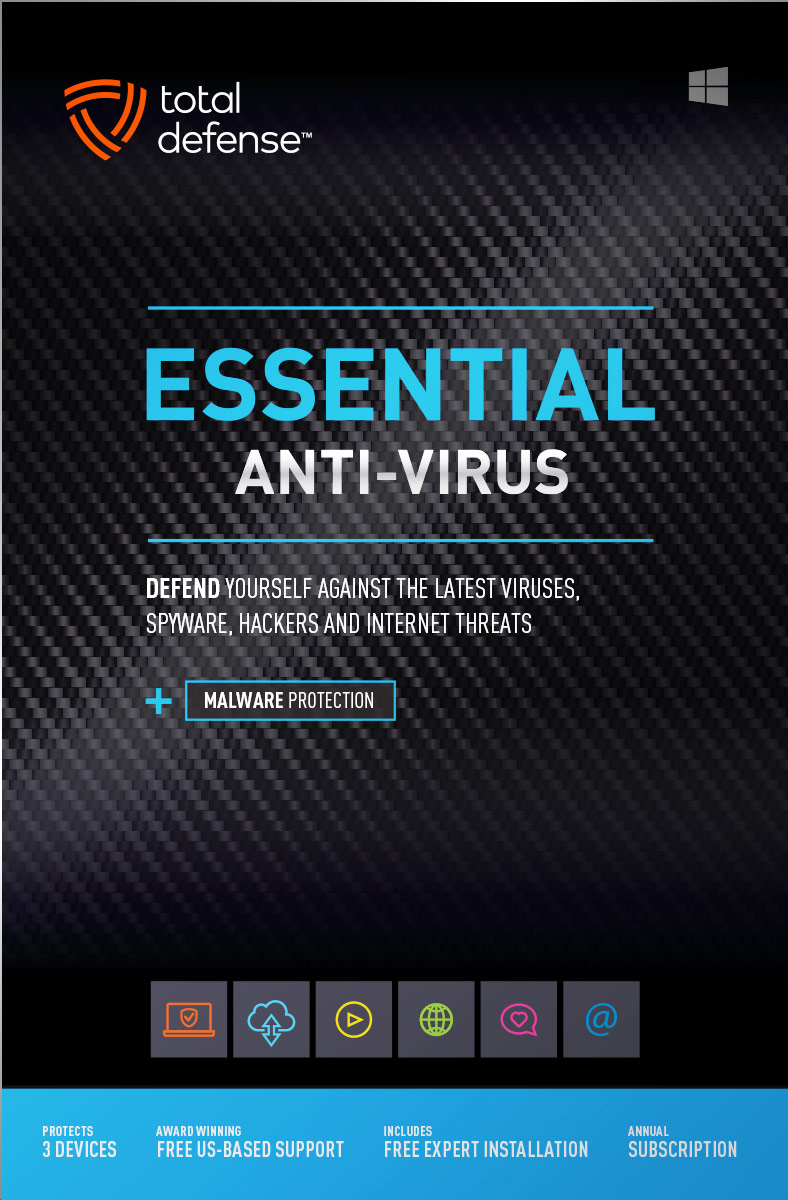
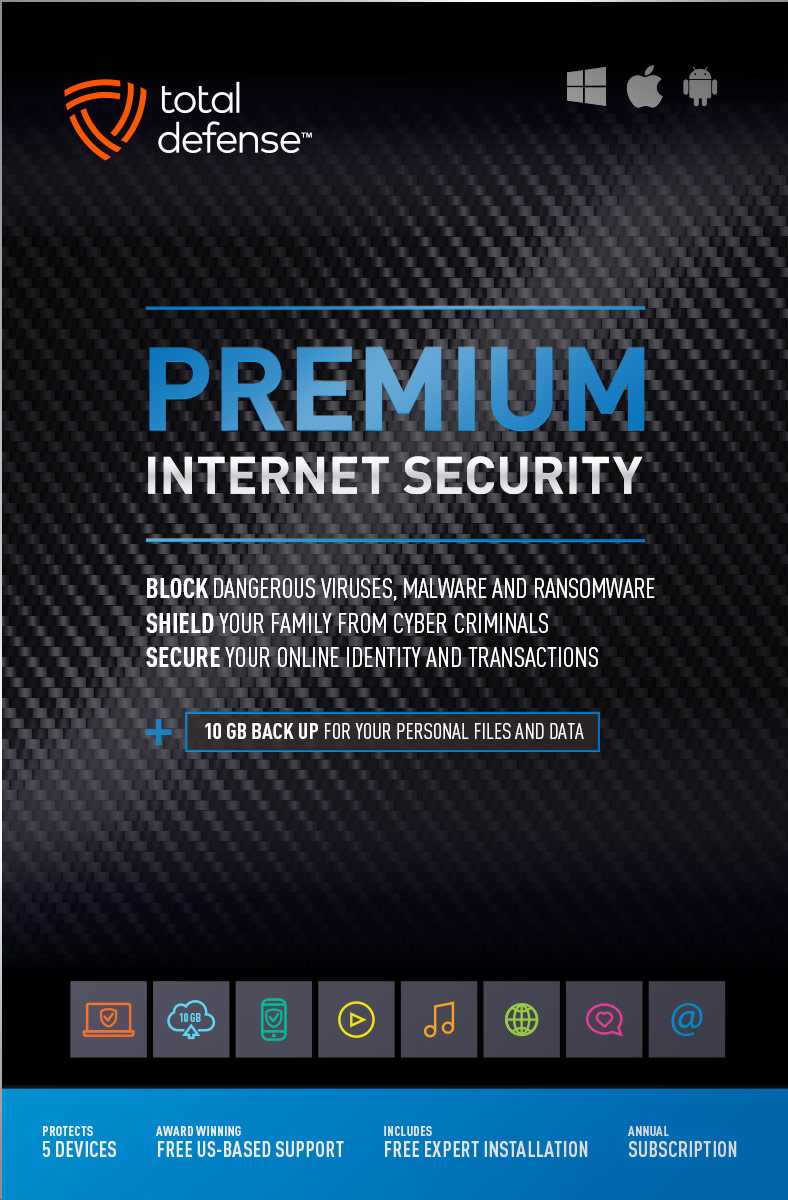
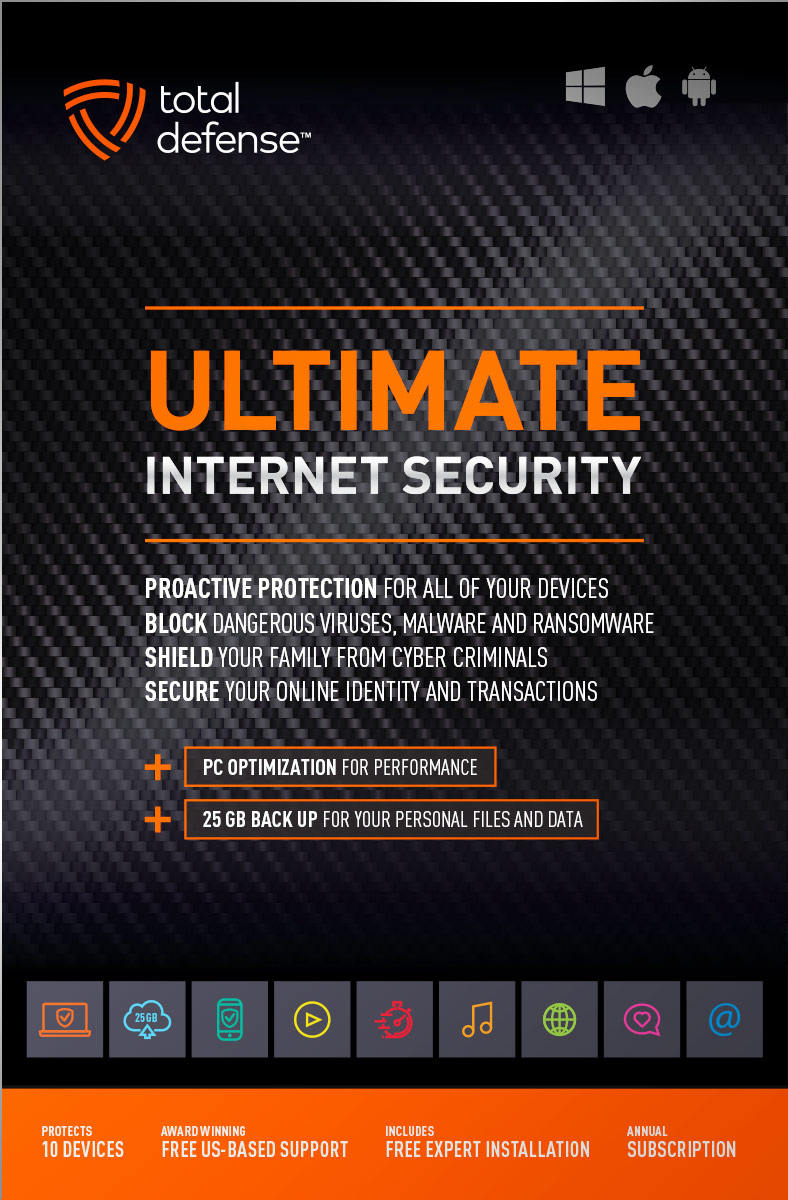
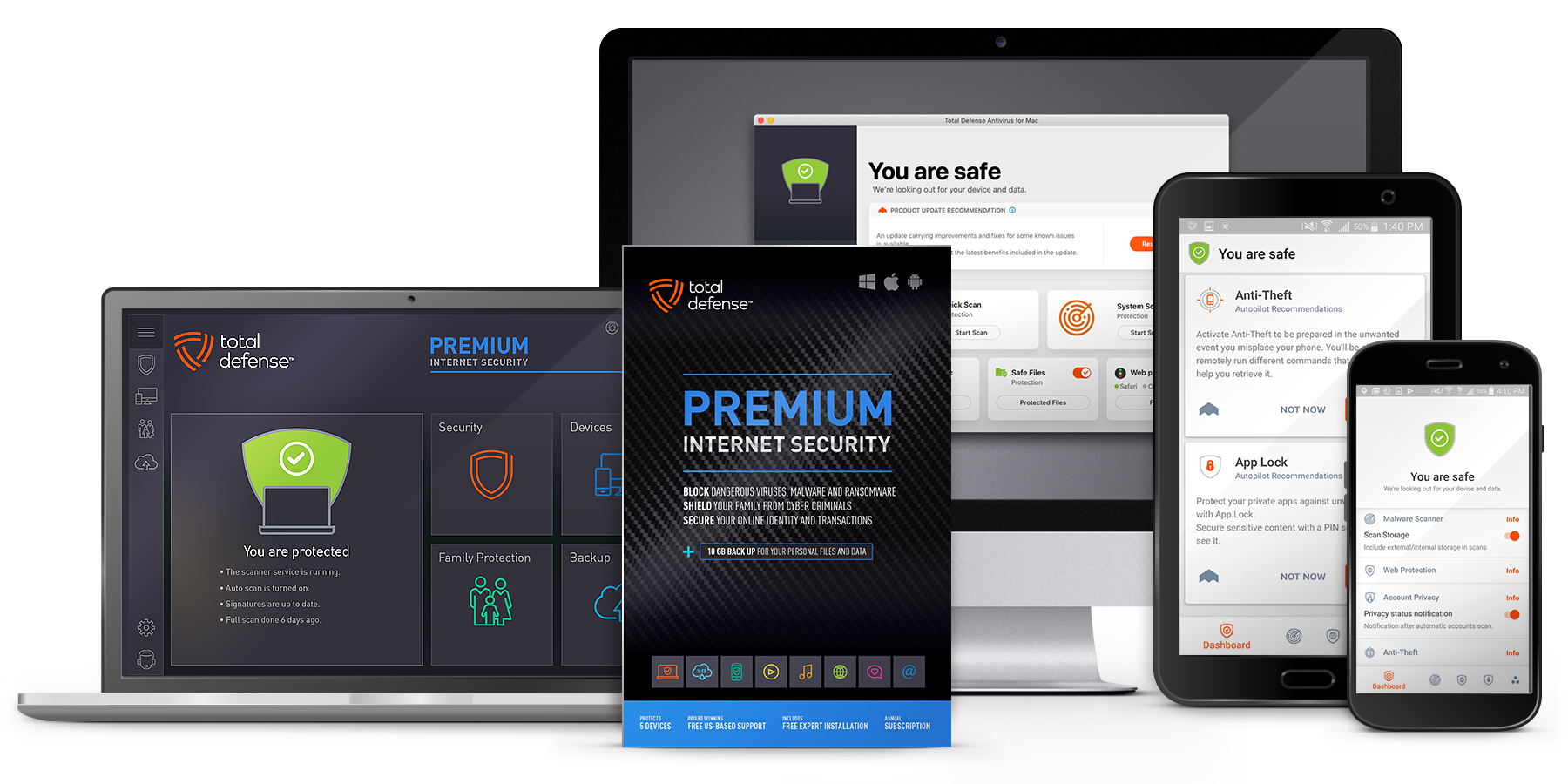
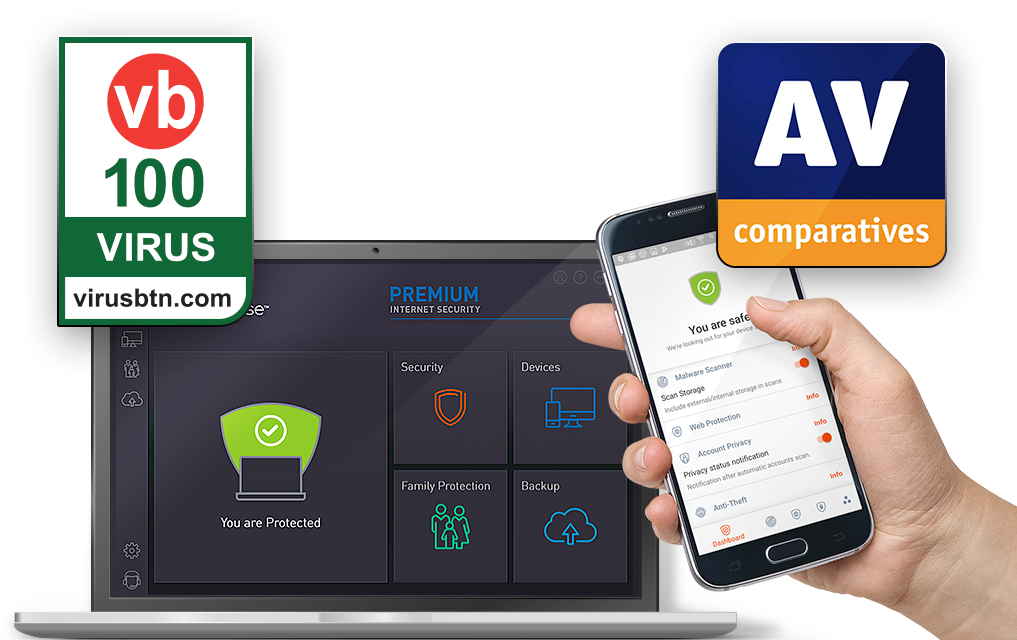
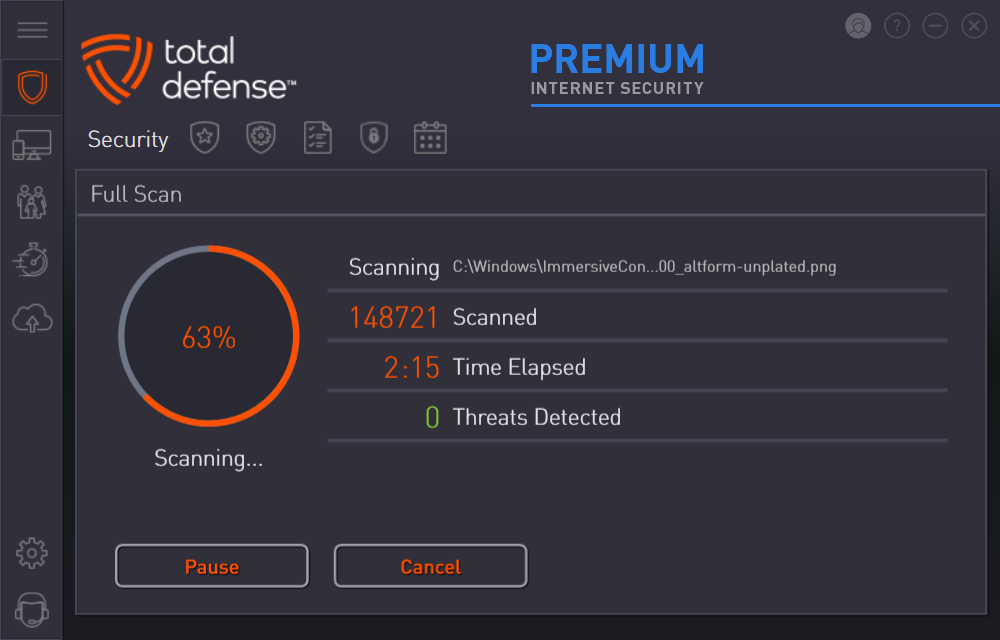
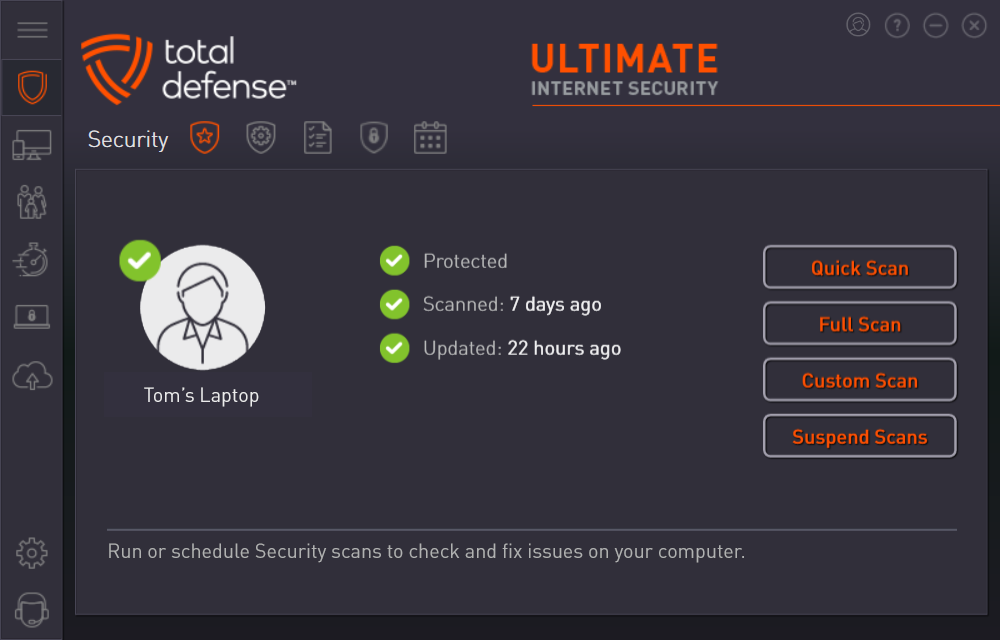



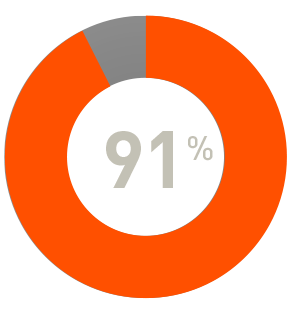
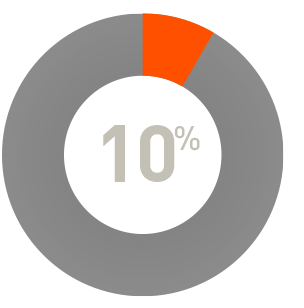
 RAP Tests
RAP Tests


