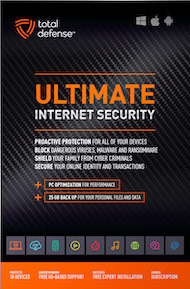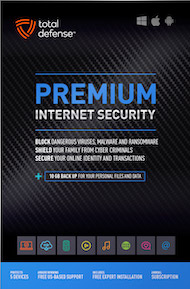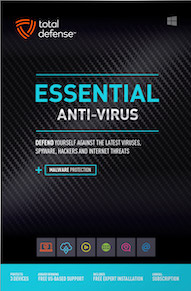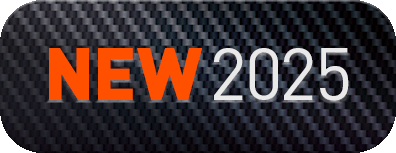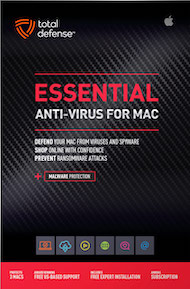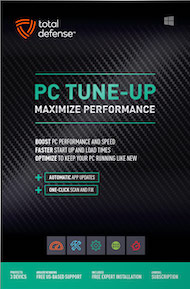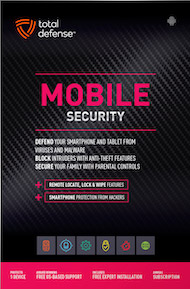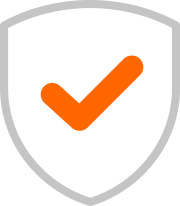The travel rush is back in full swing, and for many of us, that means catching up on work at the airport terminal or answering emails from the middle seat of an airplane. While you’re focused on meeting your deadline or finishing that spreadsheet, have you stopped to think about who else is reading your screen?
When you use your laptop in crowded places, you are in incredibly close proximity to strangers. This creates a perfect environment for "shoulder surfing"—a low-tech but highly effective form of data theft where someone simply glances at your screen to harvest sensitive info. Whether it’s a nosy neighbor or a professional looking for corporate secrets, your privacy is at risk.
The fix is simple, cheap, and highly effective: Invest in a privacy screen.
What Exactly is a Privacy Screen?
Think of a privacy screen as a set of polarized vertical blinds for your laptop monitor. It is a thin piece of darkened plastic that adheres to your screen. Because of the way it’s engineered, it narrows the viewing angle of your display.
If you are sitting directly in front of the laptop, the screen looks perfectly clear. However, to the person sitting in the seat next to you or the guy standing behind you in the boarding line, the screen looks completely black or extremely distorted. It makes it nearly impossible for anyone to decipher what’s shown on your computer unless they are looking at it from directly in front and at a very close range.
Why You Need One Right Now
You might think, "I'm not doing anything top-secret," but a quick glance over your shoulder can reveal a lot more than you think:
- Login Credentials: Someone can watch you type a username or see a password reset notification.
- Financial Data: If you’re checking your bank balance or shopping, your account numbers and totals are out in the open.
- Private Emails: Personal conversations or confidential work projects become public knowledge.
- Identity Details: Your full name, home address, or travel itinerary can easily be swiped by a curious onlooker.
The Benefits Beyond Security
Beyond stopping hackers, privacy screens offer a few "quality of life" upgrades for travelers:
- Reduced Glare: Many screens have a matte finish that cuts down on the harsh reflections from overhead airport lights.
- Physical Protection: They act as an extra layer of defense against scratches and fingerprints on your expensive display.
- Blue Light Filtering: Many modern privacy filters also reduce blue light, which can help prevent eye strain during those long cross-country flights.
Your Active Step: Gear Up
Don’t wait until you’re sitting shoulder-to-shoulder with a stranger to worry about your data. Measure your laptop screen today and order a magnetic or adhesive privacy filter. They take seconds to install and even less time to remove when you're back in the safety of your home office.
In a world where digital security gets all the headlines, don't forget about the physical world right behind your shoulder. Shield your screen and travel with peace of mind!